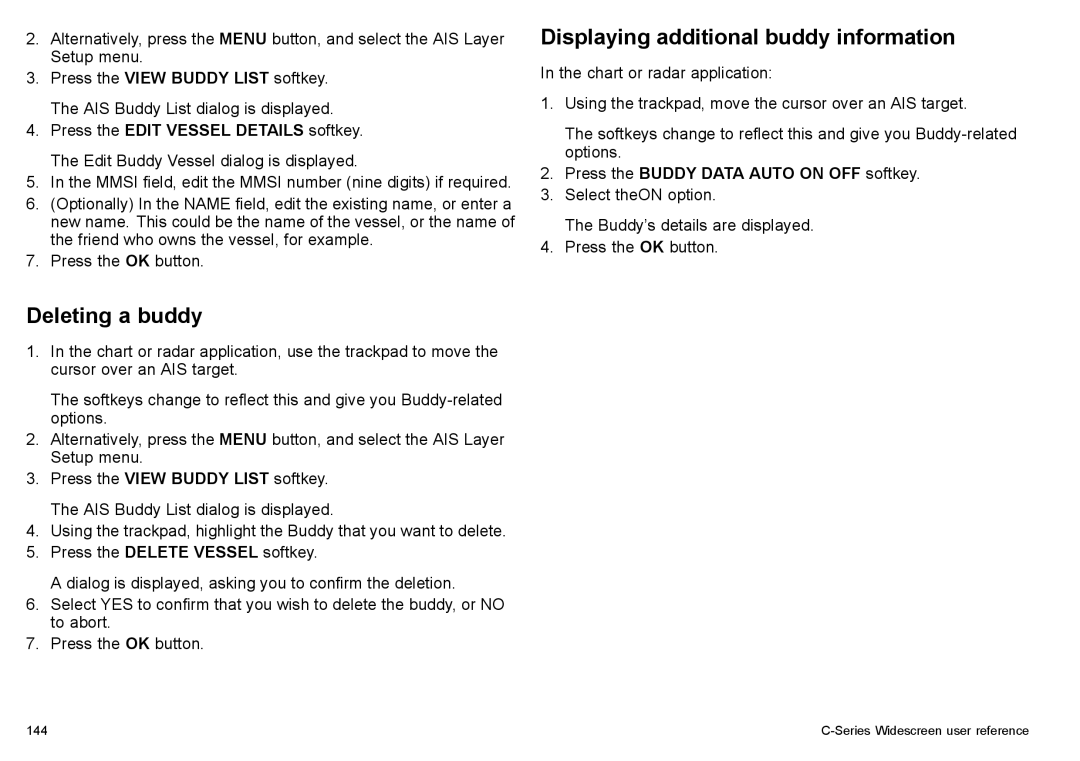2.Alternatively, press the MENU button, and select the AIS Layer Setup menu.
3.Press the VIEW BUDDY LIST softkey. The AIS Buddy List dialog is displayed.
4.Press the EDIT VESSEL DETAILS softkey. The Edit Buddy Vessel dialog is displayed.
5.In the MMSI field, edit the MMSI number (nine digits) if required.
6.(Optionally) In the NAME field, edit the existing name, or enter a new name. This could be the name of the vessel, or the name of the friend who owns the vessel, for example.
7.Press the OK button.
Deleting a buddy
1.In the chart or radar application, use the trackpad to move the cursor over an AIS target.
The softkeys change to reflect this and give you
2.Alternatively, press the MENU button, and select the AIS Layer Setup menu.
3.Press the VIEW BUDDY LIST softkey. The AIS Buddy List dialog is displayed.
4.Using the trackpad, highlight the Buddy that you want to delete.
5.Press the DELETE VESSEL softkey.
A dialog is displayed, asking you to confirm the deletion.
6.Select YES to confirm that you wish to delete the buddy, or NO to abort.
7.Press the OK button.
Displaying additional buddy information
In the chart or radar application:
1.Using the trackpad, move the cursor over an AIS target.
The softkeys change to reflect this and give you
2.Press the BUDDY DATA AUTO ON OFF softkey.
3.Select theON option.
The Buddy’s details are displayed.
4.Press the OK button.
144 |
|