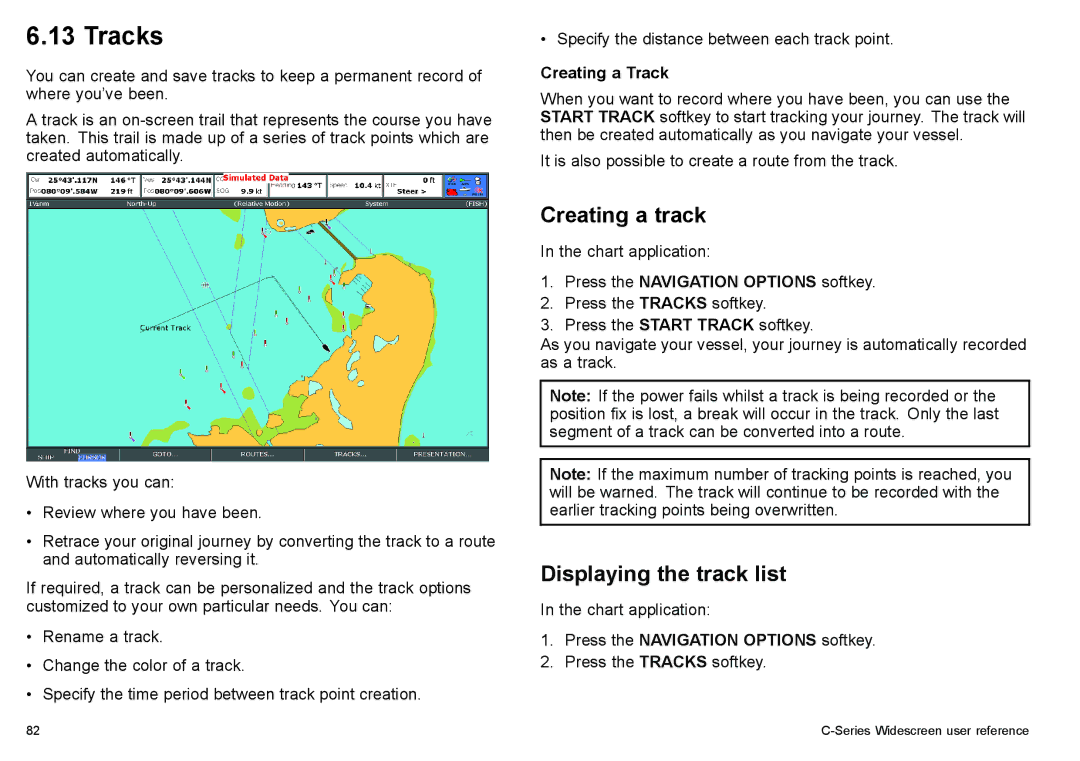6.13 Tracks
You can create and save tracks to keep a permanent record of where you’ve been.
A track is an
• Specify the distance between each track point.
Creating a Track
When you want to record where you have been, you can use the START TRACK softkey to start tracking your journey. The track will then be created automatically as you navigate your vessel.
It is also possible to create a route from the track.
With tracks you can:
•Review where you have been.
•Retrace your original journey by converting the track to a route and automatically reversing it.
If required, a track can be personalized and the track options customized to your own particular needs. You can:
•Rename a track.
•Change the color of a track.
•Specify the time period between track point creation.
Creating a track
In the chart application:
1.Press the NAVIGATION OPTIONS softkey.
2.Press the TRACKS softkey.
3.Press the START TRACK softkey.
As you navigate your vessel, your journey is automatically recorded as a track.
Note: If the power fails whilst a track is being recorded or the position fix is lost, a break will occur in the track. Only the last segment of a track can be converted into a route.
Note: If the maximum number of tracking points is reached, you will be warned. The track will continue to be recorded with the earlier tracking points being overwritten.
Displaying the track list
In the chart application:
1.Press the NAVIGATION OPTIONS softkey.
2.Press the TRACKS softkey.
82 |
|