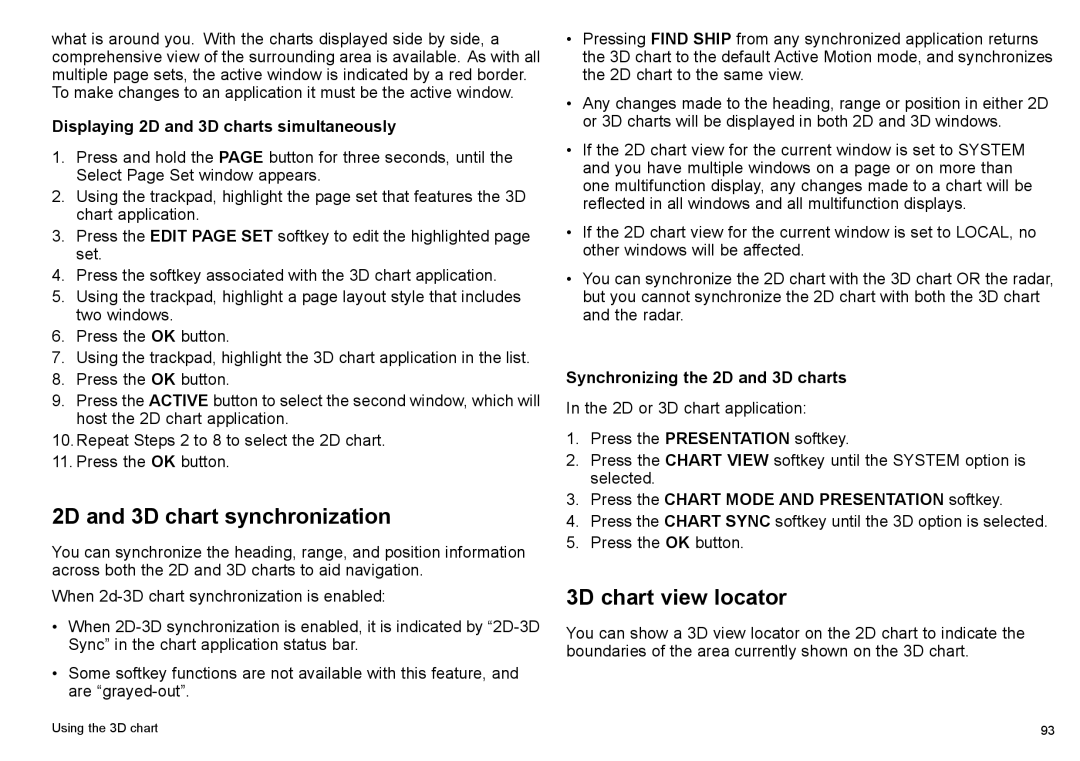what is around you. With the charts displayed side by side, a comprehensive view of the surrounding area is available. As with all multiple page sets, the active window is indicated by a red border. To make changes to an application it must be the active window.
Displaying 2D and 3D charts simultaneously
1.Press and hold the PAGE button for three seconds, until the Select Page Set window appears.
2.Using the trackpad, highlight the page set that features the 3D chart application.
3.Press the EDIT PAGE SET softkey to edit the highlighted page set.
4.Press the softkey associated with the 3D chart application.
5.Using the trackpad, highlight a page layout style that includes two windows.
6.Press the OK button.
7.Using the trackpad, highlight the 3D chart application in the list.
8.Press the OK button.
9.Press the ACTIVE button to select the second window, which will host the 2D chart application.
10.Repeat Steps 2 to 8 to select the 2D chart.
11.Press the OK button.
2D and 3D chart synchronization
You can synchronize the heading, range, and position information across both the 2D and 3D charts to aid navigation.
When
•When
•Some softkey functions are not available with this feature, and are
•Pressing FIND SHIP from any synchronized application returns the 3D chart to the default Active Motion mode, and synchronizes the 2D chart to the same view.
•Any changes made to the heading, range or position in either 2D or 3D charts will be displayed in both 2D and 3D windows.
•If the 2D chart view for the current window is set to SYSTEM and you have multiple windows on a page or on more than one multifunction display, any changes made to a chart will be reflected in all windows and all multifunction displays.
•If the 2D chart view for the current window is set to LOCAL, no other windows will be affected.
•You can synchronize the 2D chart with the 3D chart OR the radar, but you cannot synchronize the 2D chart with both the 3D chart and the radar.
Synchronizing the 2D and 3D charts
In the 2D or 3D chart application:
1.Press the PRESENTATION softkey.
2.Press the CHART VIEW softkey until the SYSTEM option is selected.
3.Press the CHART MODE AND PRESENTATION softkey.
4.Press the CHART SYNC softkey until the 3D option is selected.
5.Press the OK button.
3D chart view locator
You can show a 3D view locator on the 2D chart to indicate the boundaries of the area currently shown on the 3D chart.
Using the 3D chart | 93 |