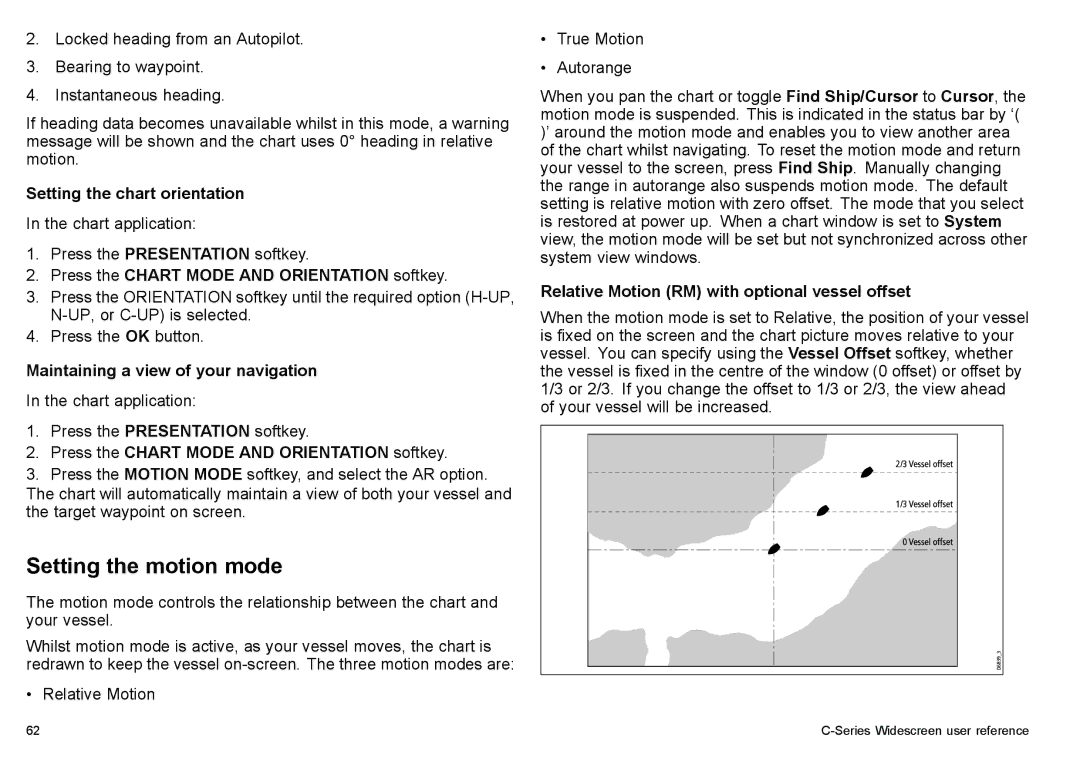2.Locked heading from an Autopilot.
3.Bearing to waypoint.
4.Instantaneous heading.
If heading data becomes unavailable whilst in this mode, a warning message will be shown and the chart uses 0° heading in relative motion.
Setting the chart orientation
In the chart application:
1.Press the PRESENTATION softkey.
2.Press the CHART MODE AND ORIENTATION softkey.
3.Press the ORIENTATION softkey until the required option
4.Press the OK button.
Maintaining a view of your navigation
In the chart application:
1.Press the PRESENTATION softkey.
2.Press the CHART MODE AND ORIENTATION softkey.
3.Press the MOTION MODE softkey, and select the AR option. The chart will automatically maintain a view of both your vessel and the target waypoint on screen.
Setting the motion mode
The motion mode controls the relationship between the chart and your vessel.
Whilst motion mode is active, as your vessel moves, the chart is redrawn to keep the vessel
• Relative Motion
•True Motion
•Autorange
When you pan the chart or toggle Find Ship/Cursor to Cursor, the motion mode is suspended. This is indicated in the status bar by ‘( )’ around the motion mode and enables you to view another area of the chart whilst navigating. To reset the motion mode and return your vessel to the screen, press Find Ship. Manually changing the range in autorange also suspends motion mode. The default setting is relative motion with zero offset. The mode that you select is restored at power up. When a chart window is set to System view, the motion mode will be set but not synchronized across other system view windows.
Relative Motion (RM) with optional vessel offset
When the motion mode is set to Relative, the position of your vessel is fixed on the screen and the chart picture moves relative to your vessel. You can specify using the Vessel Offset softkey, whether the vessel is fixed in the centre of the window (0 offset) or offset by 1/3 or 2/3. If you change the offset to 1/3 or 2/3, the view ahead of your vessel will be increased.
62 |
|