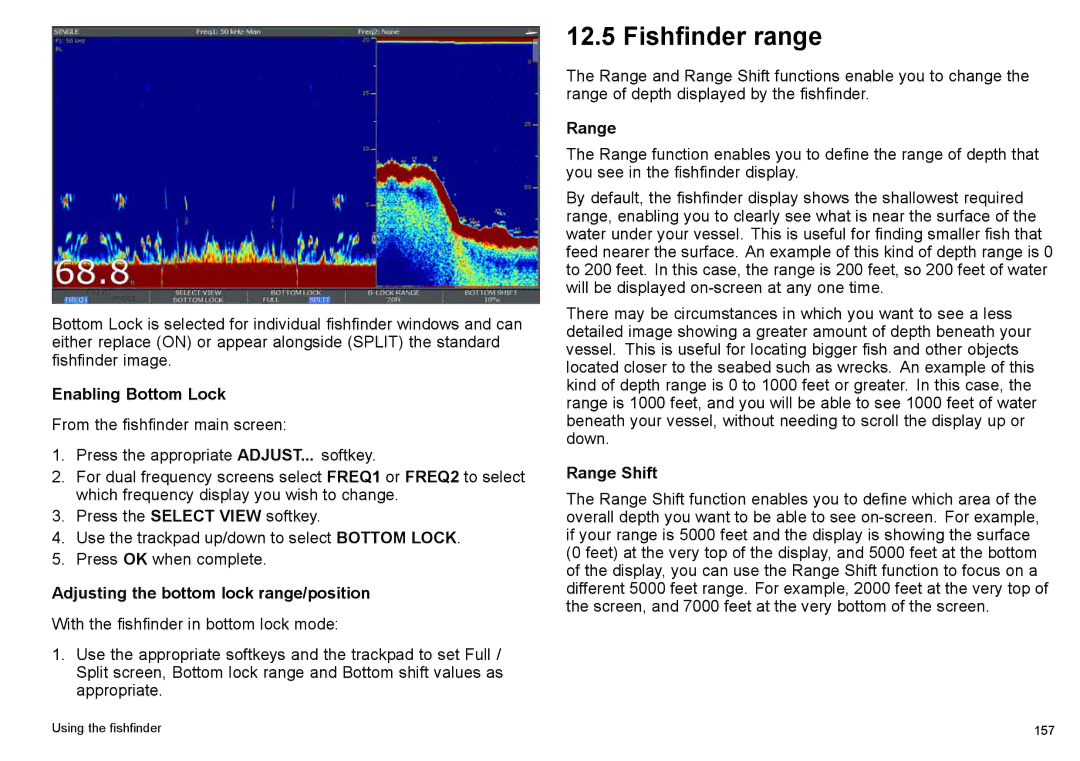Bottom Lock is selected for individual fishfinder windows and can either replace (ON) or appear alongside (SPLIT) the standard fishfinder image.
Enabling Bottom Lock
From the fishfinder main screen:
1.Press the appropriate ADJUST... softkey.
2.For dual frequency screens select FREQ1 or FREQ2 to select which frequency display you wish to change.
3.Press the SELECT VIEW softkey.
4.Use the trackpad up/down to select BOTTOM LOCK.
5.Press OK when complete.
Adjusting the bottom lock range/position
With the fishfinder in bottom lock mode:
1.Use the appropriate softkeys and the trackpad to set Full / Split screen, Bottom lock range and Bottom shift values as appropriate.
12.5 Fishfinder range
The Range and Range Shift functions enable you to change the range of depth displayed by the fishfinder.
Range
The Range function enables you to define the range of depth that you see in the fishfinder display.
By default, the fishfinder display shows the shallowest required range, enabling you to clearly see what is near the surface of the water under your vessel. This is useful for finding smaller fish that feed nearer the surface. An example of this kind of depth range is 0 to 200 feet. In this case, the range is 200 feet, so 200 feet of water will be displayed
There may be circumstances in which you want to see a less detailed image showing a greater amount of depth beneath your vessel. This is useful for locating bigger fish and other objects located closer to the seabed such as wrecks. An example of this kind of depth range is 0 to 1000 feet or greater. In this case, the range is 1000 feet, and you will be able to see 1000 feet of water beneath your vessel, without needing to scroll the display up or down.
Range Shift
The Range Shift function enables you to define which area of the overall depth you want to be able to see
Using the fishfinder | 157 |