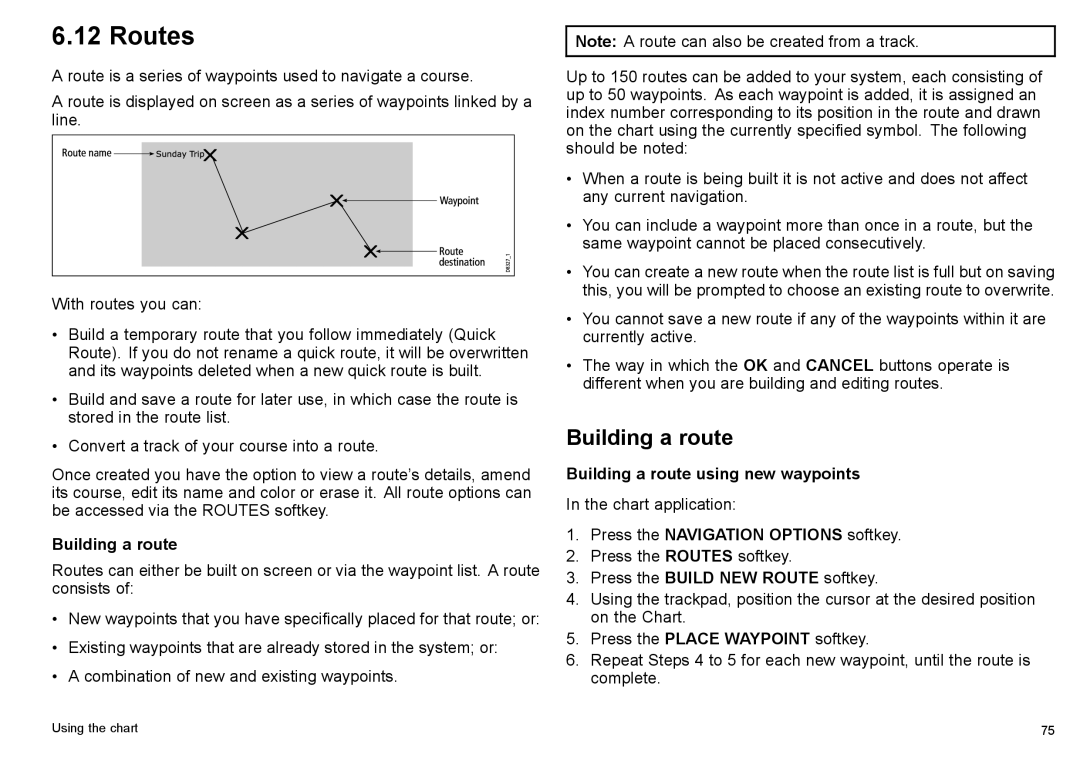6.12 Routes
A route is a series of waypoints used to navigate a course.
A route is displayed on screen as a series of waypoints linked by a line.
With routes you can:
•Build a temporary route that you follow immediately (Quick Route). If you do not rename a quick route, it will be overwritten and its waypoints deleted when a new quick route is built.
•Build and save a route for later use, in which case the route is stored in the route list.
•Convert a track of your course into a route.
Once created you have the option to view a route’s details, amend its course, edit its name and color or erase it. All route options can be accessed via the ROUTES softkey.
Building a route
Routes can either be built on screen or via the waypoint list. A route consists of:
•New waypoints that you have specifically placed for that route; or:
•Existing waypoints that are already stored in the system; or:
•A combination of new and existing waypoints.
Note: A route can also be created from a track.
Up to 150 routes can be added to your system, each consisting of up to 50 waypoints. As each waypoint is added, it is assigned an index number corresponding to its position in the route and drawn on the chart using the currently specified symbol. The following should be noted:
•When a route is being built it is not active and does not affect any current navigation.
•You can include a waypoint more than once in a route, but the same waypoint cannot be placed consecutively.
•You can create a new route when the route list is full but on saving this, you will be prompted to choose an existing route to overwrite.
•You cannot save a new route if any of the waypoints within it are currently active.
•The way in which the OK and CANCEL buttons operate is different when you are building and editing routes.
Building a route
Building a route using new waypoints
In the chart application:
1.Press the NAVIGATION OPTIONS softkey.
2.Press the ROUTES softkey.
3.Press the BUILD NEW ROUTE softkey.
4.Using the trackpad, position the cursor at the desired position on the Chart.
5.Press the PLACE WAYPOINT softkey.
6.Repeat Steps 4 to 5 for each new waypoint, until the route is complete.
Using the chart | 75 |