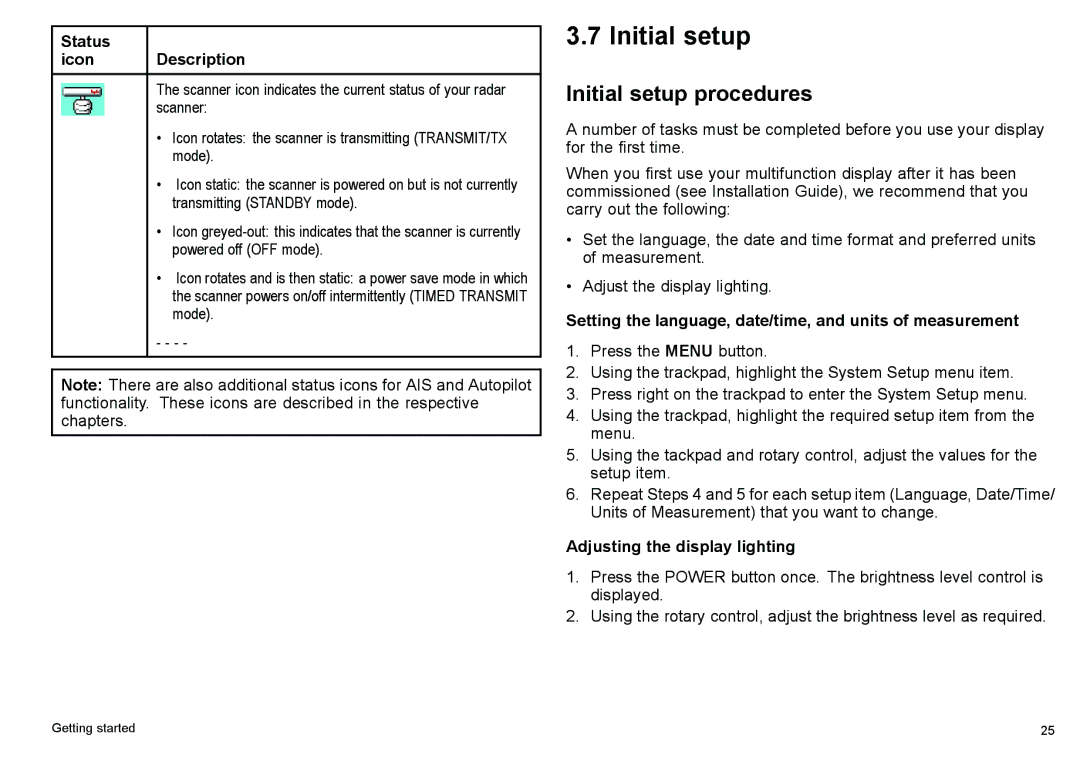Status |
|
icon | Description |
| The scanner icon indicates the current status of your radar |
| scanner: |
| • Icon rotates: the scanner is transmitting (TRANSMIT/TX |
| mode). |
| • Icon static: the scanner is powered on but is not currently |
| transmitting (STANDBY mode). |
| • Icon |
| powered off (OFF mode). |
| • Icon rotates and is then static: a power save mode in which |
| the scanner powers on/off intermittently (TIMED TRANSMIT |
| mode). |
| - - - - |
|
|
Note: There are also additional status icons for AIS and Autopilot functionality. These icons are described in the respective chapters.
3.7 Initial setup
Initial setup procedures
A number of tasks must be completed before you use your display for the first time.
When you first use your multifunction display after it has been commissioned (see Installation Guide), we recommend that you carry out the following:
•Set the language, the date and time format and preferred units of measurement.
•Adjust the display lighting.
Setting the language, date/time, and units of measurement
1.Press the MENU button.
2.Using the trackpad, highlight the System Setup menu item.
3.Press right on the trackpad to enter the System Setup menu.
4.Using the trackpad, highlight the required setup item from the menu.
5.Using the tackpad and rotary control, adjust the values for the setup item.
6.Repeat Steps 4 and 5 for each setup item (Language, Date/Time/ Units of Measurement) that you want to change.
Adjusting the display lighting
1.Press the POWER button once. The brightness level control is displayed.
2.Using the rotary control, adjust the brightness level as required.
Getting started | 25 |