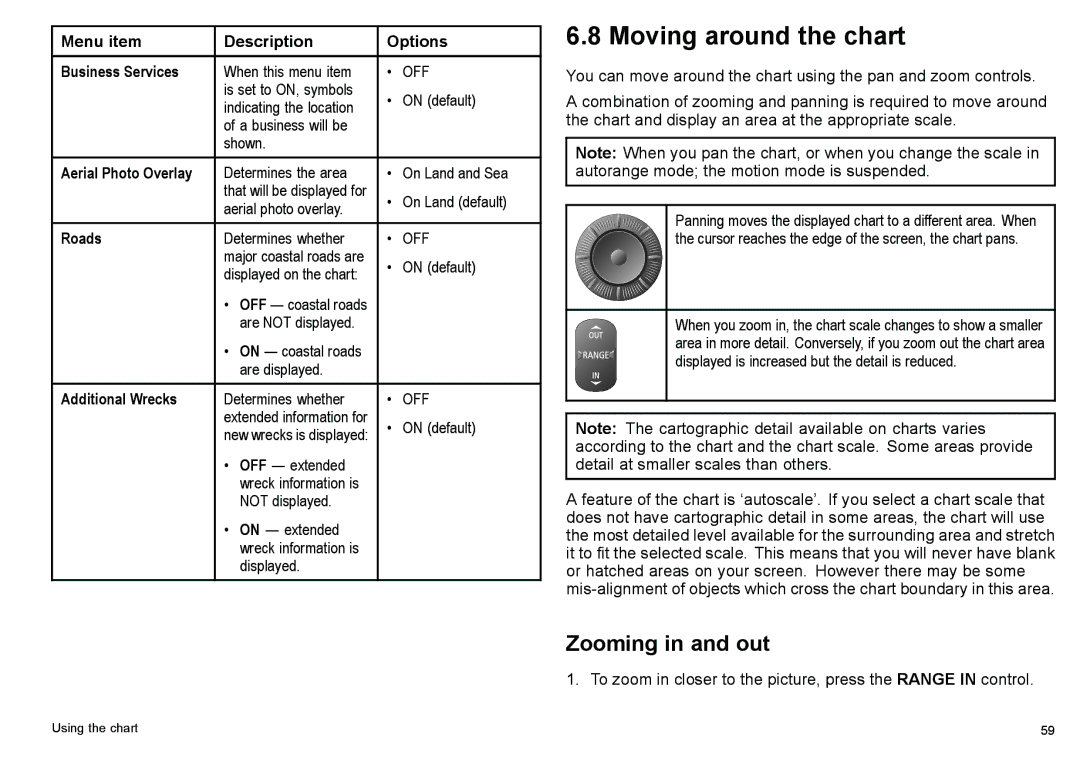Menu item | Description | Options | ||
Business Services | When this menu item | • | OFF | |
| is set to ON, symbols | • | ON (default) | |
| indicating the location | |||
| of a business will be |
|
| |
| shown. |
|
| |
Aerial Photo Overlay | Determines the area | • | On Land and Sea | |
| that will be displayed for | • | On Land (default) | |
| aerial photo overlay. | |||
|
|
| ||
Roads | Determines whether | • | OFF | |
| major coastal roads are | • | ON (default) | |
| displayed on the chart: | |||
|
|
| ||
| • OFF — coastal roads |
|
| |
|
| are NOT displayed. |
|
|
| • ON — coastal roads |
|
| |
|
| are displayed. |
|
|
Additional Wrecks | Determines whether | • | OFF | |
| extended information for | • | ON (default) | |
| new wrecks is displayed: | |||
|
|
| ||
| • | OFF — extended |
|
|
|
| wreck information is |
|
|
|
| NOT displayed. |
|
|
| • | ON — extended |
|
|
|
| wreck information is |
|
|
|
| displayed. |
|
|
6.8 Moving around the chart
You can move around the chart using the pan and zoom controls.
A combination of zooming and panning is required to move around the chart and display an area at the appropriate scale.
Note: When you pan the chart, or when you change the scale in autorange mode; the motion mode is suspended.
Panning moves the displayed chart to a different area. When the cursor reaches the edge of the screen, the chart pans.
When you zoom in, the chart scale changes to show a smaller area in more detail. Conversely, if you zoom out the chart area displayed is increased but the detail is reduced.
Note: The cartographic detail available on charts varies according to the chart and the chart scale. Some areas provide detail at smaller scales than others.
A feature of the chart is ‘autoscale’. If you select a chart scale that does not have cartographic detail in some areas, the chart will use the most detailed level available for the surrounding area and stretch it to fit the selected scale. This means that you will never have blank or hatched areas on your screen. However there may be some
Zooming in and out
1. To zoom in closer to the picture, press the RANGE IN control.
Using the chart | 59 |