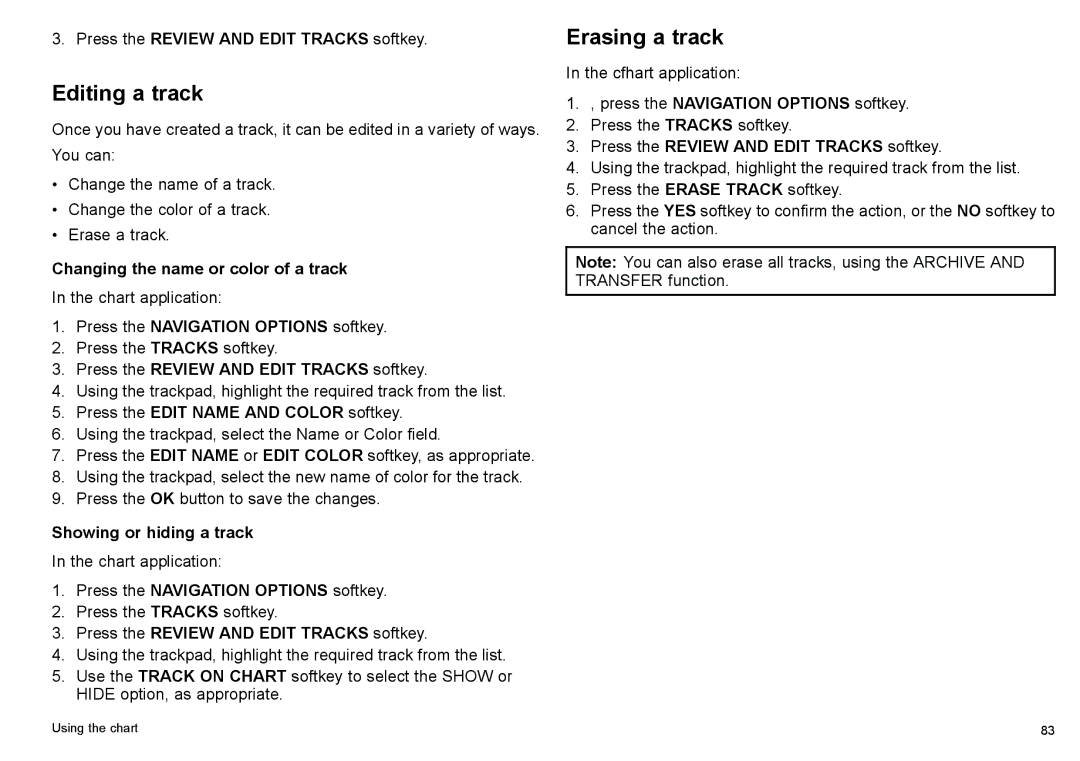3.Press the REVIEW AND EDIT TRACKS softkey.
Editing a track
Once you have created a track, it can be edited in a variety of ways.
You can:
•Change the name of a track.
•Change the color of a track.
•Erase a track.
Changing the name or color of a track
In the chart application:
1.Press the NAVIGATION OPTIONS softkey.
2.Press the TRACKS softkey.
3.Press the REVIEW AND EDIT TRACKS softkey.
4.Using the trackpad, highlight the required track from the list.
5.Press the EDIT NAME AND COLOR softkey.
6.Using the trackpad, select the Name or Color field.
7.Press the EDIT NAME or EDIT COLOR softkey, as appropriate.
8.Using the trackpad, select the new name of color for the track.
9.Press the OK button to save the changes.
Showing or hiding a track
In the chart application:
1.Press the NAVIGATION OPTIONS softkey.
2.Press the TRACKS softkey.
3.Press the REVIEW AND EDIT TRACKS softkey.
4.Using the trackpad, highlight the required track from the list.
5.Use the TRACK ON CHART softkey to select the SHOW or HIDE option, as appropriate.
Erasing a track
In the cfhart application:
1., press the NAVIGATION OPTIONS softkey.
2.Press the TRACKS softkey.
3.Press the REVIEW AND EDIT TRACKS softkey.
4.Using the trackpad, highlight the required track from the list.
5.Press the ERASE TRACK softkey.
6.Press the YES softkey to confirm the action, or the NO softkey to cancel the action.
Note: You can also erase all tracks, using the ARCHIVE AND TRANSFER function.
Using the chart | 83 |