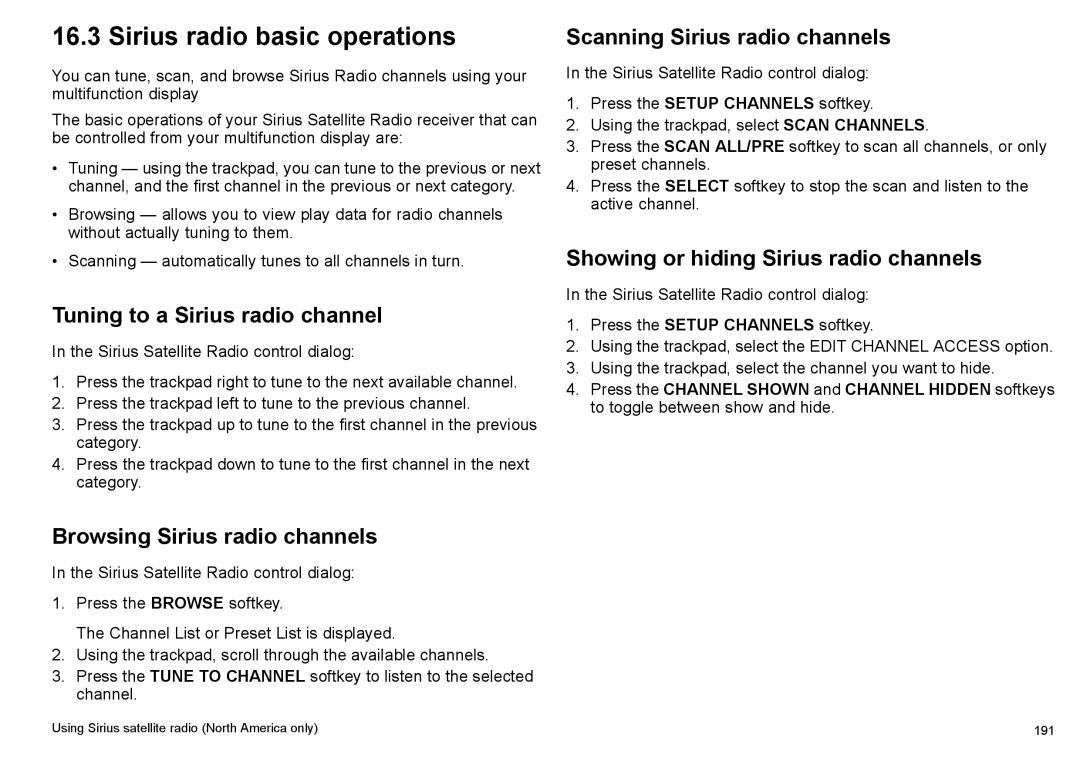16.3 Sirius radio basic operations
You can tune, scan, and browse Sirius Radio channels using your multifunction display
The basic operations of your Sirius Satellite Radio receiver that can be controlled from your multifunction display are:
•Tuning — using the trackpad, you can tune to the previous or next channel, and the first channel in the previous or next category.
•Browsing — allows you to view play data for radio channels without actually tuning to them.
•Scanning — automatically tunes to all channels in turn.
Tuning to a Sirius radio channel
In the Sirius Satellite Radio control dialog:
1.Press the trackpad right to tune to the next available channel.
2.Press the trackpad left to tune to the previous channel.
3.Press the trackpad up to tune to the first channel in the previous category.
4.Press the trackpad down to tune to the first channel in the next category.
Browsing Sirius radio channels
In the Sirius Satellite Radio control dialog:
1.Press the BROWSE softkey.
The Channel List or Preset List is displayed.
2.Using the trackpad, scroll through the available channels.
3.Press the TUNE TO CHANNEL softkey to listen to the selected channel.
Scanning Sirius radio channels
In the Sirius Satellite Radio control dialog:
1.Press the SETUP CHANNELS softkey.
2.Using the trackpad, select SCAN CHANNELS.
3.Press the SCAN ALL/PRE softkey to scan all channels, or only preset channels.
4.Press the SELECT softkey to stop the scan and listen to the active channel.
Showing or hiding Sirius radio channels
In the Sirius Satellite Radio control dialog:
1.Press the SETUP CHANNELS softkey.
2.Using the trackpad, select the EDIT CHANNEL ACCESS option.
3.Using the trackpad, select the channel you want to hide.
4.Press the CHANNEL SHOWN and CHANNEL HIDDEN softkeys to toggle between show and hide.
Using Sirius satellite radio (North America only) | 191 |