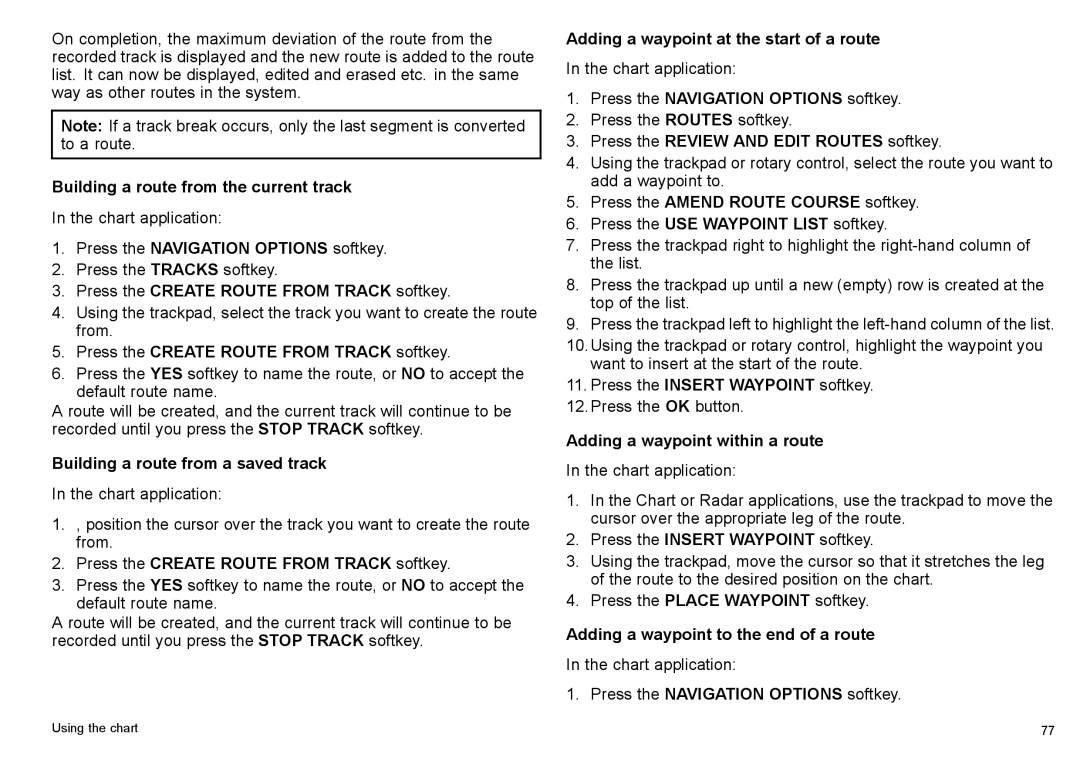On completion, the maximum deviation of the route from the recorded track is displayed and the new route is added to the route list. It can now be displayed, edited and erased etc. in the same way as other routes in the system.
Note: If a track break occurs, only the last segment is converted to a route.
Building a route from the current track
In the chart application:
1.Press the NAVIGATION OPTIONS softkey.
2.Press the TRACKS softkey.
3.Press the CREATE ROUTE FROM TRACK softkey.
4.Using the trackpad, select the track you want to create the route from.
5.Press the CREATE ROUTE FROM TRACK softkey.
6.Press the YES softkey to name the route, or NO to accept the default route name.
A route will be created, and the current track will continue to be recorded until you press the STOP TRACK softkey.
Building a route from a saved track
In the chart application:
1., position the cursor over the track you want to create the route from.
2.Press the CREATE ROUTE FROM TRACK softkey.
3.Press the YES softkey to name the route, or NO to accept the default route name.
A route will be created, and the current track will continue to be recorded until you press the STOP TRACK softkey.
Adding a waypoint at the start of a route
In the chart application:
1.Press the NAVIGATION OPTIONS softkey.
2.Press the ROUTES softkey.
3.Press the REVIEW AND EDIT ROUTES softkey.
4.Using the trackpad or rotary control, select the route you want to add a waypoint to.
5.Press the AMEND ROUTE COURSE softkey.
6.Press the USE WAYPOINT LIST softkey.
7.Press the trackpad right to highlight the
8.Press the trackpad up until a new (empty) row is created at the top of the list.
9.Press the trackpad left to highlight the
10.Using the trackpad or rotary control, highlight the waypoint you want to insert at the start of the route.
11.Press the INSERT WAYPOINT softkey.
12.Press the OK button.
Adding a waypoint within a route
In the chart application:
1.In the Chart or Radar applications, use the trackpad to move the cursor over the appropriate leg of the route.
2.Press the INSERT WAYPOINT softkey.
3.Using the trackpad, move the cursor so that it stretches the leg of the route to the desired position on the chart.
4.Press the PLACE WAYPOINT softkey.
Adding a waypoint to the end of a route
In the chart application:
1.Press the NAVIGATION OPTIONS softkey.
Using the chart | 77 |