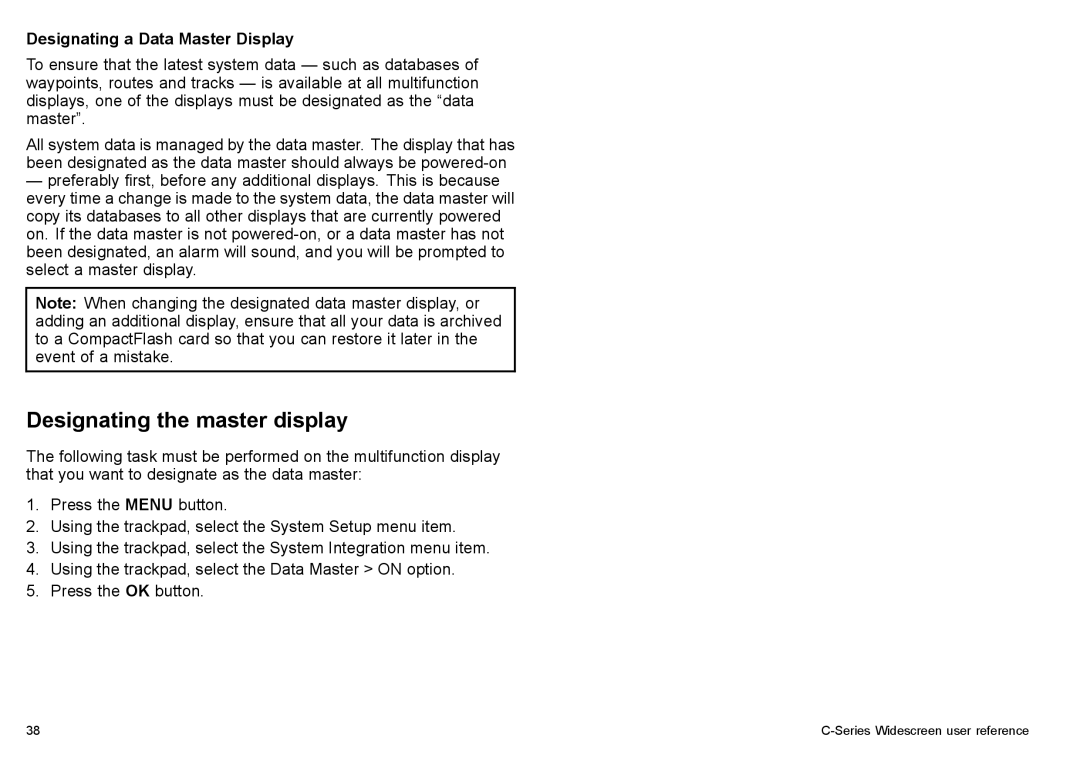Designating a Data Master Display
To ensure that the latest system data — such as databases of waypoints, routes and tracks — is available at all multifunction displays, one of the displays must be designated as the “data master”.
All system data is managed by the data master. The display that has been designated as the data master should always be
—preferably first, before any additional displays. This is because every time a change is made to the system data, the data master will copy its databases to all other displays that are currently powered on. If the data master is not
Note: When changing the designated data master display, or adding an additional display, ensure that all your data is archived to a CompactFlash card so that you can restore it later in the event of a mistake.
Designating the master display
The following task must be performed on the multifunction display that you want to designate as the data master:
1.Press the MENU button.
2.Using the trackpad, select the System Setup menu item.
3.Using the trackpad, select the System Integration menu item.
4.Using the trackpad, select the Data Master > ON option.
5.Press the OK button.
38 |
|