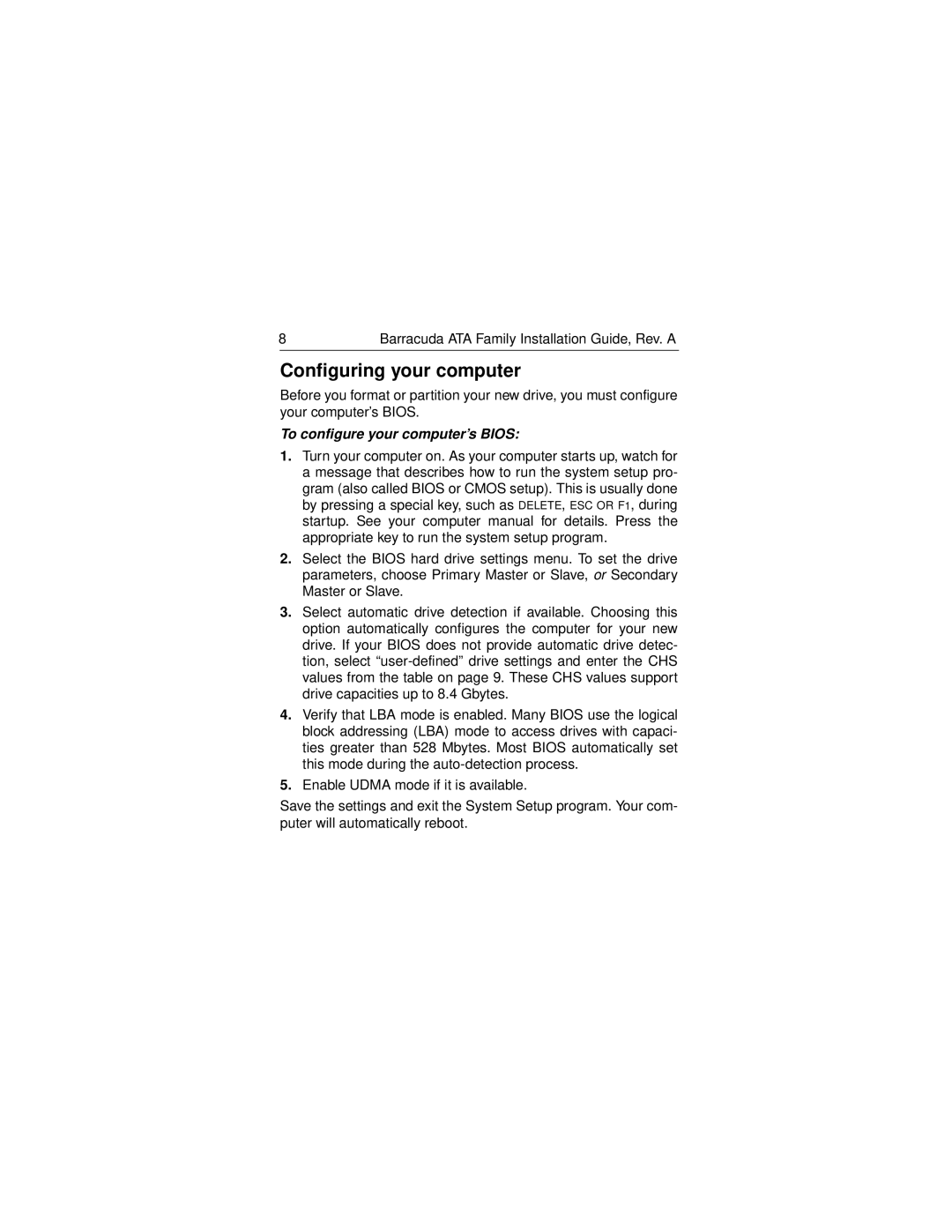ST313620A, ST36810A, ST310220A, ST320430A, ST328040A specifications
Seagate has a long-standing reputation for producing reliable hard drives, and models like the ST328040A, ST320430A, ST310220A, ST36810A, and ST313620A exemplify the company's commitment to performance and storage innovation. Each of these drives has unique features and technological specifications, catering to a range of storage needs.The Seagate ST328040A is a 3.5-inch hard drive that boasts a storage capacity of 8.4 GB. It utilizes the IDE interface and offers a rotational speed of 5,400 RPM. With a data transfer rate of 2.2 MB/s, it was a competitive solution for desktop PCs at the time of its release, providing sufficient storage for operating systems, applications, and user files.
Meanwhile, the ST320430A also adheres to a 3.5-inch form factor but steps up storage capacity with 20.4 GB. Utilizing Ultra DMA technology, it enhances data transfer speeds and efficiency. With a rotational speed similar to its predecessor at 5,400 RPM, the ST320430A strikes a balance between performance and power consumption, making it suitable for multimedia applications and file storage.
The ST310220A offers an additional leap in performance with its 10.0 GB capacity and features the same 5,400 RPM speed. It is designed for reliability and benefits from Seagate’s Advanced Format technology, which improves the drive's error correction and fault tolerance.
The ST36810A, offering 6.8 GB of space, showcases Seagate's dedication to reducing drive size while maximizing performance. This model is particularly noted for its ruggedness, making it an ideal choice for portable applications where durability is key.
Finally, the ST313620A provides a robust storage option with 13.6 GB capacity. This model features enhanced read/write speeds, making it well-suited for those demanding swift data access. A notable characteristic of these hard drives is their compatibility with a broad range of operating systems and devices, ensuring versatility across various computing environments.
In summary, the Seagate ST328040A, ST320430A, ST310220A, ST36810A, and ST313620A hard drives reflect the company's technological advancements in storage solutions throughout their respective timelines. With features focusing on efficiency, reliability, and capacity, these drives played important roles in the evolution of desktop computing and storage solutions.