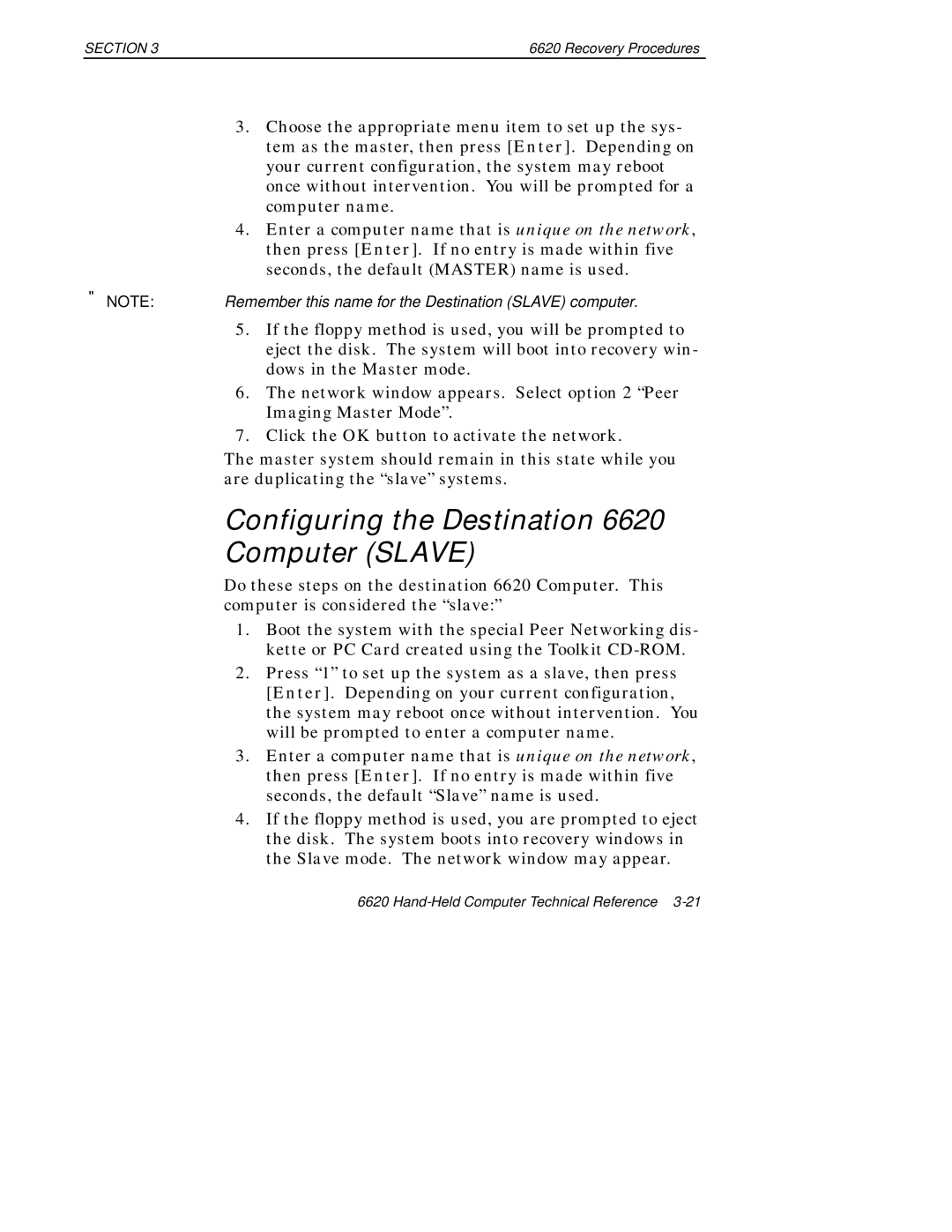SECTION 3 | 6620 Recovery Procedures |
3.Choose the appropriate menu item to set up the sys- tem as the master, then press [Enter]. Depending on your current configuration, the system may reboot once without intervention. You will be prompted for a computer name.
4.Enter a computer name that is unique on the network, then press [Enter]. If no entry is made within five seconds, the default (MASTER) name is used.
"NOTE: Remember this name for the Destination (SLAVE) computer.
5.If the floppy method is used, you will be prompted to eject the disk. The system will boot into recovery win- dows in the Master mode.
6.The network window appears. Select option 2 “Peer Imaging Master Mode”.
7.Click the OK button to activate the network.
The master system should remain in this state while you are duplicating the “slave” systems.
Configuring the Destination 6620
Computer (SLAVE)
Do these steps on the destination 6620 Computer. This computer is considered the “slave:”
1.Boot the system with the special Peer Networking dis- kette or PC Card created using the Toolkit
2.Press “1” to set up the system as a slave, then press [Enter]. Depending on your current configuration, the system may reboot once without intervention. You will be prompted to enter a computer name.
3.Enter a computer name that is unique on the network, then press [Enter]. If no entry is made within five seconds, the default “Slave” name is used.
4.If the floppy method is used, you are prompted to eject the disk. The system boots into recovery windows in the Slave mode. The network window may appear.
6620