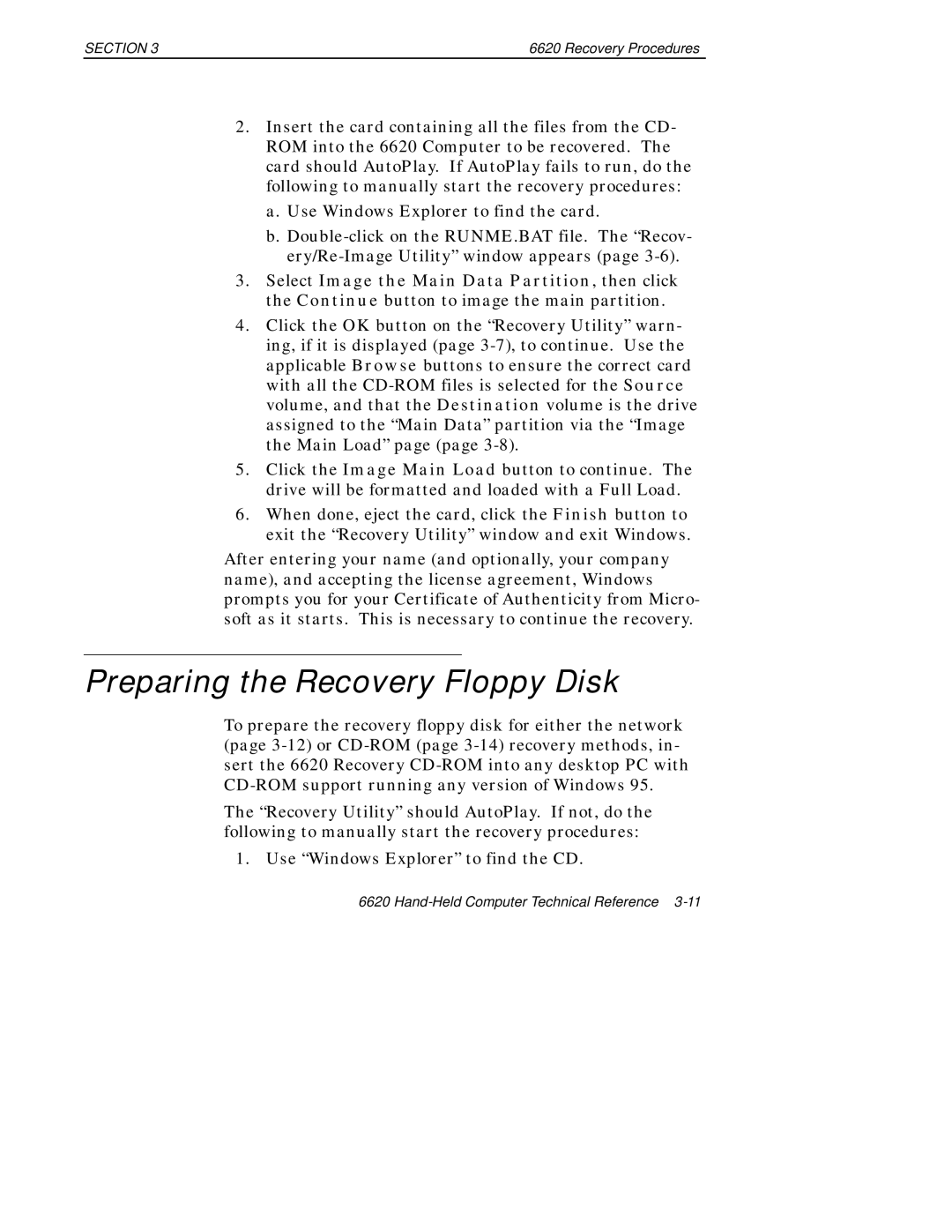SECTION 3 | 6620 Recovery Procedures |
2.Insert the card containing all the files from the CD- ROM into the 6620 Computer to be recovered. The card should AutoPlay. If AutoPlay fails to run, do the following to manually start the recovery procedures:
a.Use Windows Explorer to find the card.
b.
3.Select Image the Main Data Partition, then click the Continue button to image the main partition.
4.Click the OK button on the “Recovery Utility” warn- ing, if it is displayed (page
5.Click the Image Main Load button to continue. The drive will be formatted and loaded with a Full Load.
6.When done, eject the card, click the Finish button to exit the “Recovery Utility” window and exit Windows.
After entering your name (and optionally, your company name), and accepting the license agreement, Windows prompts you for your Certificate of Authenticity from Micro- soft as it starts. This is necessary to continue the recovery.
Preparing the Recovery Floppy Disk
To prepare the recovery floppy disk for either the network (page
The “Recovery Utility” should AutoPlay. If not, do the following to manually start the recovery procedures:
1. Use “Windows Explorer” to find the CD.
6620