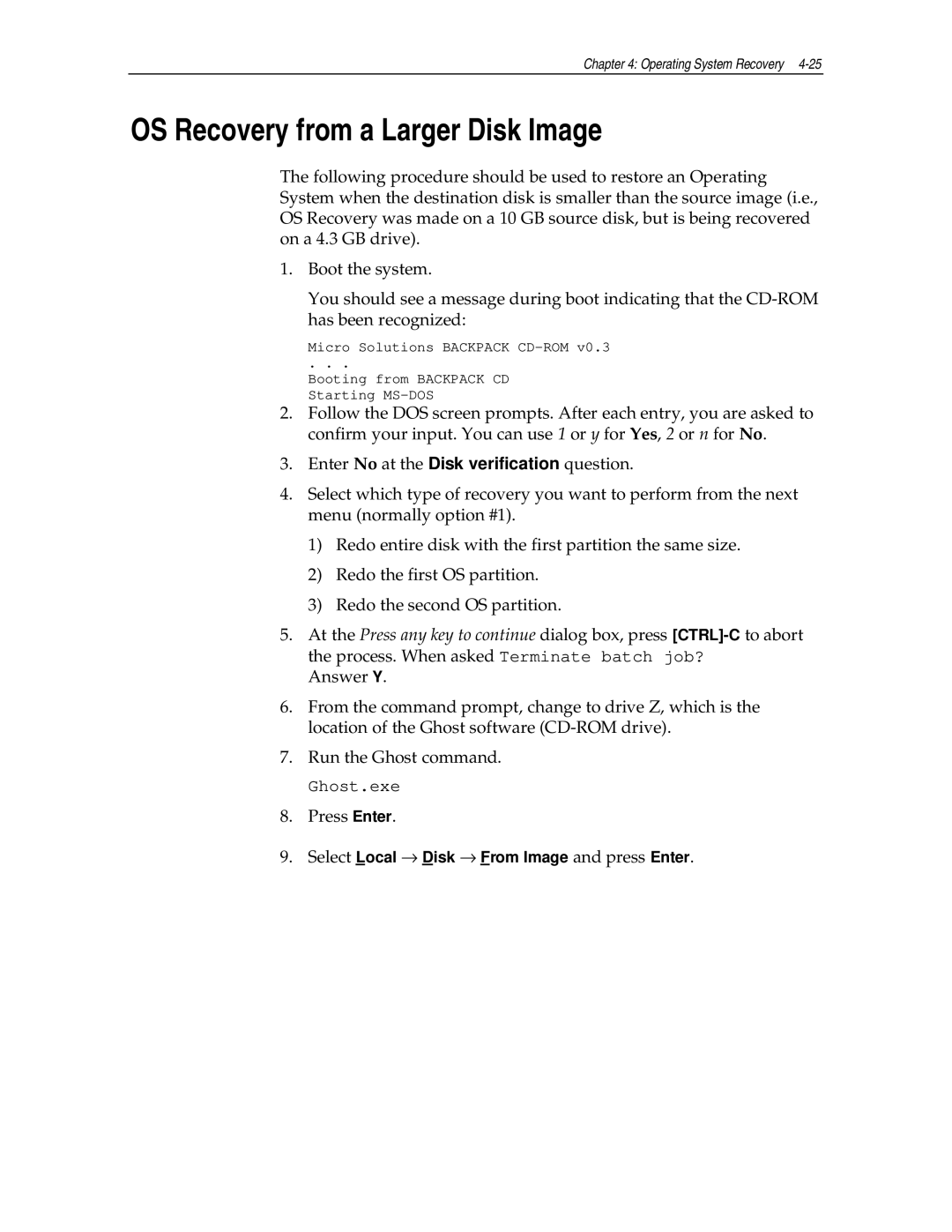Chapter 4: Operating System Recovery 4-25
OS Recovery from a Larger Disk Image
The following procedure should be used to restore an Operating System when the destination disk is smaller than the source image (i.e., OS Recovery was made on a 10 GB source disk, but is being recovered on a 4.3 GB drive).
1. Boot the system.
You should see a message during boot indicating that the
Micro Solutions BACKPACK
. . .
Booting from BACKPACK CD Starting
2.Follow the DOS screen prompts. After each entry, you are asked to confirm your input. You can use 1 or y for Yes, 2 or n for No.
3.Enter No at the Disk verification question.
4.Select which type of recovery you want to perform from the next menu (normally option #1).
1)Redo entire disk with the first partition the same size.
2)Redo the first OS partition.
3)Redo the second OS partition.
5.At the Press any key to continue dialog box, press
Answer Y.
6.From the command prompt, change to drive Z, which is the location of the Ghost software
7.Run the Ghost command.
Ghost.exe
8.Press Enter.
9. Select Local → Disk → From Image and press Enter.