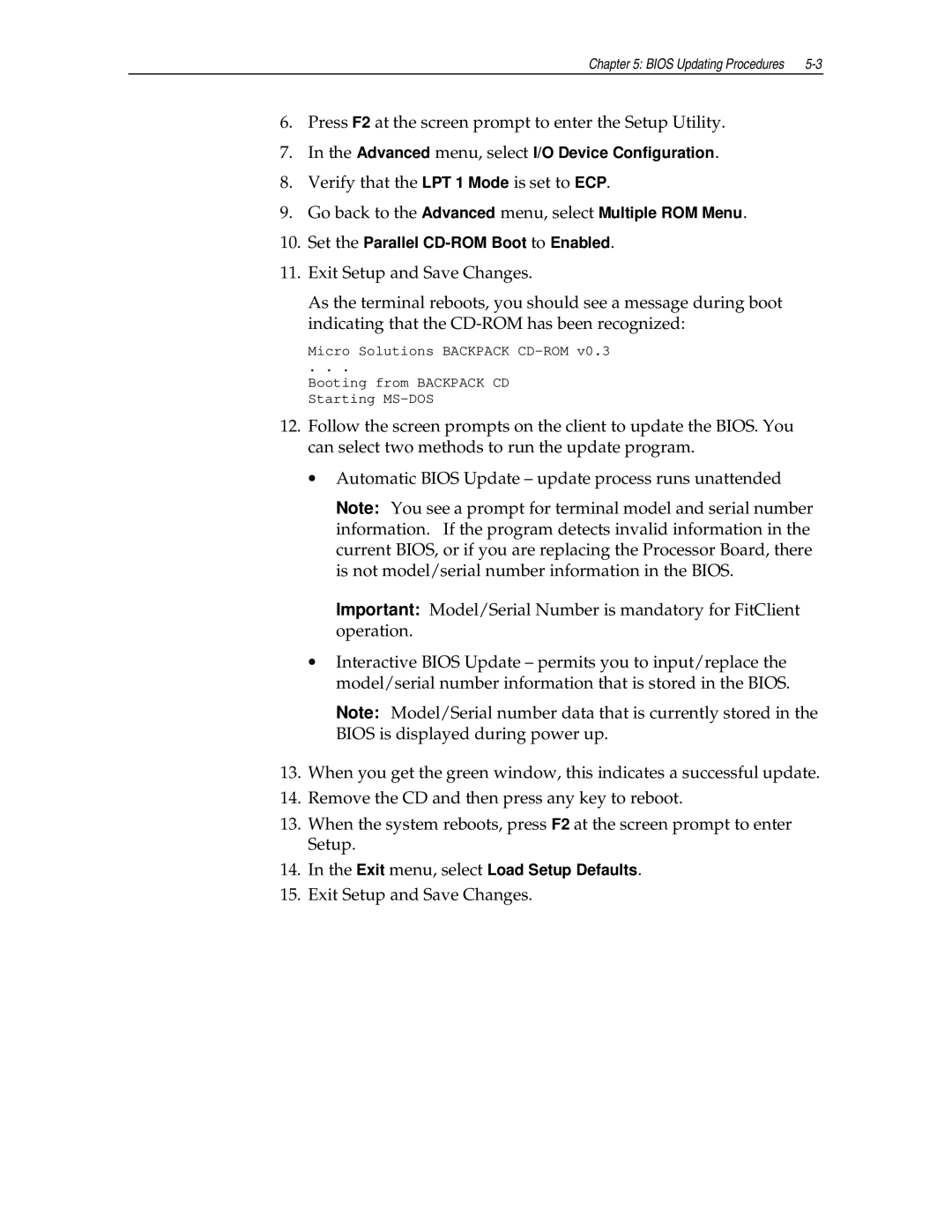Chapter 5: BIOS Updating Procedures |
6.Press F2 at the screen prompt to enter the Setup Utility.
7.In the Advanced menu, select I/O Device Configuration.
8.Verify that the LPT 1 Mode is set to ECP.
9.Go back to the Advanced menu, select Multiple ROM Menu.
10.Set the Parallel
11.Exit Setup and Save Changes.
As the terminal reboots, you should see a message during boot indicating that the
Micro Solutions BACKPACK
. . .
Booting from BACKPACK CD Starting
12.Follow the screen prompts on the client to update the BIOS. You can select two methods to run the update program.
•Automatic BIOS Update – update process runs unattended
Note: You see a prompt for terminal model and serial number information. If the program detects invalid information in the current BIOS, or if you are replacing the Processor Board, there is not model/serial number information in the BIOS.
Important: Model/Serial Number is mandatory for FitClient operation.
•Interactive BIOS Update – permits you to input/replace the model/serial number information that is stored in the BIOS.
Note: Model/Serial number data that is currently stored in the BIOS is displayed during power up.
13.When you get the green window, this indicates a successful update.
14.Remove the CD and then press any key to reboot.
13.When the system reboots, press F2 at the screen prompt to enter Setup.
14.In the Exit menu, select Load Setup Defaults.
15.Exit Setup and Save Changes.