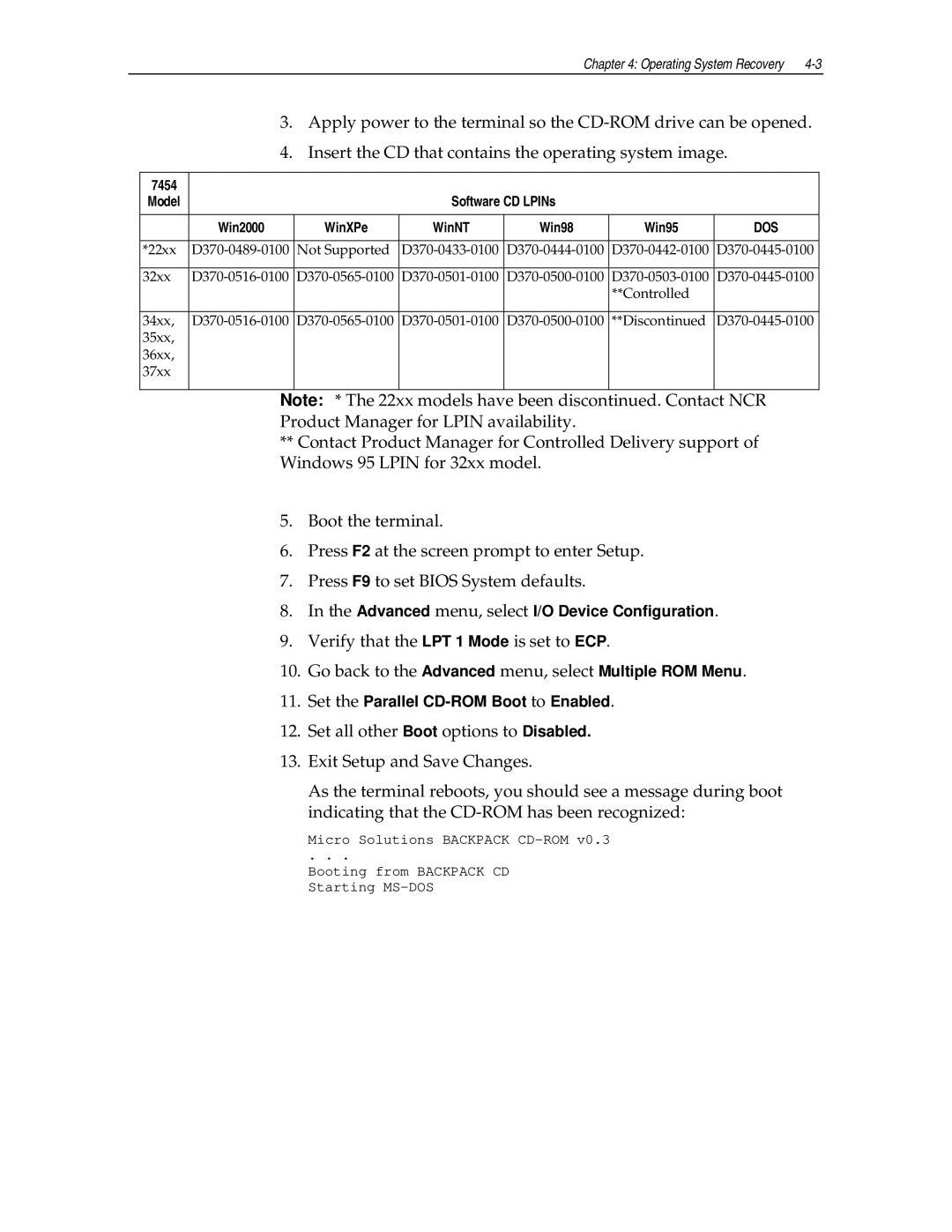Chapter 4: Operating System Recovery |
3.Apply power to the terminal so the
4.Insert the CD that contains the operating system image.
7454 |
|
|
|
|
|
|
Model |
|
| Software CD LPINs |
|
| |
|
|
|
|
|
|
|
| Win2000 | WinXPe | WinNT | Win98 | Win95 | DOS |
|
|
|
|
|
|
|
*22xx | Not Supported | |||||
|
|
|
|
|
|
|
32xx | ||||||
|
|
|
|
| **Controlled |
|
|
|
|
|
|
|
|
34xx, | **Discontinued | |||||
35xx, |
|
|
|
|
|
|
36xx, |
|
|
|
|
|
|
37xx |
|
|
|
|
|
|
|
|
|
|
|
|
|
Note: * The 22xx models have been discontinued. Contact NCR
Product Manager for LPIN availability.
**Contact Product Manager for Controlled Delivery support of Windows 95 LPIN for 32xx model.
5.Boot the terminal.
6.Press F2 at the screen prompt to enter Setup.
7.Press F9 to set BIOS System defaults.
8.In the Advanced menu, select I/O Device Configuration.
9.Verify that the LPT 1 Mode is set to ECP.
10.Go back to the Advanced menu, select Multiple ROM Menu.
11.Set the Parallel
12.Set all other Boot options to Disabled.
13.Exit Setup and Save Changes.
As the terminal reboots, you should see a message during boot indicating that the
Micro Solutions BACKPACK
. . .
Booting from BACKPACK CD Starting