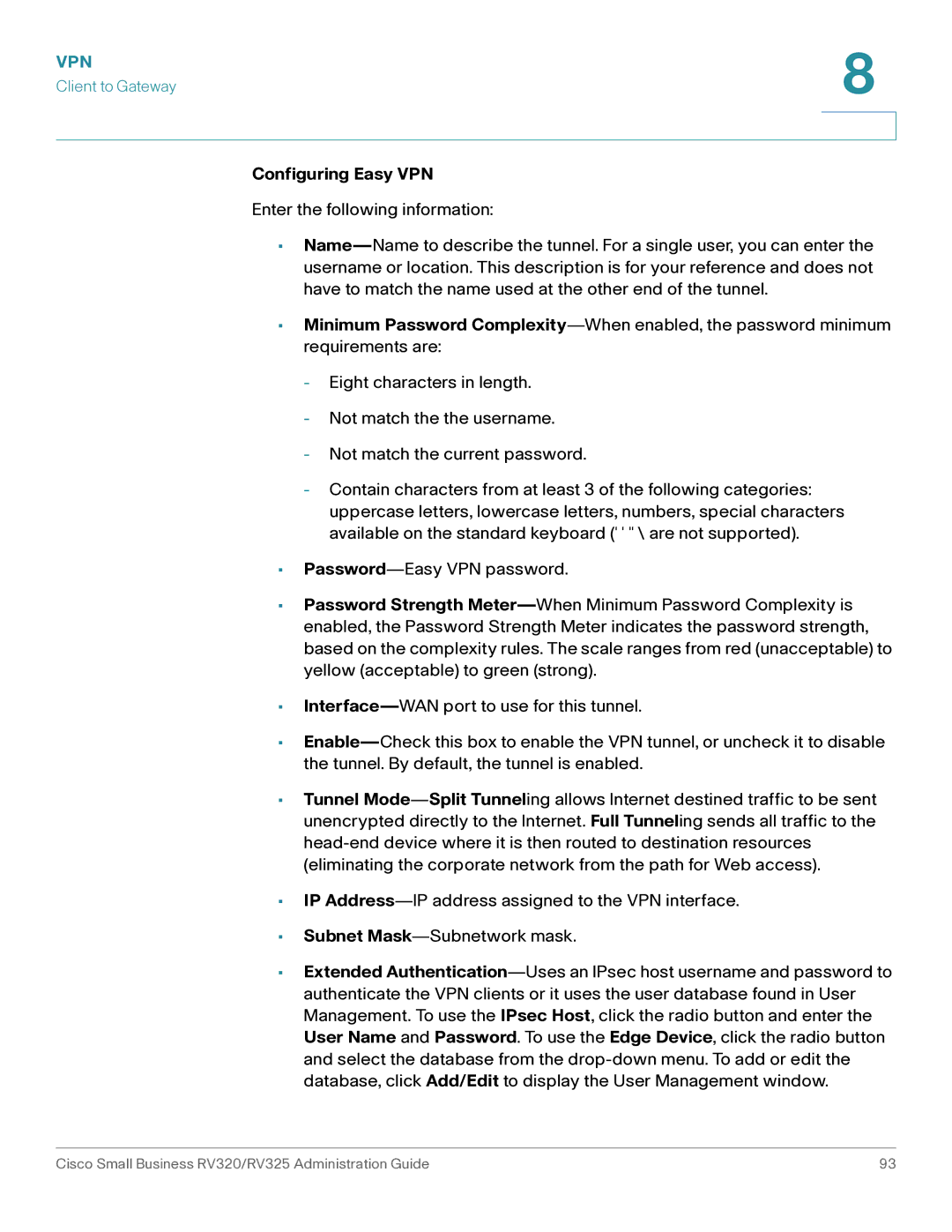Configuring Easy VPN
Enter the following information:
•Name—Name to describe the tunnel. For a single user, you can enter the username or location. This description is for your reference and does not have to match the name used at the other end of the tunnel.
•Minimum Password Complexity—When enabled, the password minimum requirements are:
-Eight characters in length.
-Not match the the username.
-Not match the current password.
-Contain characters from at least 3 of the following categories: uppercase letters, lowercase letters, numbers, special characters available on the standard keyboard (' ' " \ are not supported).
•Password—Easy VPN password.
•Password Strength Meter—When Minimum Password Complexity is enabled, the Password Strength Meter indicates the password strength, based on the complexity rules. The scale ranges from red (unacceptable) to yellow (acceptable) to green (strong).
•Interface—WAN port to use for this tunnel.
•Enable—Check this box to enable the VPN tunnel, or uncheck it to disable the tunnel. By default, the tunnel is enabled.
•Tunnel Mode—Split Tunneling allows Internet destined traffic to be sent unencrypted directly to the Internet. Full Tunneling sends all traffic to the head-end device where it is then routed to destination resources (eliminating the corporate network from the path for Web access).
•IP Address—IP address assigned to the VPN interface.
•Subnet Mask—Subnetwork mask.
•Extended Authentication—Uses an IPsec host username and password to authenticate the VPN clients or it uses the user database found in User Management. To use the IPsec Host, click the radio button and enter the User Name and Password. To use the Edge Device, click the radio button and select the database from the drop-down menu. To add or edit the database, click Add/Edit to display the User Management window.