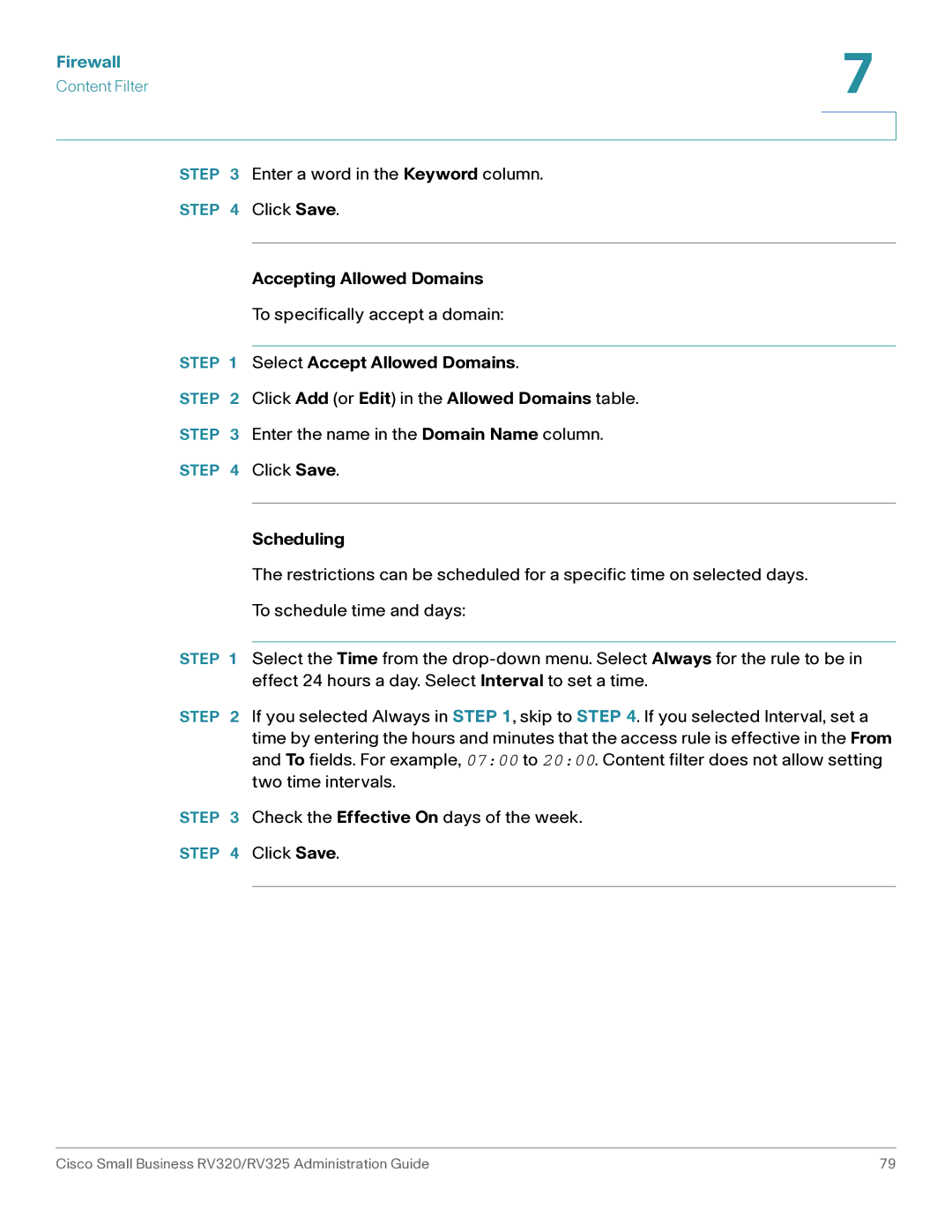Firewall | 7 | |
Content Filter | ||
| ||
|
|
|
STEP 3 | Enter a word in the Keyword column. | |
STEP 4 | Click Save. | |
|
| |
| Accepting Allowed Domains | |
| To specifically accept a domain: | |
|
| |
STEP 1 | Select Accept Allowed Domains. | |
STEP 2 | Click Add (or Edit) in the Allowed Domains table. | |
STEP 3 | Enter the name in the Domain Name column. | |
STEP 4 | Click Save. | |
|
| |
| Scheduling | |
| The restrictions can be scheduled for a specific time on selected days. | |
| To schedule time and days: | |
|
| |
STEP 1 | Select the Time from the | |
| effect 24 hours a day. Select Interval to set a time. | |
STEP 2 | If you selected Always in STEP 1, skip to STEP 4. If you selected Interval, set a | |
| time by entering the hours and minutes that the access rule is effective in the From | |
| and To fields. For example, 07:00 to 20:00. Content filter does not allow setting | |
| two time intervals. | |
STEP 3 | Check the Effective On days of the week. | |
STEP 4 | Click Save. | |
|
|
|
Cisco Small Business RV320/RV325 Administration Guide | 79 |