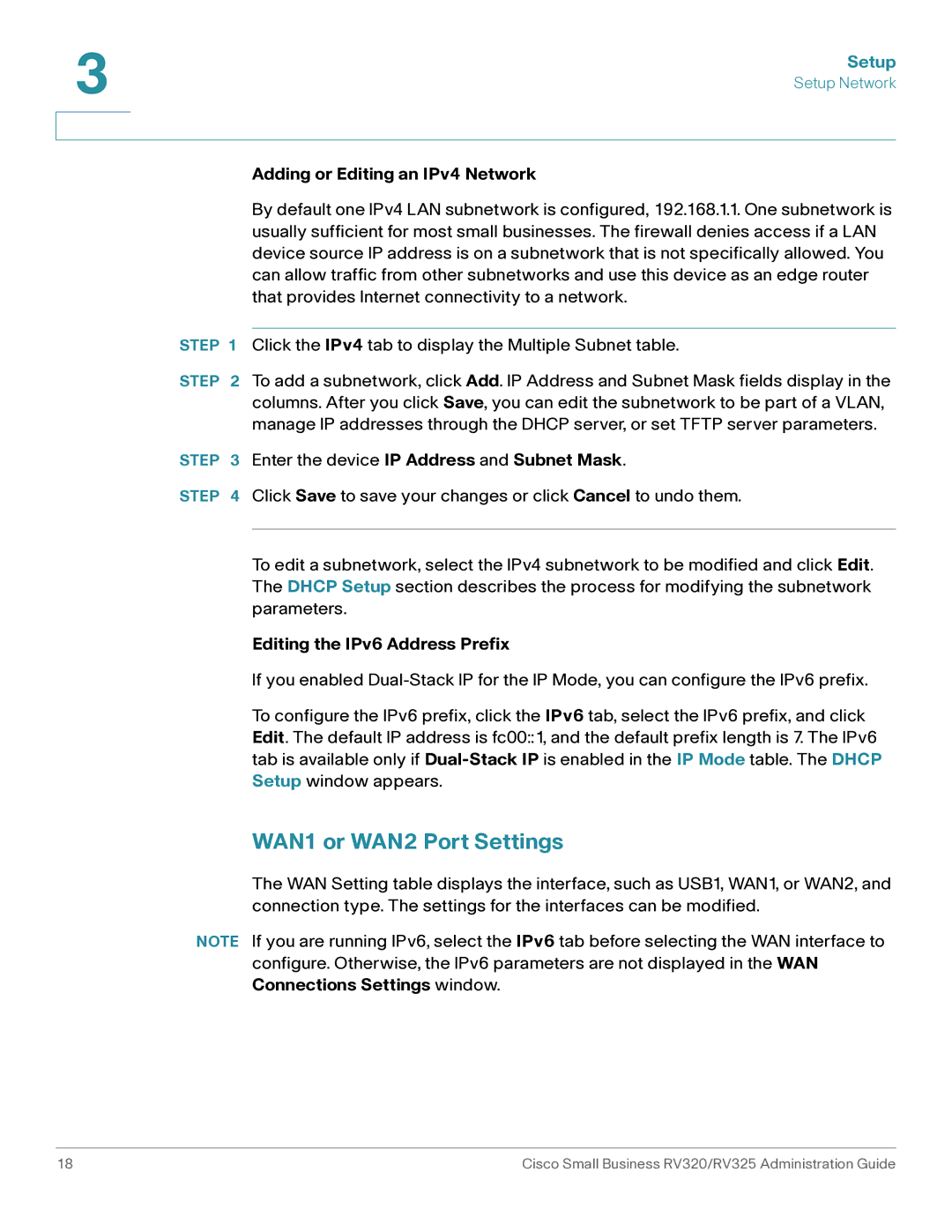3 | Setup |
| |
| Setup Network |
|
|
|
|
Adding or Editing an IPv4 Network
By default one IPv4 LAN subnetwork is configured, 192.168.1.1. One subnetwork is usually sufficient for most small businesses. The firewall denies access if a LAN device source IP address is on a subnetwork that is not specifically allowed. You can allow traffic from other subnetworks and use this device as an edge router that provides Internet connectivity to a network.
STEP 1 Click the IPv4 tab to display the Multiple Subnet table.
STEP 2 To add a subnetwork, click Add. IP Address and Subnet Mask fields display in the columns. After you click Save, you can edit the subnetwork to be part of a VLAN, manage IP addresses through the DHCP server, or set TFTP server parameters.
STEP 3 Enter the device IP Address and Subnet Mask.
STEP 4 Click Save to save your changes or click Cancel to undo them.
To edit a subnetwork, select the IPv4 subnetwork to be modified and click Edit. The DHCP Setup section describes the process for modifying the subnetwork parameters.
Editing the IPv6 Address Prefix
If you enabled
To configure the IPv6 prefix, click the IPv6 tab, select the IPv6 prefix, and click Edit. The default IP address is fc00::1, and the default prefix length is 7. The IPv6 tab is available only if
WAN1 or WAN2 Port Settings
The WAN Setting table displays the interface, such as USB1, WAN1, or WAN2, and connection type. The settings for the interfaces can be modified.
NOTE If you are running IPv6, select the IPv6 tab before selecting the WAN interface to configure. Otherwise, the IPv6 parameters are not displayed in the WAN Connections Settings window.
18 | Cisco Small Business RV320/RV325 Administration Guide |