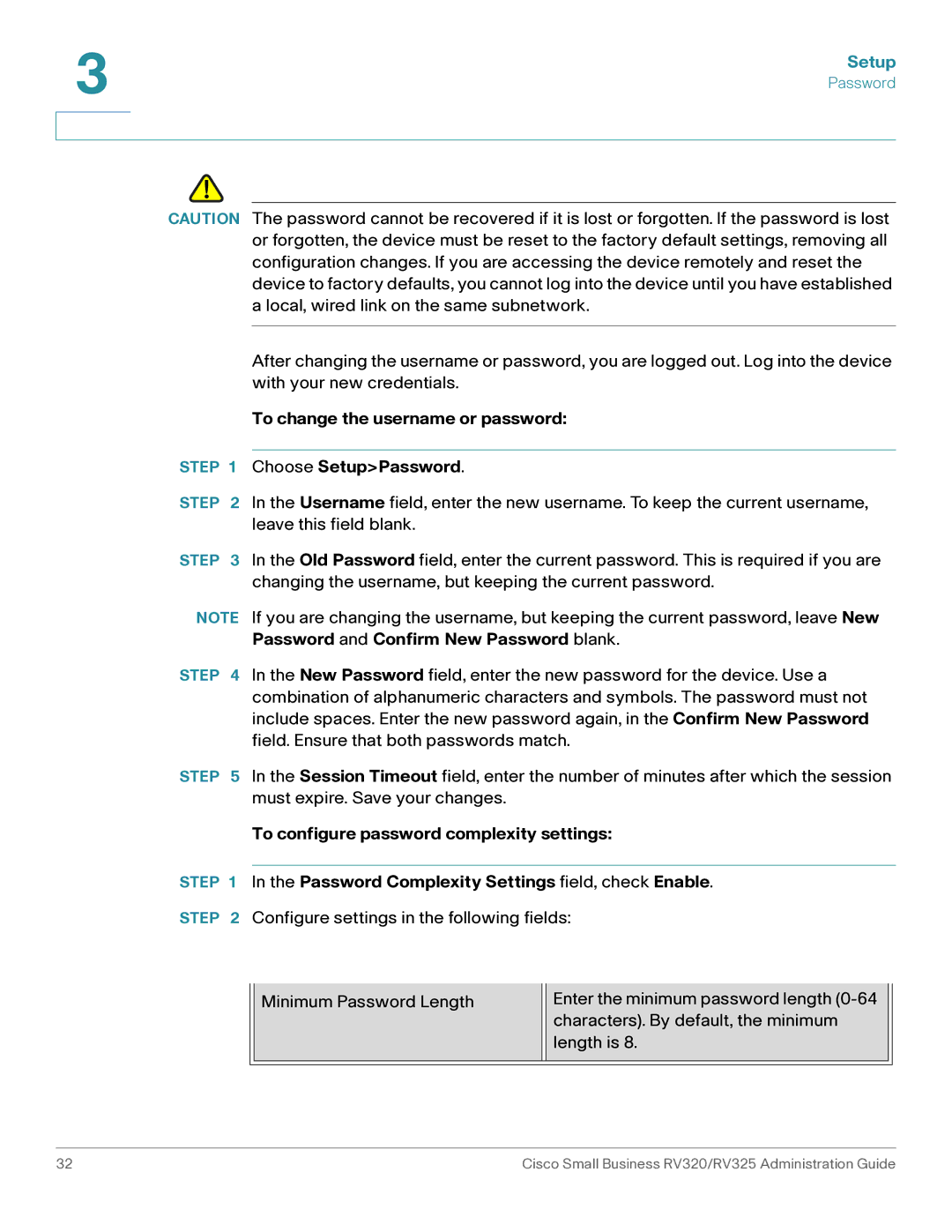3 | Setup |
| |
| Password |
|
|
|
|
!
CAUTION The password cannot be recovered if it is lost or forgotten. If the password is lost or forgotten, the device must be reset to the factory default settings, removing all configuration changes. If you are accessing the device remotely and reset the device to factory defaults, you cannot log into the device until you have established a local, wired link on the same subnetwork.
After changing the username or password, you are logged out. Log into the device with your new credentials.
To change the username or password:
STEP 1 Choose Setup>Password.
STEP 2 In the Username field, enter the new username. To keep the current username, leave this field blank.
STEP 3 In the Old Password field, enter the current password. This is required if you are changing the username, but keeping the current password.
NOTE If you are changing the username, but keeping the current password, leave New Password and Confirm New Password blank.
STEP 4 In the New Password field, enter the new password for the device. Use a combination of alphanumeric characters and symbols. The password must not include spaces. Enter the new password again, in the Confirm New Password field. Ensure that both passwords match.
STEP 5 In the Session Timeout field, enter the number of minutes after which the session must expire. Save your changes.
To configure password complexity settings:
STEP 1 In the Password Complexity Settings field, check Enable.
STEP 2 Configure settings in the following fields:
Minimum Password Length
Enter the minimum password length
32 | Cisco Small Business RV320/RV325 Administration Guide |