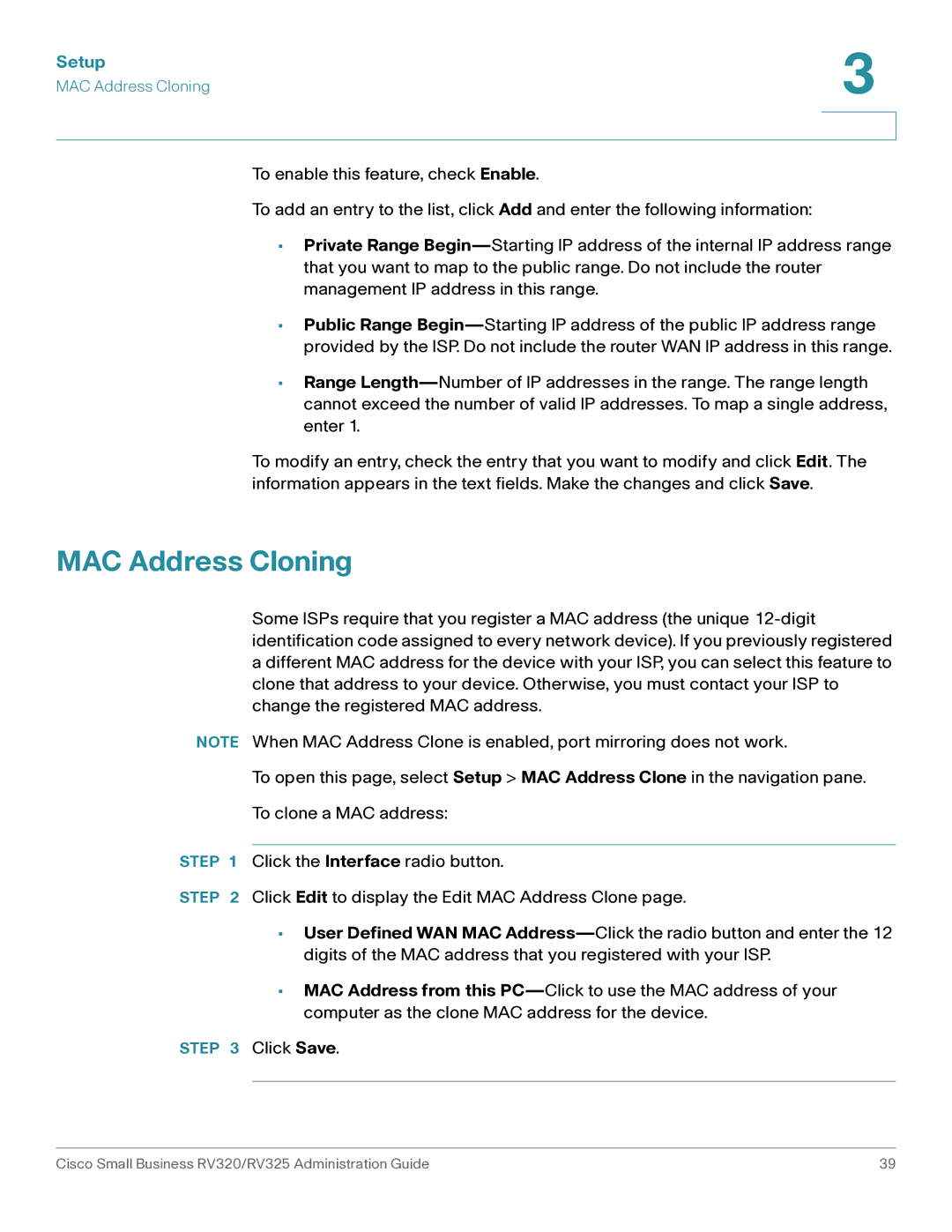Setup | 3 |
|
MAC Address Cloning | |
| |
| |
To enable this feature, check Enable.
To add an entry to the list, click Add and enter the following information:
•Private Range Begin—Starting IP address of the internal IP address range that you want to map to the public range. Do not include the router management IP address in this range.
•Public Range Begin—Starting IP address of the public IP address range provided by the ISP. Do not include the router WAN IP address in this range.
•Range Length—Number of IP addresses in the range. The range length cannot exceed the number of valid IP addresses. To map a single address, enter 1.
To modify an entry, check the entry that you want to modify and click Edit. The information appears in the text fields. Make the changes and click Save.
MAC Address Cloning
Some ISPs require that you register a MAC address (the unique 12-digit identification code assigned to every network device). If you previously registered a different MAC address for the device with your ISP, you can select this feature to clone that address to your device. Otherwise, you must contact your ISP to change the registered MAC address.
NOTE When MAC Address Clone is enabled, port mirroring does not work.
To open this page, select Setup > MAC Address Clone in the navigation pane.
To clone a MAC address:
STEP 1 Click the Interface radio button.
STEP 2 Click Edit to display the Edit MAC Address Clone page.
•User Defined WAN MAC Address—Click the radio button and enter the 12 digits of the MAC address that you registered with your ISP.
•MAC Address from this PC—Click to use the MAC address of your computer as the clone MAC address for the device.
STEP 3 Click Save.