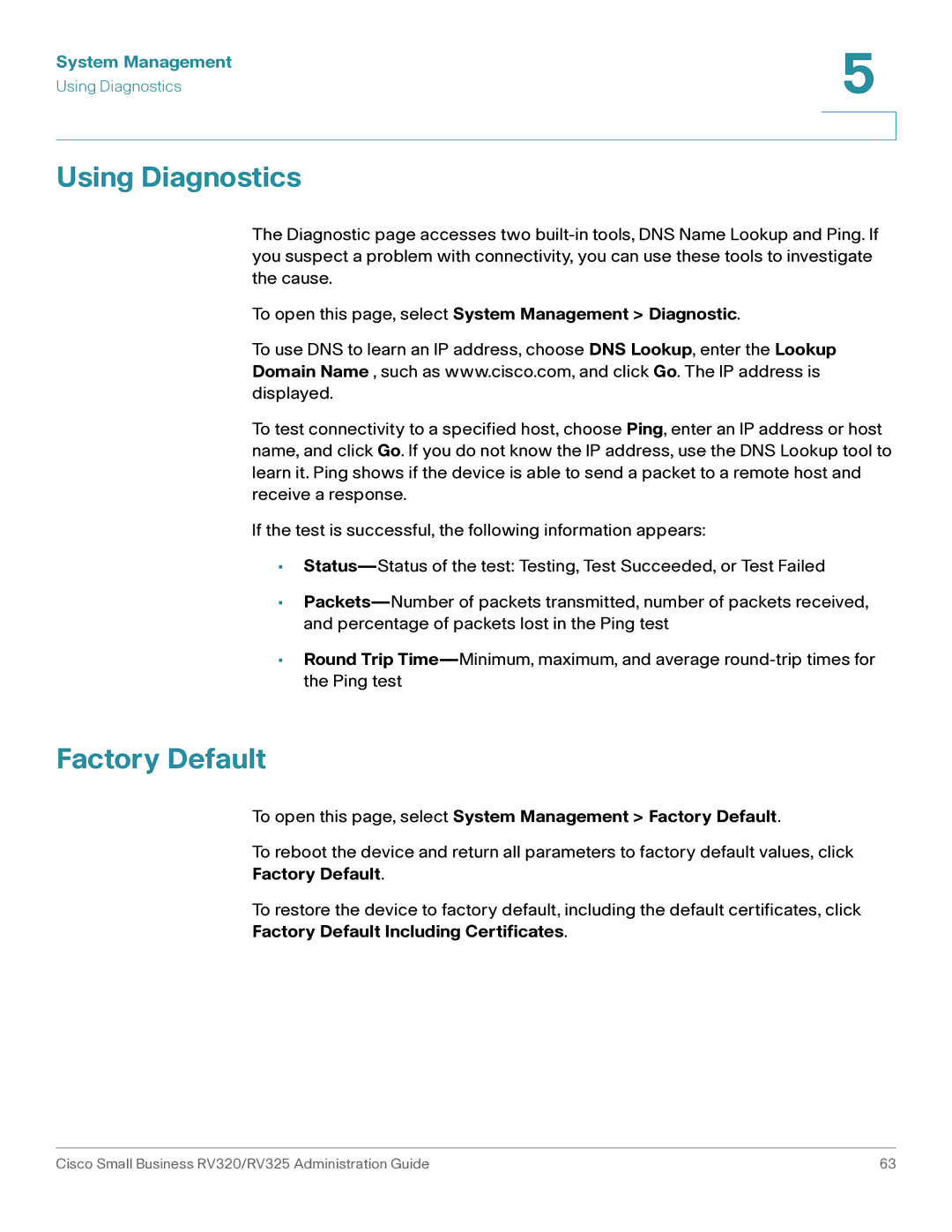System Management | 5 |
| |
Using Diagnostics |
|
|
|
|
|
Using Diagnostics
The Diagnostic page accesses two
To open this page, select System Management > Diagnostic.
To use DNS to learn an IP address, choose DNS Lookup, enter the Lookup Domain Name , such as www.cisco.com, and click Go. The IP address is displayed.
To test connectivity to a specified host, choose Ping, enter an IP address or host name, and click Go. If you do not know the IP address, use the DNS Lookup tool to learn it. Ping shows if the device is able to send a packet to a remote host and receive a response.
If the test is successful, the following information appears:
•
•
•Round Trip
Factory Default
To open this page, select System Management > Factory Default.
To reboot the device and return all parameters to factory default values, click
Factory Default.
To restore the device to factory default, including the default certificates, click
Factory Default Including Certificates.
Cisco Small Business RV320/RV325 Administration Guide | 63 |