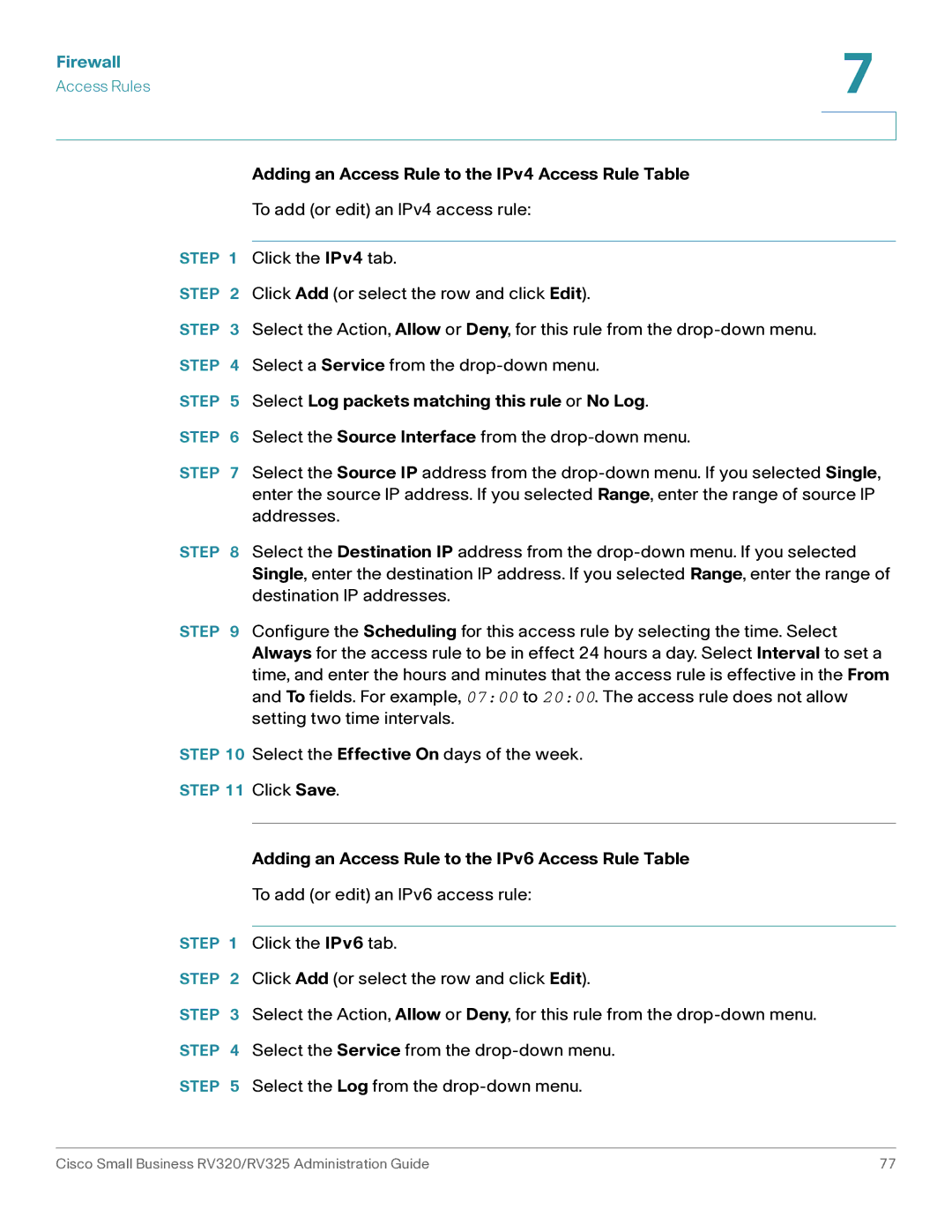Firewall | 7 |
| |
Access Rules |
|
|
|
|
|
Adding an Access Rule to the IPv4 Access Rule Table
To add (or edit) an IPv4 access rule:
STEP 1 Click the IPv4 tab.
STEP 2 Click Add (or select the row and click Edit).
STEP 3 Select the Action, Allow or Deny, for this rule from the
STEP 5 Select Log packets matching this rule or No Log.
STEP 6 Select the Source Interface from the
STEP 7 Select the Source IP address from the
STEP 8 Select the Destination IP address from the
STEP 9 Configure the Scheduling for this access rule by selecting the time. Select Always for the access rule to be in effect 24 hours a day. Select Interval to set a time, and enter the hours and minutes that the access rule is effective in the From and To fields. For example, 07:00 to 20:00. The access rule does not allow setting two time intervals.
STEP 10 Select the Effective On days of the week.
STEP 11 Click Save.
Adding an Access Rule to the IPv6 Access Rule Table
To add (or edit) an IPv6 access rule:
STEP 1 Click the IPv6 tab.
STEP 2 Click Add (or select the row and click Edit).
STEP 3 Select the Action, Allow or Deny, for this rule from the
STEP 5 Select the Log from the
Cisco Small Business RV320/RV325 Administration Guide | 77 |