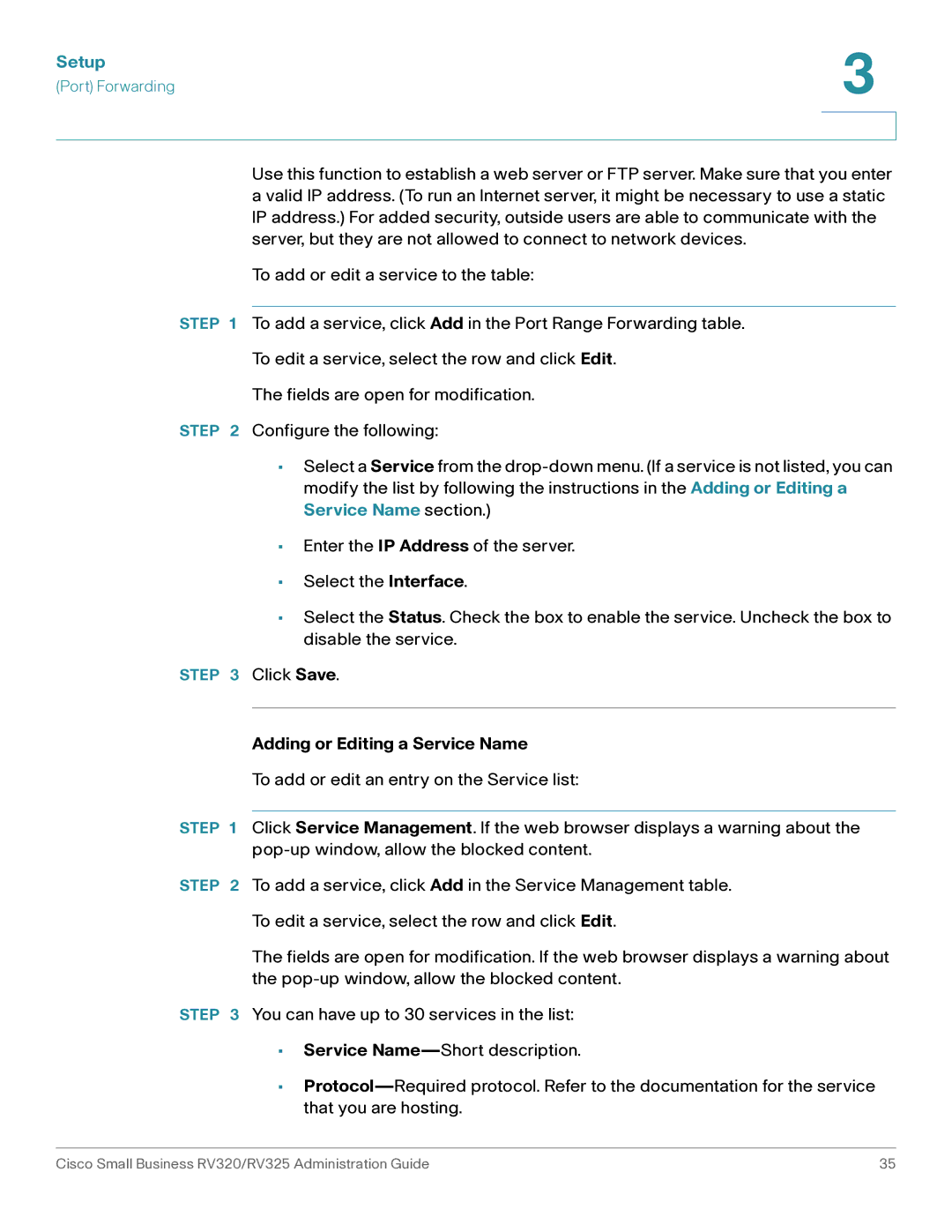Setup | 3 |
| |
(Port) Forwarding |
|
|
|
|
|
Use this function to establish a web server or FTP server. Make sure that you enter a valid IP address. (To run an Internet server, it might be necessary to use a static IP address.) For added security, outside users are able to communicate with the server, but they are not allowed to connect to network devices.
To add or edit a service to the table:
STEP 1 To add a service, click Add in the Port Range Forwarding table.
To edit a service, select the row and click Edit.
The fields are open for modification.
STEP 2 Configure the following:
•Select a Service from the
•Enter the IP Address of the server.
•Select the Interface.
•Select the Status. Check the box to enable the service. Uncheck the box to disable the service.
STEP 3 Click Save.
Adding or Editing a Service Name
To add or edit an entry on the Service list:
STEP 1 Click Service Management. If the web browser displays a warning about the
STEP 2 To add a service, click Add in the Service Management table.
To edit a service, select the row and click Edit.
The fields are open for modification. If the web browser displays a warning about the
STEP 3 You can have up to 30 services in the list:
•Service
•
Cisco Small Business RV320/RV325 Administration Guide | 35 |