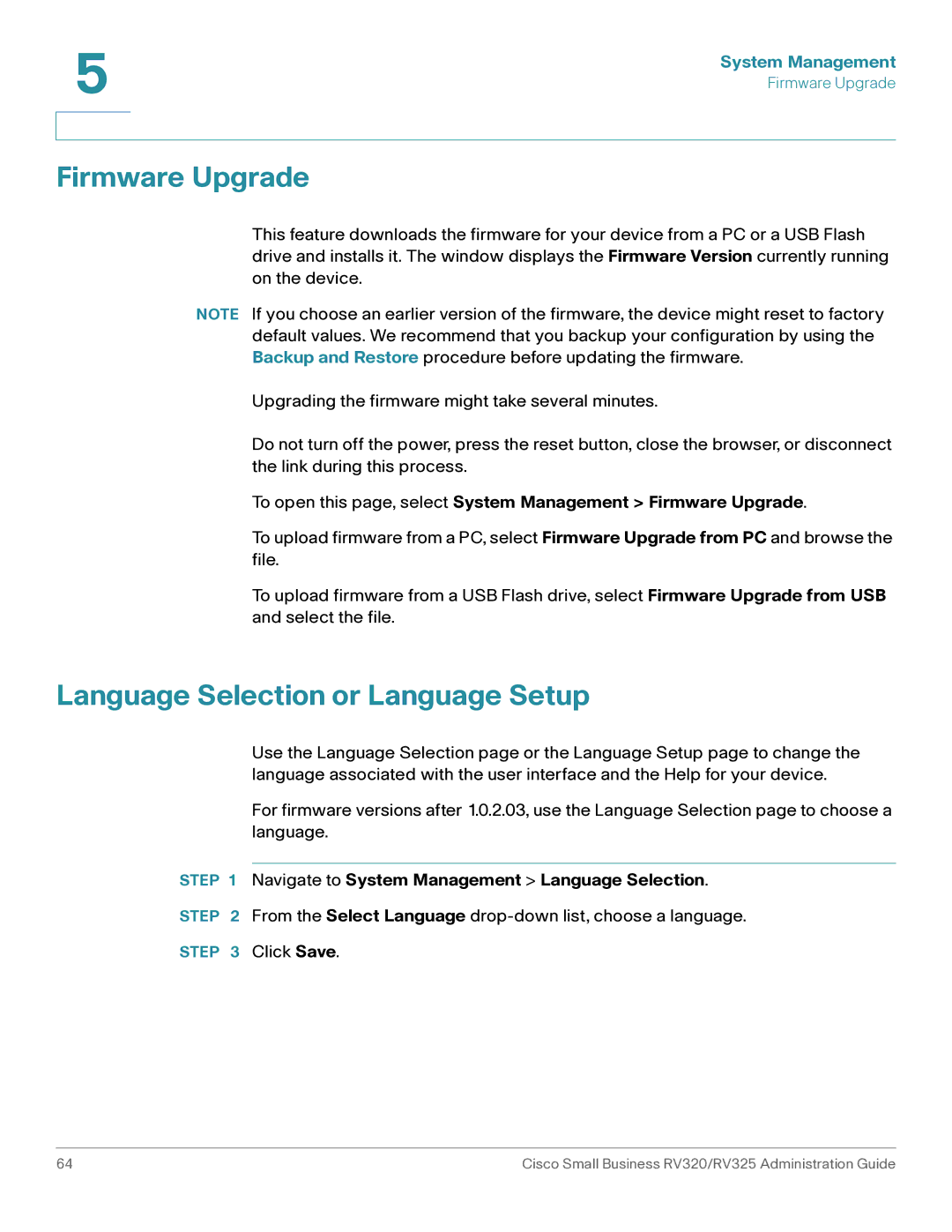5 | System Management |
| |
| Firmware Upgrade |
|
|
|
|
Firmware Upgrade
This feature downloads the firmware for your device from a PC or a USB Flash drive and installs it. The window displays the Firmware Version currently running on the device.
NOTE If you choose an earlier version of the firmware, the device might reset to factory default values. We recommend that you backup your configuration by using the Backup and Restore procedure before updating the firmware.
Upgrading the firmware might take several minutes.
Do not turn off the power, press the reset button, close the browser, or disconnect the link during this process.
To open this page, select System Management > Firmware Upgrade.
To upload firmware from a PC, select Firmware Upgrade from PC and browse the file.
To upload firmware from a USB Flash drive, select Firmware Upgrade from USB and select the file.
Language Selection or Language Setup
Use the Language Selection page or the Language Setup page to change the language associated with the user interface and the Help for your device.
For firmware versions after 1.0.2.03, use the Language Selection page to choose a language.
STEP 1 Navigate to System Management > Language Selection.
STEP 2 From the Select Language
STEP 3 Click Save.
64 | Cisco Small Business RV320/RV325 Administration Guide |