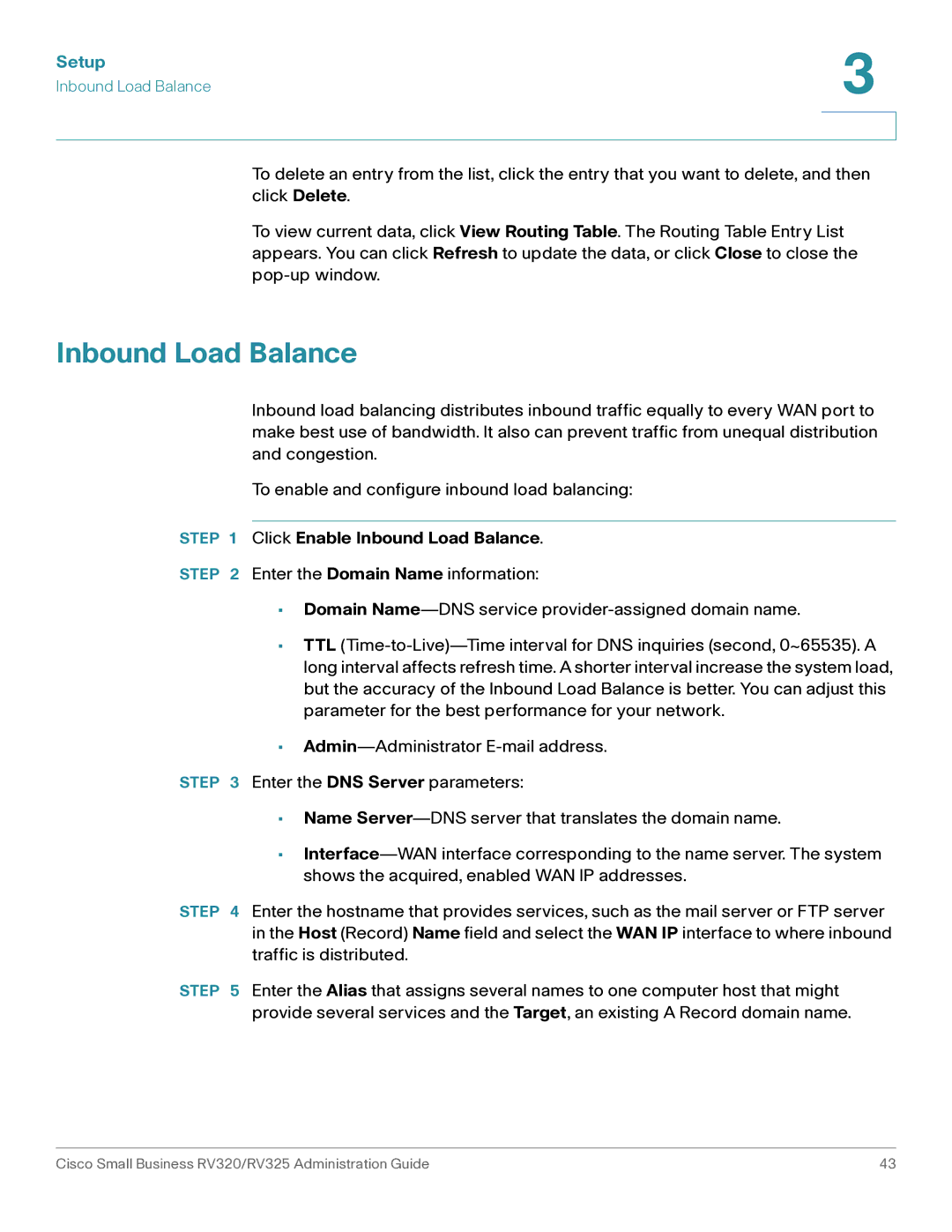Setup | 3 |
| |
Inbound Load Balance |
|
|
|
|
|
To delete an entry from the list, click the entry that you want to delete, and then click Delete.
To view current data, click View Routing Table. The Routing Table Entry List appears. You can click Refresh to update the data, or click Close to close the
Inbound Load Balance
Inbound load balancing distributes inbound traffic equally to every WAN port to make best use of bandwidth. It also can prevent traffic from unequal distribution and congestion.
To enable and configure inbound load balancing:
STEP 1 Click Enable Inbound Load Balance.
STEP 2 Enter the Domain Name information:
•Domain
•TTL
•
STEP 3 Enter the DNS Server parameters:
•Name
•
STEP 4 Enter the hostname that provides services, such as the mail server or FTP server in the Host (Record) Name field and select the WAN IP interface to where inbound traffic is distributed.
STEP 5 Enter the Alias that assigns several names to one computer host that might provide several services and the Target, an existing A Record domain name.
Cisco Small Business RV320/RV325 Administration Guide | 43 |