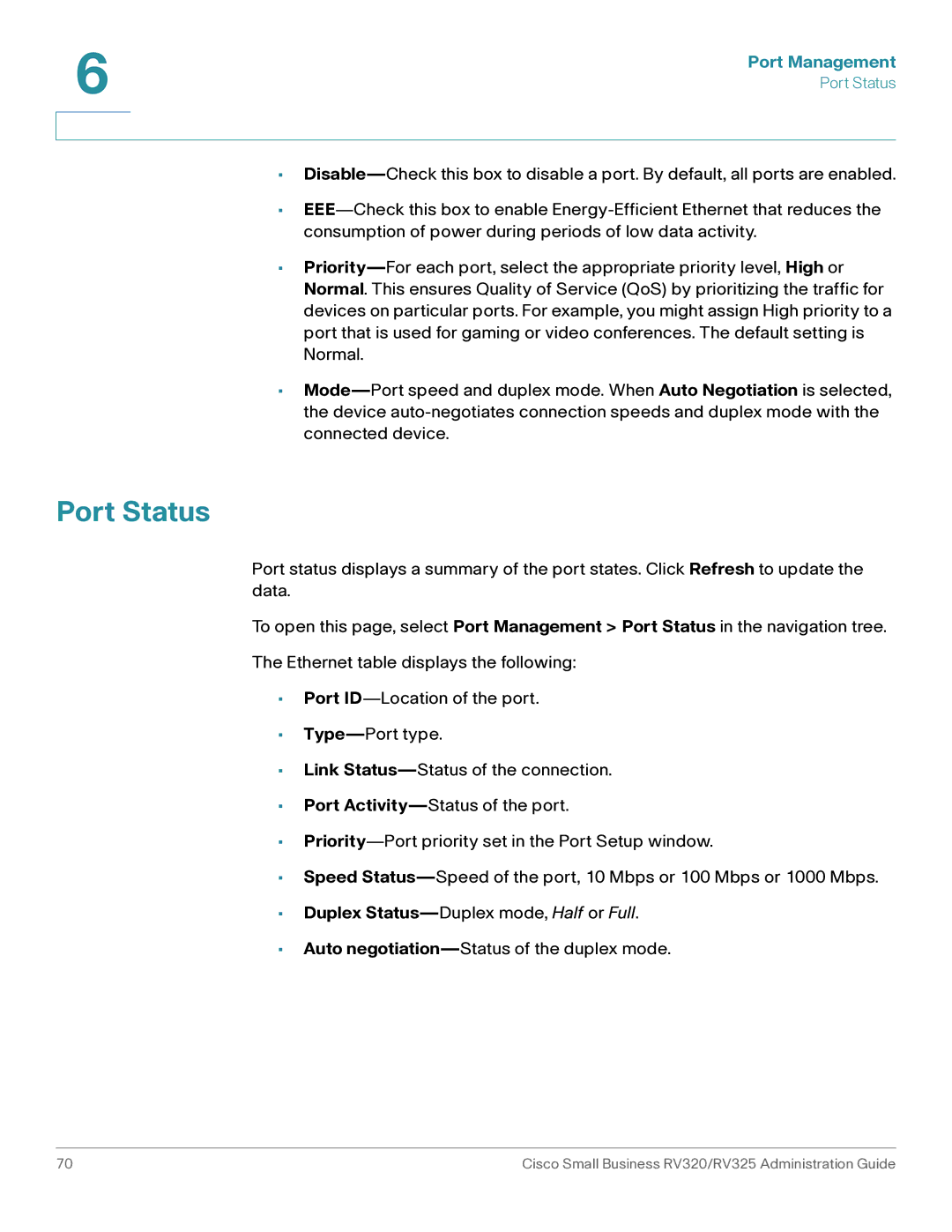6 | Port Management |
|
| Port Status |
| |
| |
•Disable—Check this box to disable a port. By default, all ports are enabled.
•EEE—Check this box to enable Energy-Efficient Ethernet that reduces the consumption of power during periods of low data activity.
•Priority—For each port, select the appropriate priority level, High or Normal. This ensures Quality of Service (QoS) by prioritizing the traffic for devices on particular ports. For example, you might assign High priority to a port that is used for gaming or video conferences. The default setting is Normal.
•Mode—Port speed and duplex mode. When Auto Negotiation is selected, the device auto-negotiates connection speeds and duplex mode with the connected device.
Port Status
Port status displays a summary of the port states. Click Refresh to update the data.
To open this page, select Port Management > Port Status in the navigation tree.
The Ethernet table displays the following:
•Port ID—Location of the port.
•Type—Port type.
•Link Status—Status of the connection.
•Port Activity—Status of the port.
•Priority—Port priority set in the Port Setup window.
•Speed Status—Speed of the port, 10 Mbps or 100 Mbps or 1000 Mbps.
•Duplex Status—Duplex mode, Half or Full.
•Auto negotiation—Status of the duplex mode.