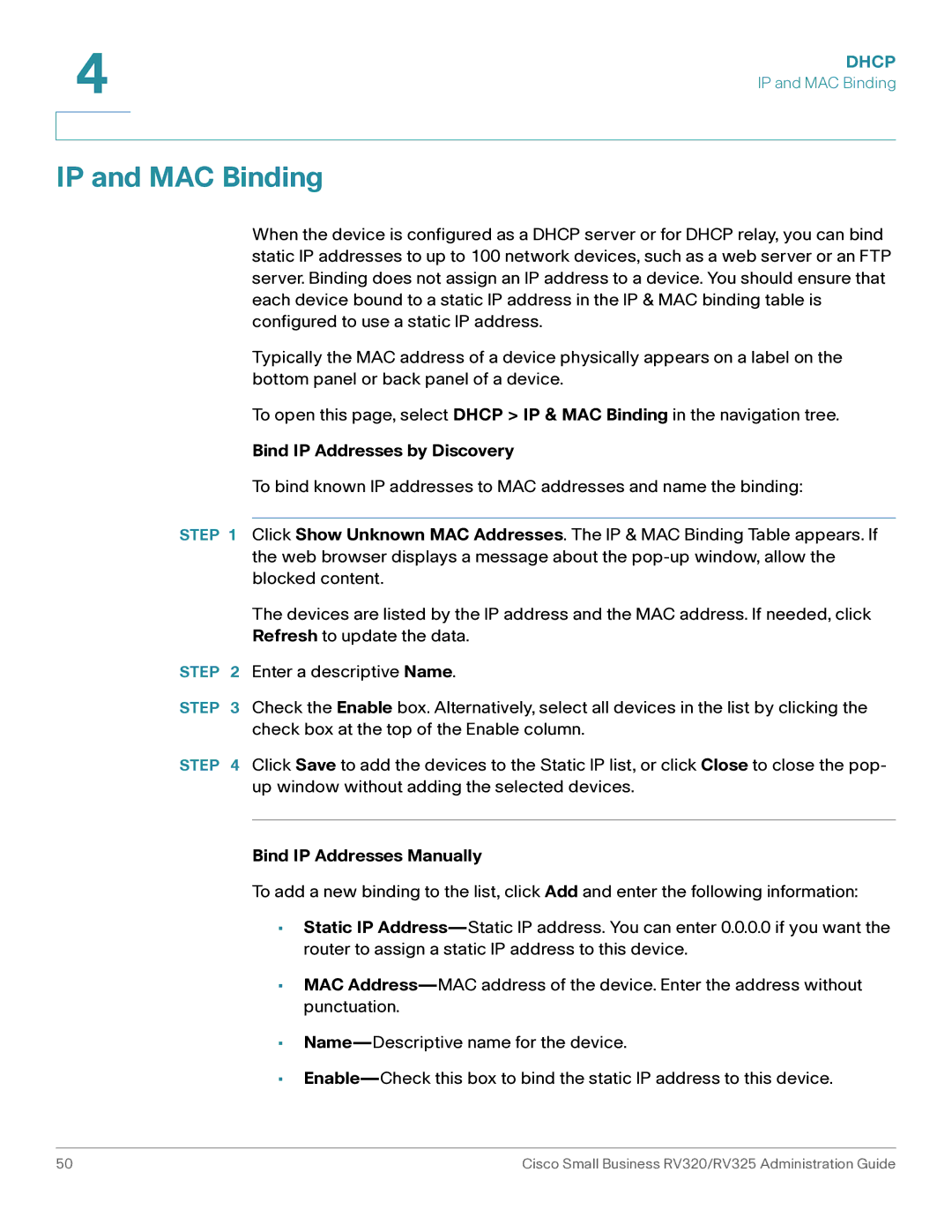4 | DHCP |
| |
| IP and MAC Binding |
|
|
|
|
IP and MAC Binding
When the device is configured as a DHCP server or for DHCP relay, you can bind static IP addresses to up to 100 network devices, such as a web server or an FTP server. Binding does not assign an IP address to a device. You should ensure that each device bound to a static IP address in the IP & MAC binding table is configured to use a static IP address.
Typically the MAC address of a device physically appears on a label on the bottom panel or back panel of a device.
To open this page, select DHCP > IP & MAC Binding in the navigation tree.
Bind IP Addresses by Discovery
To bind known IP addresses to MAC addresses and name the binding:
STEP 1 Click Show Unknown MAC Addresses. The IP & MAC Binding Table appears. If the web browser displays a message about the
The devices are listed by the IP address and the MAC address. If needed, click
Refresh to update the data.
STEP 2 Enter a descriptive Name.
STEP 3 Check the Enable box. Alternatively, select all devices in the list by clicking the check box at the top of the Enable column.
STEP 4 Click Save to add the devices to the Static IP list, or click Close to close the pop- up window without adding the selected devices.
Bind IP Addresses Manually
To add a new binding to the list, click Add and enter the following information:
•Static IP
•MAC
•
•
50 | Cisco Small Business RV320/RV325 Administration Guide |