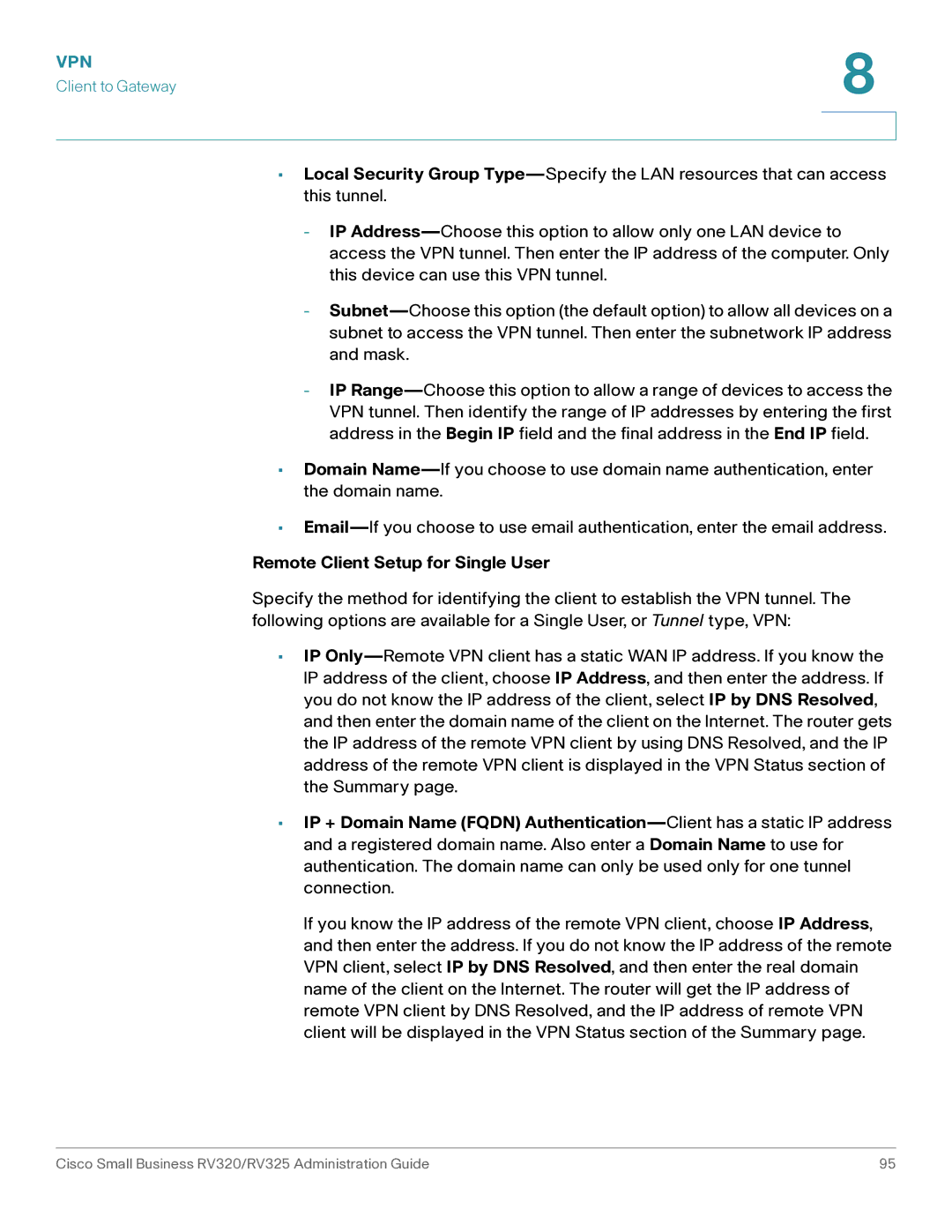•Local Security Group Type—Specify the LAN resources that can access this tunnel.
-IP Address—Choose this option to allow only one LAN device to access the VPN tunnel. Then enter the IP address of the computer. Only this device can use this VPN tunnel.
-Subnet—Choose this option (the default option) to allow all devices on a subnet to access the VPN tunnel. Then enter the subnetwork IP address and mask.
-IP Range—Choose this option to allow a range of devices to access the VPN tunnel. Then identify the range of IP addresses by entering the first address in the Begin IP field and the final address in the End IP field.
•Domain Name—If you choose to use domain name authentication, enter the domain name.
•Email—If you choose to use email authentication, enter the email address.
Remote Client Setup for Single User
Specify the method for identifying the client to establish the VPN tunnel. The following options are available for a Single User, or Tunnel type, VPN:
•IP Only—Remote VPN client has a static WAN IP address. If you know the IP address of the client, choose IP Address, and then enter the address. If you do not know the IP address of the client, select IP by DNS Resolved, and then enter the domain name of the client on the Internet. The router gets the IP address of the remote VPN client by using DNS Resolved, and the IP address of the remote VPN client is displayed in the VPN Status section of the Summary page.
•IP + Domain Name (FQDN) Authentication—Client has a static IP address and a registered domain name. Also enter a Domain Name to use for authentication. The domain name can only be used only for one tunnel connection.
If you know the IP address of the remote VPN client, choose IP Address, and then enter the address. If you do not know the IP address of the remote VPN client, select IP by DNS Resolved, and then enter the real domain name of the client on the Internet. The router will get the IP address of remote VPN client by DNS Resolved, and the IP address of remote VPN client will be displayed in the VPN Status section of the Summary page.