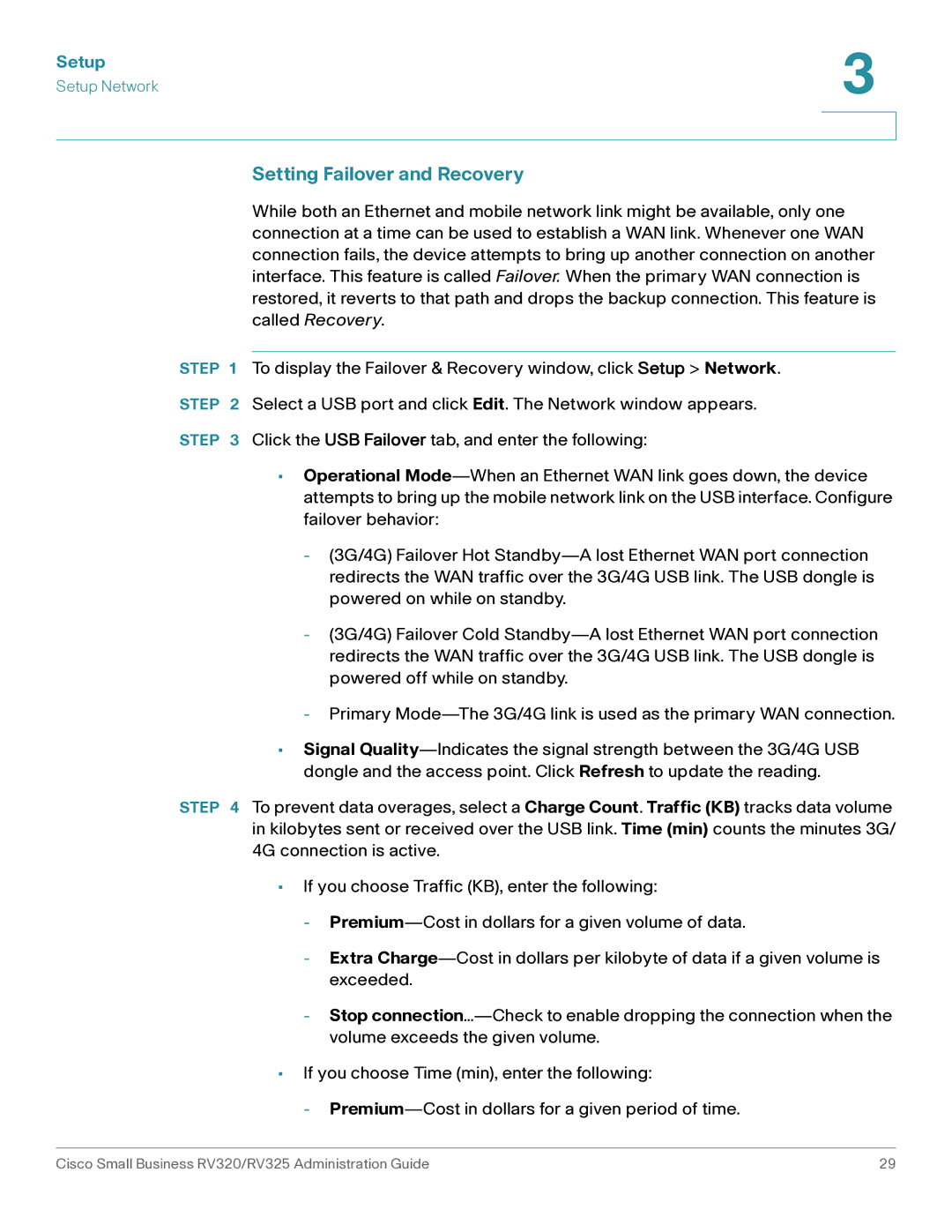Setup | 3 |
| |
Setup Network |
|
|
|
|
|
Setting Failover and Recovery
While both an Ethernet and mobile network link might be available, only one connection at a time can be used to establish a WAN link. Whenever one WAN connection fails, the device attempts to bring up another connection on another interface. This feature is called Failover. When the primary WAN connection is restored, it reverts to that path and drops the backup connection. This feature is called Recovery.
STEP 1 To display the Failover & Recovery window, click Setup > Network.
STEP 2 Select a USB port and click Edit. The Network window appears.
STEP 3 Click the USB Failover tab, and enter the following:
•Operational
-(3G/4G) Failover Hot
-(3G/4G) Failover Cold
-Primary
•Signal
STEP 4 To prevent data overages, select a Charge Count. Traffic (KB) tracks data volume in kilobytes sent or received over the USB link. Time (min) counts the minutes 3G/ 4G connection is active.
•If you choose Traffic (KB), enter the following:
-
-Extra
-Stop
•If you choose Time (min), enter the following:
-
Cisco Small Business RV320/RV325 Administration Guide | 29 |