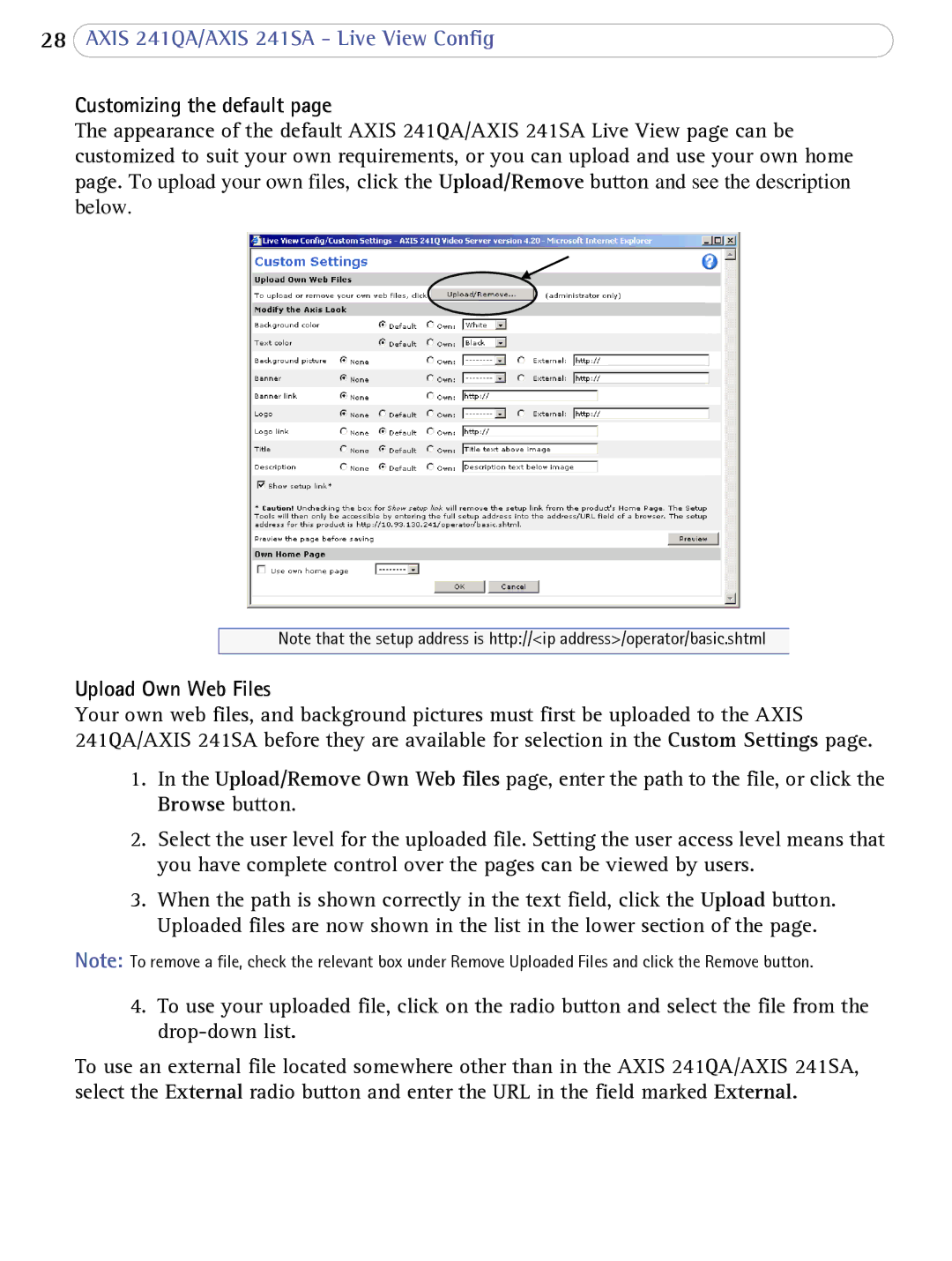241SA specifications
Axis Communications, a leader in network video solutions, offers a diverse range of high-performance cameras designed to meet various security needs. One of its notable models is the Axis 241SA video encoder. This device embodies the company's commitment to providing advanced surveillance technology with cutting-edge features.The Axis 241SA is an ideal solution for organizations looking to enhance their security infrastructure by integrating analog cameras into a digital network. With its ability to support multiple video formats, this video encoder enables operators to convert traditional analog video signals into digital streams efficiently. The device supports both Motion JPEG and MPEG-4 video compression, providing flexibility in terms of image quality and bandwidth use. Users can easily adjust the settings to maximize storage efficiency and optimize network performance.
One of the standout characteristics of the Axis 241SA is its robust support for Power over Ethernet (PoE). This feature simplifies installation by allowing the device to receive power and transmit video data through a single Ethernet cable, reducing the need for additional power sources and streamlining setup processes. The encoder can accommodate four analog video inputs, allowing multiple cameras to be connected, making it a cost-effective solution for small to medium-sized installations.
Furthermore, the Axis 241SA incorporates advanced security features to safeguard video streams and ensure data integrity. The device supports HTTPS encryption and password protection, preventing unauthorized access to camera feeds and configuration settings. This level of security is crucial in today’s digital landscape where cyber threats are prevalent.
The device also comes equipped with a user-friendly web interface, simplifying the operation and configuration process for users. Compatible with various video management software (VMS) solutions, the Axis 241SA allows for seamless integration into existing security systems, enhancing overall monitoring capabilities.
In summary, the Axis Communications 241SA video encoder is a powerful and versatile tool for transitioning from analog to digital surveillance systems. With its support for multiple video formats, PoE capability, strong security measures, and user-friendly interface, the Axis 241SA meets the demands of modern security environments while providing peace of mind to users. It presents an invaluable asset for businesses and organizations aiming to bolster their security infrastructure without compromising on performance or efficiency.