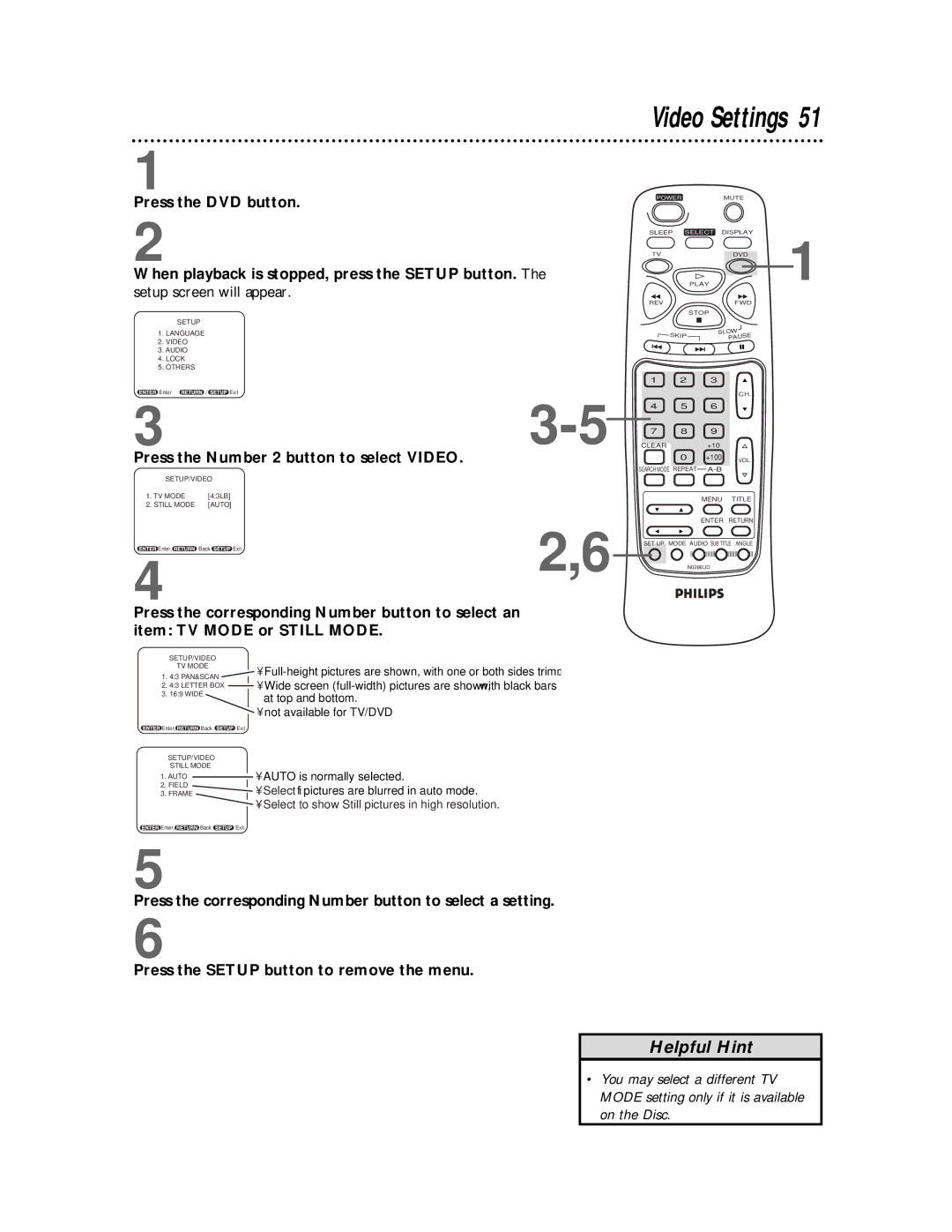1
Press the DVD button.
2
When playback is stopped, press the SETUP button. The
setup screen will appear.
SETUP
1.LANGUAGE
2.VIDEO
3.AUDIO
4.LOCK
5.OTHERS
Enter | / | Exit |
33-5
Press the Number 2 button to select VIDEO.
SETUP/VIDEO
1. TV MODE | [4:3LB] |
2. STILL MODE | [AUTO] |
Enter, Back Exit | 2,6 |
4
Press the corresponding Number button to select an item: TV MODE or STILL MODE.
SETUP/VIDEO |
|
|
|
| ||
TV MODE |
|
|
| • | ||
1. 4:3 PAN&SCAN |
|
|
| |||
|
|
| • Wide screen | |||
2. 4:3 LETTER BOX |
|
|
| |||
|
| |||||
|
|
| ||||
3. 16:9 WIDE |
|
|
| at top and bottom. | ||
|
|
|
|
|
| |
|
|
|
|
|
| • not available for TV/DVD |
|
|
|
|
| ||
|
|
|
|
| ||
Enter, | Back | Exit | ||||
SETUP/VIDEO |
|
|
|
| ||
STILL MODE |
|
|
|
| ||
1. AUTO |
|
|
|
|
| • AUTO is normally selected. |
|
|
|
| |||
|
|
|
|
| ||
2. FIELD |
|
|
|
| • Select if pictures are blurred in auto mode. | |
3. FRAME |
|
|
|
| ||
|
|
|
| |||
|
|
|
|
|
| • Select to show Still pictures in high resolution. |
|
|
|
|
|
| |
|
|
|
|
|
| |
Enter, | Back | Exit | ||||
Video Settings 51
POWER |
| MUTE |
|
SLEEP | SELECT | DISPLAY | 1 |
TV | PLAY | DVD | |
REV |
| FWD |
|
| STOP |
|
|
SKIP | SLOW |
| |
PAUSE |
| ||
|
|
| |
1 2 3
CH.
4 5 6
7 8 9
CLEAR+10
0 +100 VOL.
SEARCH MODE REPEAT
MENU TITLE
ENTER RETURN
SET UP MODE AUDIO SUB TITLE ANGLE
N0286UD
5
Press the corresponding Number button to select a setting.
6
Press the SETUP button to remove the menu.
Helpful Hint
•You may select a different TV MODE setting only if it is available on the Disc.