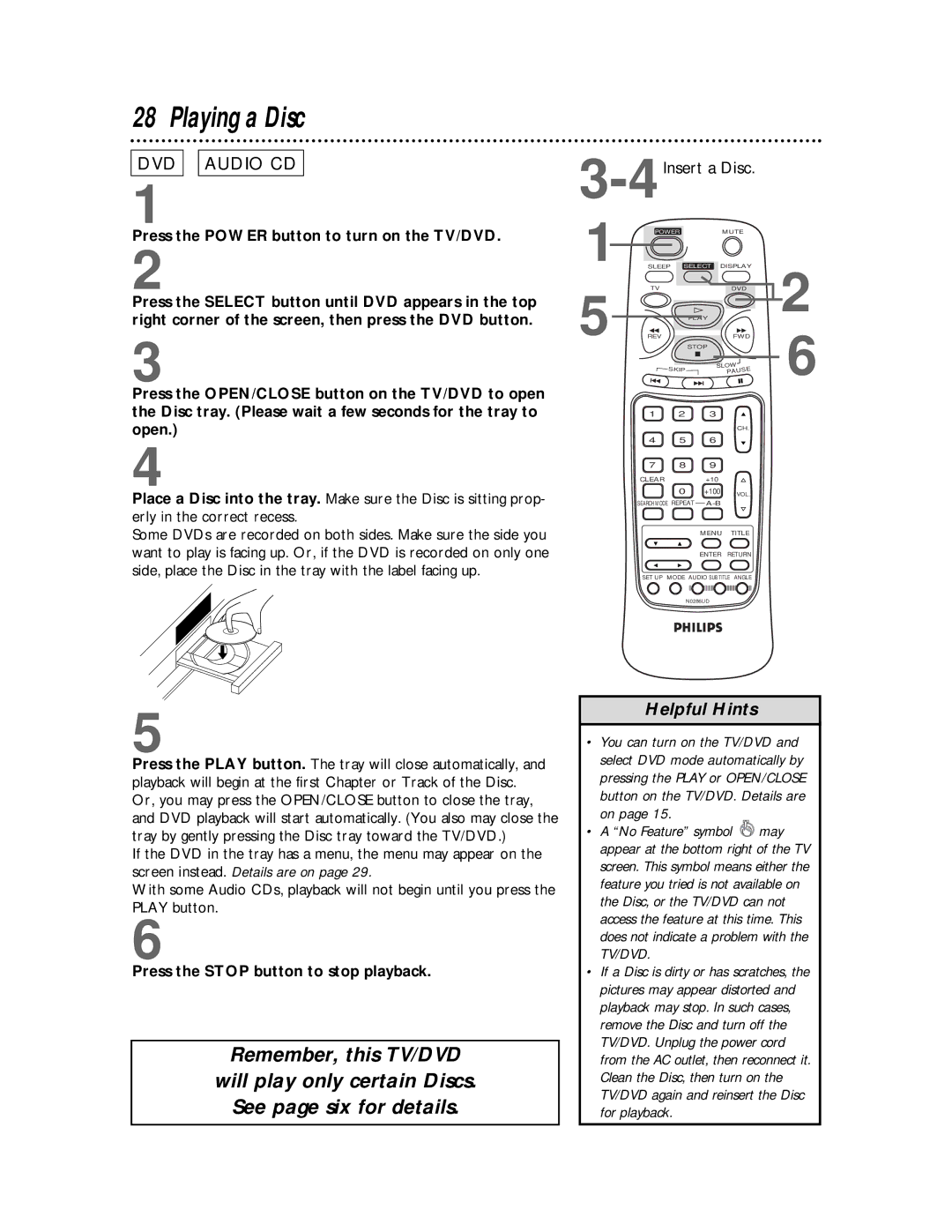28 Playing a Disc
DVD 
 AUDIO CD
AUDIO CD
1
Press the POWER button to turn on the TV/DVD.
2
Press the SELECT button until DVD appears in the top right corner of the screen, then press the DVD button.
3
Press the OPEN/CLOSE button on the TV/DVD to open the Disc tray. (Please wait a few seconds for the tray to open.)
3-4Insert a Disc.
1 POWERMUTE
| SLEEP | SELECT | DISPLAY | 2 | |
5 | TV |
| PLAY | DVD | |
REV |
| STOP | FWD | 6 | |
| SKIP |
| SLOW | ||
|
| PAUSE |
| ||
|
|
|
|
| |
| 1 | 2 | 3 |
|
|
|
|
|
| CH. |
|
4 5 6
4
Place a Disc into the tray. Make sure the Disc is sitting prop- erly in the correct recess.
Some DVDs are recorded on both sides. Make sure the side you want to play is facing up. Or, if the DVD is recorded on only one side, place the Disc in the tray with the label facing up.
7 8 9
CLEAR+10
0 +100 VOL.
SEARCH MODE REPEAT
MENU TITLE
ENTER RETURN
SET UP MODE AUDIO SUB TITLE ANGLE
N0286UD
5
Press the PLAY button. The tray will close automatically, and playback will begin at the first Chapter or Track of the Disc. Or, you may press the OPEN/CLOSE button to close the tray, and DVD playback will start automatically. (You also may close the tray by gently pressing the Disc tray toward the TV/DVD.)
If the DVD in the tray has a menu, the menu may appear on the screen instead. Details are on page 29.
With some Audio CDs, playback will not begin until you press the PLAY button.
6
Press the STOP button to stop playback.
Remember, this TV/DVD
will play only certain Discs.
See page six for details.
Helpful Hints
•You can turn on the TV/DVD and select DVD mode automatically by pressing the PLAY or OPEN/CLOSE button on the TV/DVD. Details are on page 15.
•A “No Feature” symbol ![]() may appear at the bottom right of the TV screen. This symbol means either the feature you tried is not available on the Disc, or the TV/DVD can not access the feature at this time. This does not indicate a problem with the TV/DVD.
may appear at the bottom right of the TV screen. This symbol means either the feature you tried is not available on the Disc, or the TV/DVD can not access the feature at this time. This does not indicate a problem with the TV/DVD.
•If a Disc is dirty or has scratches, the pictures may appear distorted and playback may stop. In such cases, remove the Disc and turn off the TV/DVD. Unplug the power cord from the AC outlet, then reconnect it. Clean the Disc, then turn on the TV/DVD again and reinsert the Disc for playback.