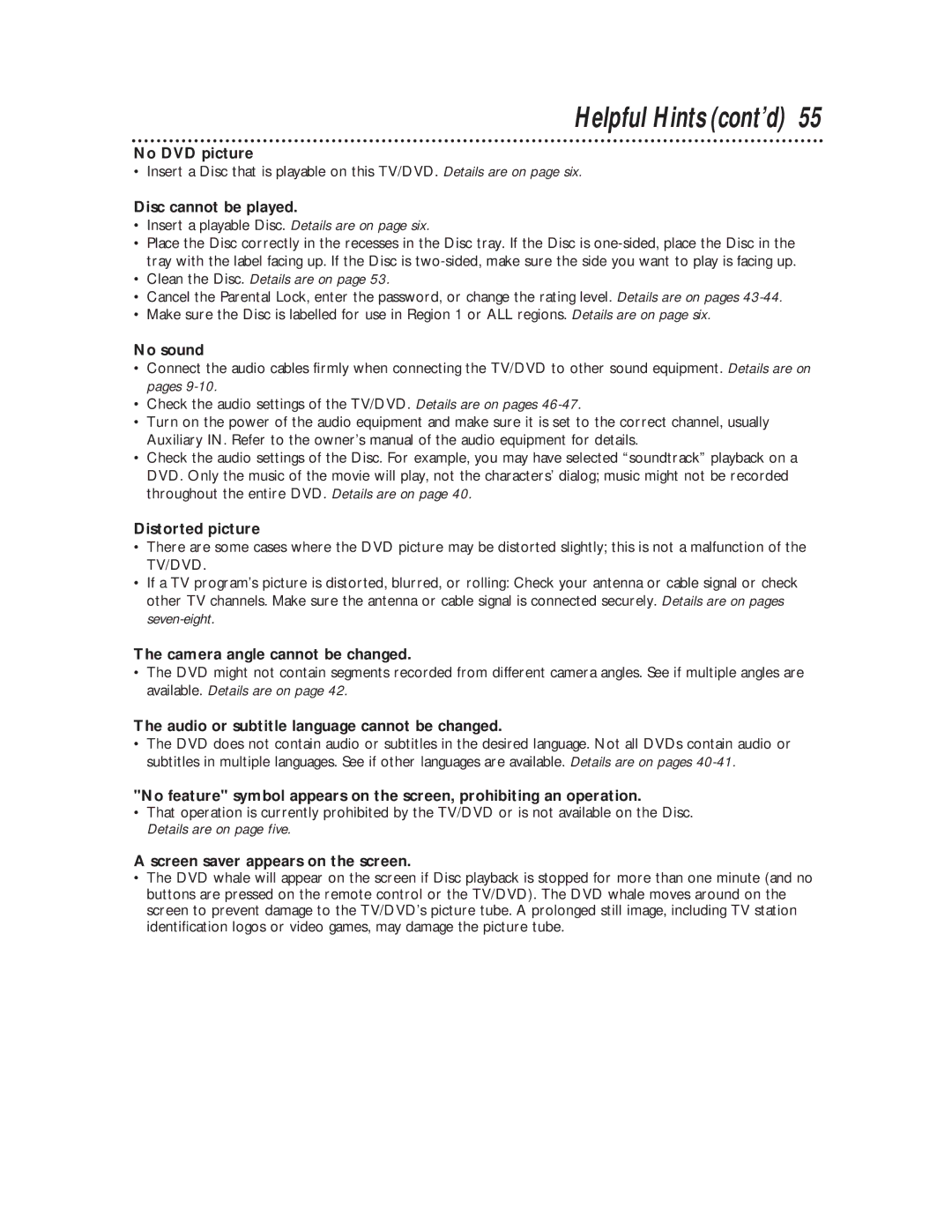Helpful Hints (cont’d) 55
No DVD picture
• Insert a Disc that is playable on this TV/DVD. Details are on page six.
Disc cannot be played.
•Insert a playable Disc. Details are on page six.
•Place the Disc correctly in the recesses in the Disc tray. If the Disc is
•Clean the Disc. Details are on page 53.
•Cancel the Parental Lock, enter the password, or change the rating level. Details are on pages
•Make sure the Disc is labelled for use in Region 1 or ALL regions. Details are on page six.
No sound
•Connect the audio cables firmly when connecting the TV/DVD to other sound equipment. Details are on pages
•Check the audio settings of the TV/DVD. Details are on pages
•Turn on the power of the audio equipment and make sure it is set to the correct channel, usually Auxiliary IN. Refer to the owner’s manual of the audio equipment for details.
•Check the audio settings of the Disc. For example, you may have selected “soundtrack” playback on a DVD. Only the music of the movie will play, not the characters’ dialog; music might not be recorded throughout the entire DVD. Details are on page 40.
Distorted picture
•There are some cases where the DVD picture may be distorted slightly; this is not a malfunction of the TV/DVD.
•If a TV program’s picture is distorted, blurred, or rolling: Check your antenna or cable signal or check other TV channels. Make sure the antenna or cable signal is connected securely. Details are on pages
The camera angle cannot be changed.
•The DVD might not contain segments recorded from different camera angles. See if multiple angles are available. Details are on page 42.
The audio or subtitle language cannot be changed.
•The DVD does not contain audio or subtitles in the desired language. Not all DVDs contain audio or subtitles in multiple languages. See if other languages are available. Details are on pages
"No feature" symbol appears on the screen, prohibiting an operation.
•That operation is currently prohibited by the TV/DVD or is not available on the Disc. Details are on page five.
A screen saver appears on the screen.
•The DVD whale will appear on the screen if Disc playback is stopped for more than one minute (and no buttons are pressed on the remote control or the TV/DVD). The DVD whale moves around on the screen to prevent damage to the TV/DVD’s picture tube. A prolonged still image, including TV station identification logos or video games, may damage the picture tube.