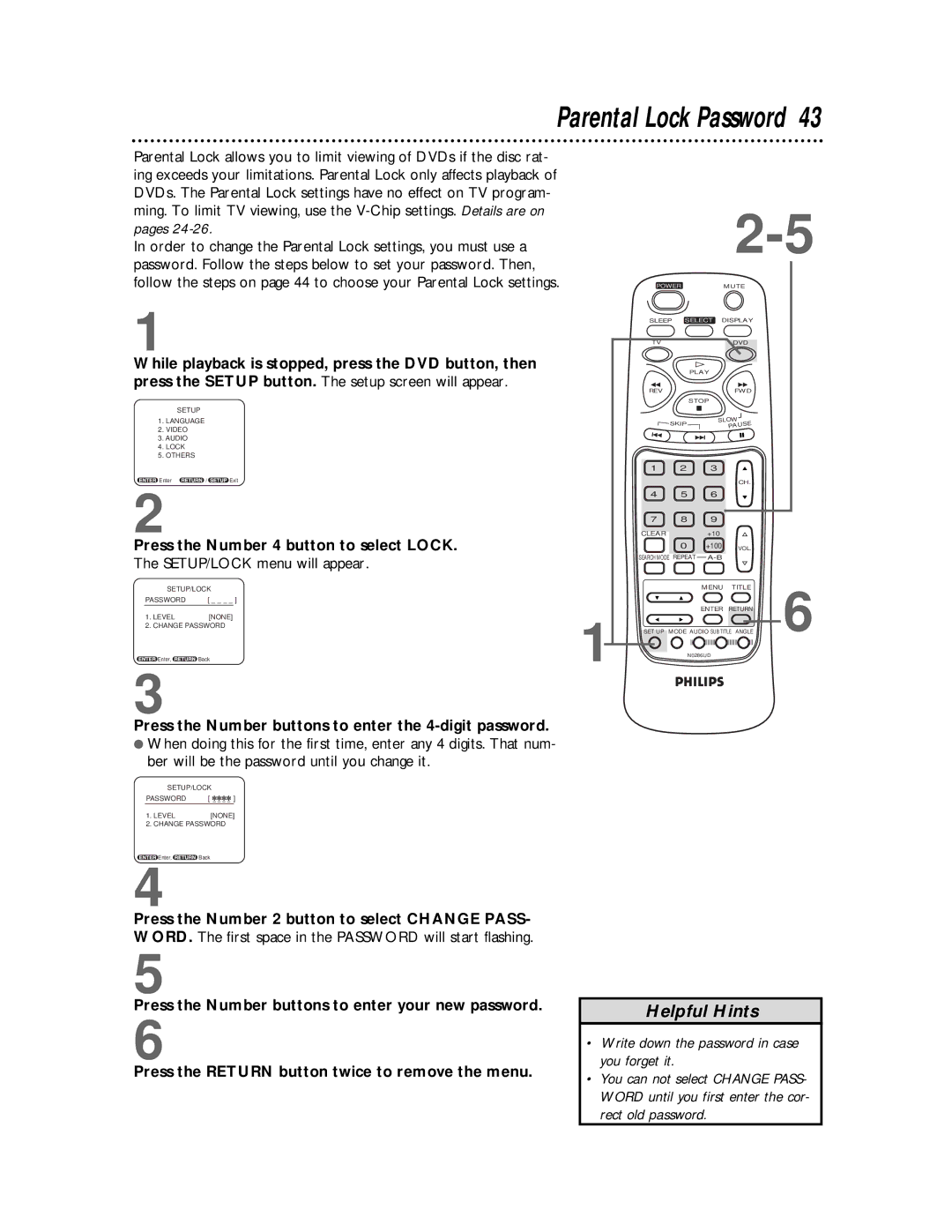Parental Lock Password 43
Parental Lock allows you to limit viewing of DVDs if the disc rat- ing exceeds your limitations. Parental Lock only affects playback of DVDs. The Parental Lock settings have no effect on TV program- ming. To limit TV viewing, use the
In order to change the Parental Lock settings, you must use a password. Follow the steps below to set your password. Then, follow the steps on page 44 to choose your Parental Lock settings.
1
While playback is stopped, press the DVD button, then press the SETUP button. The setup screen will appear.
SETUP
1.LANGUAGE
2.VIDEO
3.AUDIO
4.LOCK
5.OTHERS
Enter | / | Exit |
2
Press the Number 4 button to select LOCK.
The SETUP/LOCK menu will appear.
SETUP/LOCK |
| ||
PASSWORD | [ _ _ _ _ ] |
| |
1. LEVEL | [NONE] |
| 1 |
2. CHANGE PASSWORD | |||
Enter, | Back | ||
3
Press the Number buttons to enter the 4-digit password.
●When doing this for the first time, enter any 4 digits. That num- ber will be the password until you change it.
SETUP/LOCK
PASSWORD | [ |
| ] |
1. LEVEL |
| [NONE] | |
2. CHANGE PASSWORD
![]() Enter,
Enter, ![]() Back
Back
4
Press the Number 2 button to select CHANGE PASS- WORD. The first space in the PASSWORD will start flashing.
POWERMUTE
SLEEP SELECT | DISPLAY | |
TV | DVD | |
PLAY |
| |
REV | FWD | |
STOP |
| |
SKIP | SLOW | |
PAUSE | ||
|
1 | 2 | 3 |
|
|
|
|
| CH. |
|
4 | 5 | 6 |
|
|
7 | 8 | 9 |
|
|
CLEAR |
| +10 |
|
|
| 0 | +100 | VOL. |
|
SEARCH MODE REPEAT |
|
| ||
|
| MENU | TITLE | 6 |
|
| ENTER | RETURN | |
SET UP | MODE AUDIO SUB TITLE ANGLE | |||
| N0286UD |
|
| |
5
Press the Number buttons to enter your new password.
6
Press the RETURN button twice to remove the menu.
Helpful Hints
•Write down the password in case you forget it.
•You can not select CHANGE PASS- WORD until you first enter the cor- rect old password.