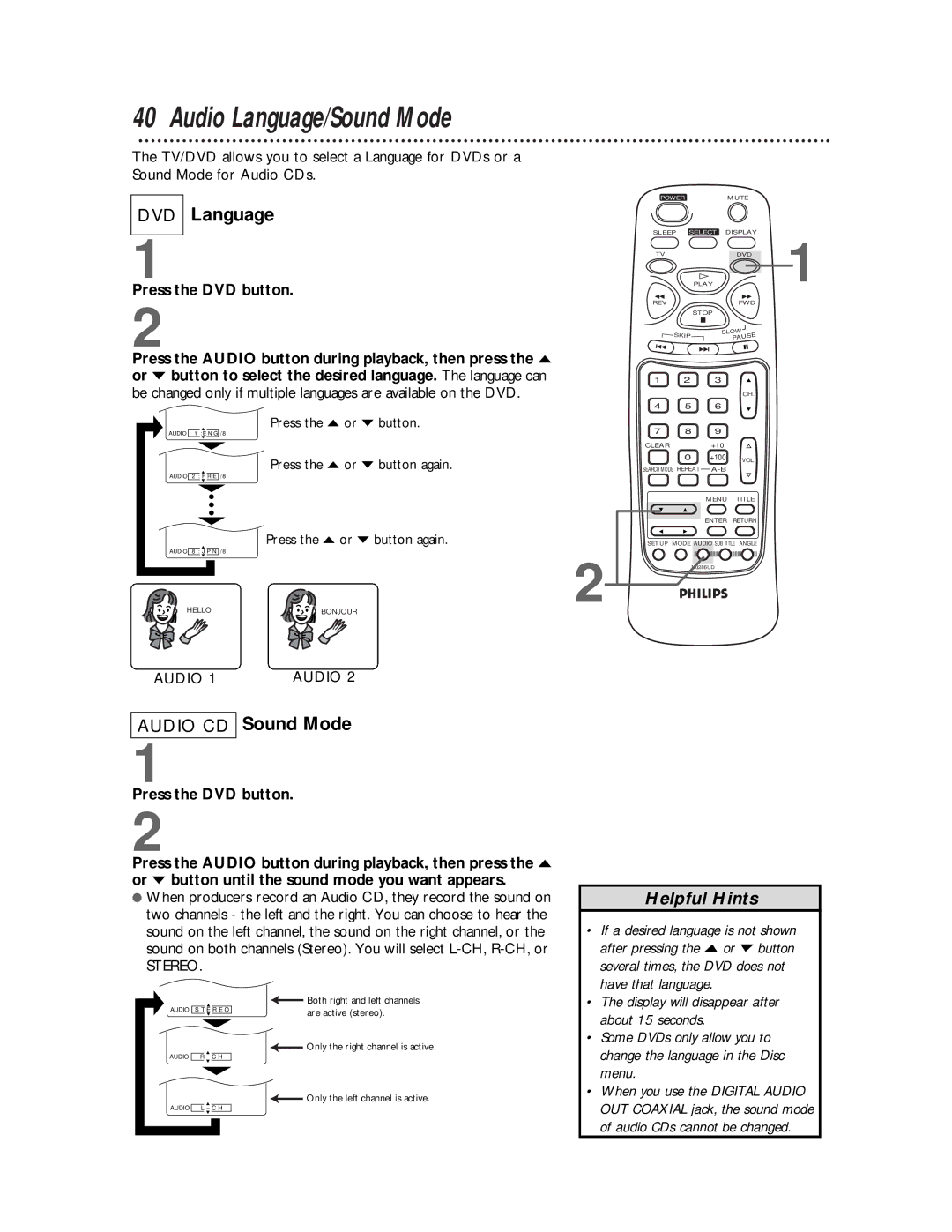40 Audio Language/Sound Mode
The TV/DVD allows you to select a Language for DVDs or a Sound Mode for Audio CDs.
DVD Language
1
Press the DVD button.
2
Press the AUDIO button during playback, then press the o or p button to select the desired language. The language can be changed only if multiple languages are available on the DVD.
Press the o or p button.
AUDIO 1 : E N G / 8
Press the o or p button again.
AUDIO 2 : F R E / 8
Press the o or p button again.
AUDIO 8 : J P N / 8
HELLO![]()
![]()
![]()
![]() BONJOUR
BONJOUR
AUDIO 1 AUDIO 2
AUDIO CD Sound Mode
1
Press the DVD button.
2
Press the AUDIO button during playback, then press the o or p button until the sound mode you want appears.
●When producers record an Audio CD, they record the sound on two channels - the left and the right. You can choose to hear the sound on the left channel, the sound on the right channel, or the sound on both channels (Stereo). You will select
STEREO.
POWER |
| MUTE |
| |
SLEEP SELECT DISPLAY | 1 | |||
TV |
| PLAY | DVD | |
REV |
|
| FWD |
|
|
| STOP |
|
|
| SKIP | SLOW |
| |
|
| PAUSE |
| |
|
|
|
| |
1 | 2 | 3 |
|
|
|
|
| CH. |
|
4 | 5 | 6 |
|
|
7 | 8 | 9 |
|
|
CLEAR |
| +10 |
|
|
| 0 | +100 | VOL. |
|
SEARCH MODE REPEAT |
|
| ||
|
| MENU | TITLE |
|
|
| ENTER | RETURN |
|
SET UP | MODE AUDIO SUB TITLE ANGLE |
| ||
2 |
| N0286UD |
|
|
Helpful Hints
• If a desired language is not shown |
after pressing the o or p button |
several times, the DVD does not |
have that language. |
AUDIO S T E R E O
|
|
|
|
AUDIO | R - C H | ||
|
|
|
|
AUDIO | L | - | C H |
![]() Both right and left channels are active (stereo).
Both right and left channels are active (stereo).
![]() Only the right channel is active.
Only the right channel is active.
![]() Only the left channel is active.
Only the left channel is active.
• | The display will disappear after |
| about 15 seconds. |
• | Some DVDs only allow you to |
| change the language in the Disc |
| menu. |
• | When you use the DIGITAL AUDIO |
| OUT COAXIAL jack, the sound mode |
| of audio CDs cannot be changed. |