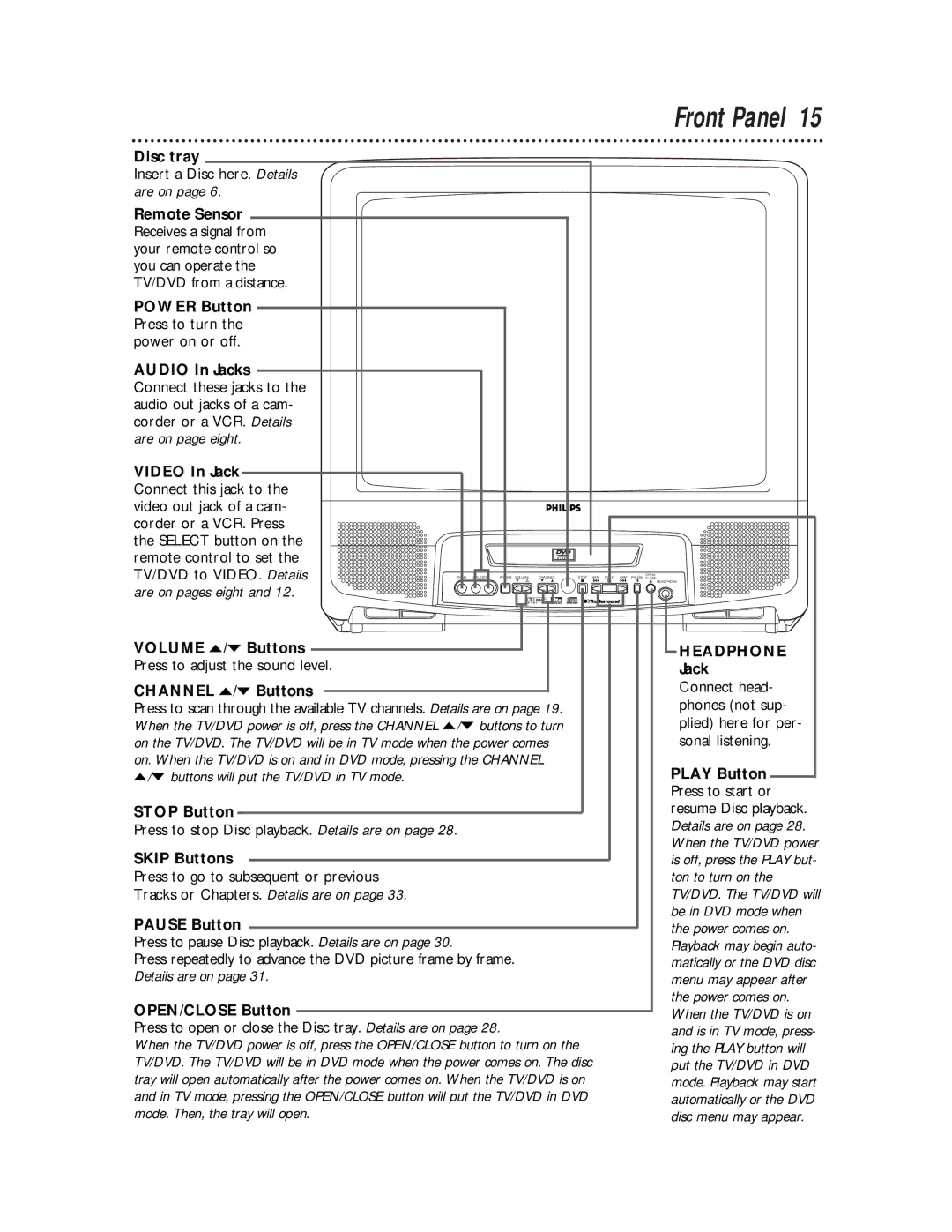Front Panel 15
Disc tray
Insert a Disc here. Details are on page 6.
Remote Sensor Receives a signal from your remote control so you can operate the TV/DVD from a distance.
POWER Button Press to turn the power on or off.
AUDIO In Jacks Connect these jacks to the audio out jacks of a cam- corder or a VCR. Details are on page eight.
VIDEO In Jack |
|
|
|
|
|
|
Connect this jack to the |
|
|
|
|
|
|
video out jack of a cam- |
|
|
|
|
|
|
corder or a VCR. Press |
|
|
|
|
|
|
the SELECT button on the |
|
|
|
|
|
|
remote control to set the |
|
|
|
|
|
|
TV/DVD to VIDEO. Details | VIDEO | L AUDIO R | POWER VOLUME | CHANNEL | STOP SKIP PLAY | SKIP PAUSE CLOSE HEADPHONE |
|
|
|
|
|
| OPEN/ |
are on pages eight and 12. |
|
|
|
|
|
|
VOLUME o/p Buttons |
|
|
|
|
|
|
|
|
|
|
|
|
|
|
|
|
|
|
|
|
|
|
|
|
|
|
| ||||
|
|
|
|
|
|
|
|
|
|
|
|
|
|
|
|
|
|
|
|
|
|
|
|
|
|
| |||||
|
|
|
|
|
|
|
|
|
|
|
|
|
|
|
|
|
|
|
|
|
|
|
|
|
|
| |||||
|
|
|
|
|
|
|
|
|
|
|
|
|
|
|
|
|
|
|
|
|
|
|
|
|
|
| |||||
|
|
|
|
|
|
|
|
|
|
|
|
|
|
|
|
|
|
|
|
|
|
|
|
|
|
| |||||
|
|
|
|
|
|
|
|
|
|
|
|
|
|
|
|
|
|
| HEADPHONE | ||||||||||||
|
|
|
|
|
|
|
|
|
|
|
|
|
|
|
|
|
|
|
| ||||||||||||
Press to adjust the sound level. |
|
|
|
|
|
|
|
|
| Jack | |||||||||||||||||||||
CHANNEL o/p Buttons |
|
|
|
|
|
|
|
|
|
|
|
|
|
|
|
|
|
|
| Connect head- | |||||||||||
|
|
|
|
|
|
|
|
| |||||||||||||||||||||||
Press to scan through the available TV channels. Details are on page 19. |
|
|
|
|
| phones (not sup- | |||||||||||||||||||||||||
When the TV/DVD power is off, press the CHANNEL o/p buttons to turn |
|
|
|
|
| plied) here for per- | |||||||||||||||||||||||||
on the TV/DVD. The TV/DVD will be in TV mode when the power comes |
|
|
|
|
| sonal listening. | |||||||||||||||||||||||||
on. When the TV/DVD is on and in DVD mode, pressing the CHANNEL |
|
|
|
| PLAY Button |
|
|
|
| ||||||||||||||||||||||
o/p buttons will put the TV/DVD in TV mode. |
|
|
|
|
|
|
|
| |||||||||||||||||||||||
|
|
|
|
|
|
| |||||||||||||||||||||||||
|
|
|
|
|
|
|
|
|
|
|
|
|
|
|
|
|
|
|
|
|
|
|
| Press to start or | |||||||
STOP Button |
|
|
|
|
|
|
|
|
|
|
|
|
|
|
|
|
|
|
|
|
| resume Disc playback. | |||||||||
|
|
|
|
|
|
|
|
|
|
|
|
|
|
| |||||||||||||||||
Press to stop Disc playback. Details are on page 28. |
|
|
|
| Details are on page 28. | ||||||||||||||||||||||||||
SKIP Buttons |
|
|
|
|
|
|
|
|
|
|
|
|
|
|
|
|
|
|
|
|
| When the TV/DVD power | |||||||||
|
|
|
|
|
|
|
|
|
|
|
|
|
|
|
|
| is off, press the PLAY but- | ||||||||||||||
|
|
|
|
|
|
|
|
|
|
|
|
| |||||||||||||||||||
Press to go to subsequent or previous |
|
|
|
| ton to turn on the | ||||||||||||||||||||||||||
Tracks or Chapters. Details are on page 33. |
|
|
|
| TV/DVD. The TV/DVD will | ||||||||||||||||||||||||||
PAUSE Button |
|
|
|
|
|
|
|
|
|
|
|
|
|
|
|
|
|
|
|
|
|
| be in DVD mode when | ||||||||
|
|
|
|
|
|
|
|
|
|
|
|
| the power comes on. | ||||||||||||||||||
|
|
|
|
|
|
|
|
|
|
| |||||||||||||||||||||
Press to pause Disc playback. Details are on page 30. |
|
|
|
| Playback may begin auto- | ||||||||||||||||||||||||||
Press repeatedly to advance the DVD picture frame by frame. |
|
|
|
| matically or the DVD disc | ||||||||||||||||||||||||||
Details are on page 31. |
|
|
|
| menu may appear after | ||||||||||||||||||||||||||
OPEN/CLOSE Button |
|
|
|
|
|
|
|
|
|
|
|
|
|
|
|
|
|
|
|
| the power comes on. | ||||||||||
|
|
|
|
|
|
|
|
|
|
|
| When the TV/DVD is on | |||||||||||||||||||
|
|
|
|
|
|
|
|
|
|
| |||||||||||||||||||||
Press to open or close the Disc tray. Details are on page 28. |
|
|
|
| and is in TV mode, press- | ||||||||||||||||||||||||||
When the TV/DVD power is off, press the OPEN/CLOSE button to turn on the |
|
|
|
| ing the PLAY button will | ||||||||||||||||||||||||||
TV/DVD. The TV/DVD will be in DVD mode when the power comes on. The disc |
|
|
|
| put the TV/DVD in DVD | ||||||||||||||||||||||||||
tray will open automatically after the power comes on. When the TV/DVD is on |
|
|
|
| mode. Playback may start | ||||||||||||||||||||||||||
and in TV mode, pressing the OPEN/CLOSE button will put the TV/DVD in DVD |
|
|
|
| automatically or the DVD | ||||||||||||||||||||||||||
mode. Then, the tray will open. |
|
|
|
| disc menu may appear. | ||||||||||||||||||||||||||