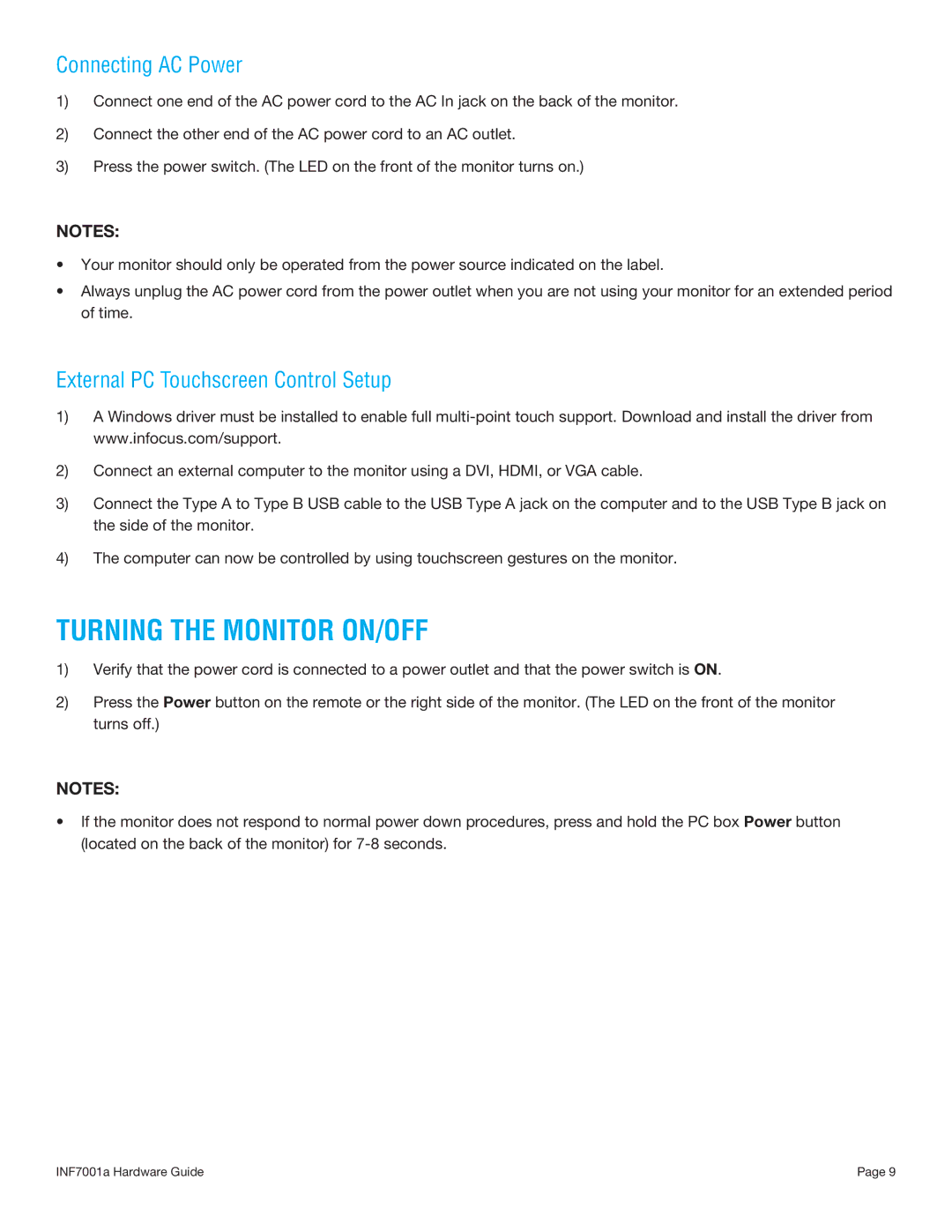Connecting AC Power
1)Connect one end of the AC power cord to the AC In jack on the back of the monitor.
2)Connect the other end of the AC power cord to an AC outlet.
3)Press the power switch. (The LED on the front of the monitor turns on.)
NOTES:
•Your monitor should only be operated from the power source indicated on the label.
•Always unplug the AC power cord from the power outlet when you are not using your monitor for an extended period of time.
External PC Touchscreen Control Setup
1)A Windows driver must be installed to enable full
2)Connect an external computer to the monitor using a DVI, HDMI, or VGA cable.
3)Connect the Type A to Type B USB cable to the USB Type A jack on the computer and to the USB Type B jack on the side of the monitor.
4)The computer can now be controlled by using touchscreen gestures on the monitor.
TURNING THE MONITOR ON/OFF
1)Verify that the power cord is connected to a power outlet and that the power switch is ON.
2)Press the Power button on the remote or the right side of the monitor. (The LED on the front of the monitor turns off.)
NOTES:
•If the monitor does not respond to normal power down procedures, press and hold the PC box Power button (located on the back of the monitor) for
INF7001a Hardware Guide | Page 9 |