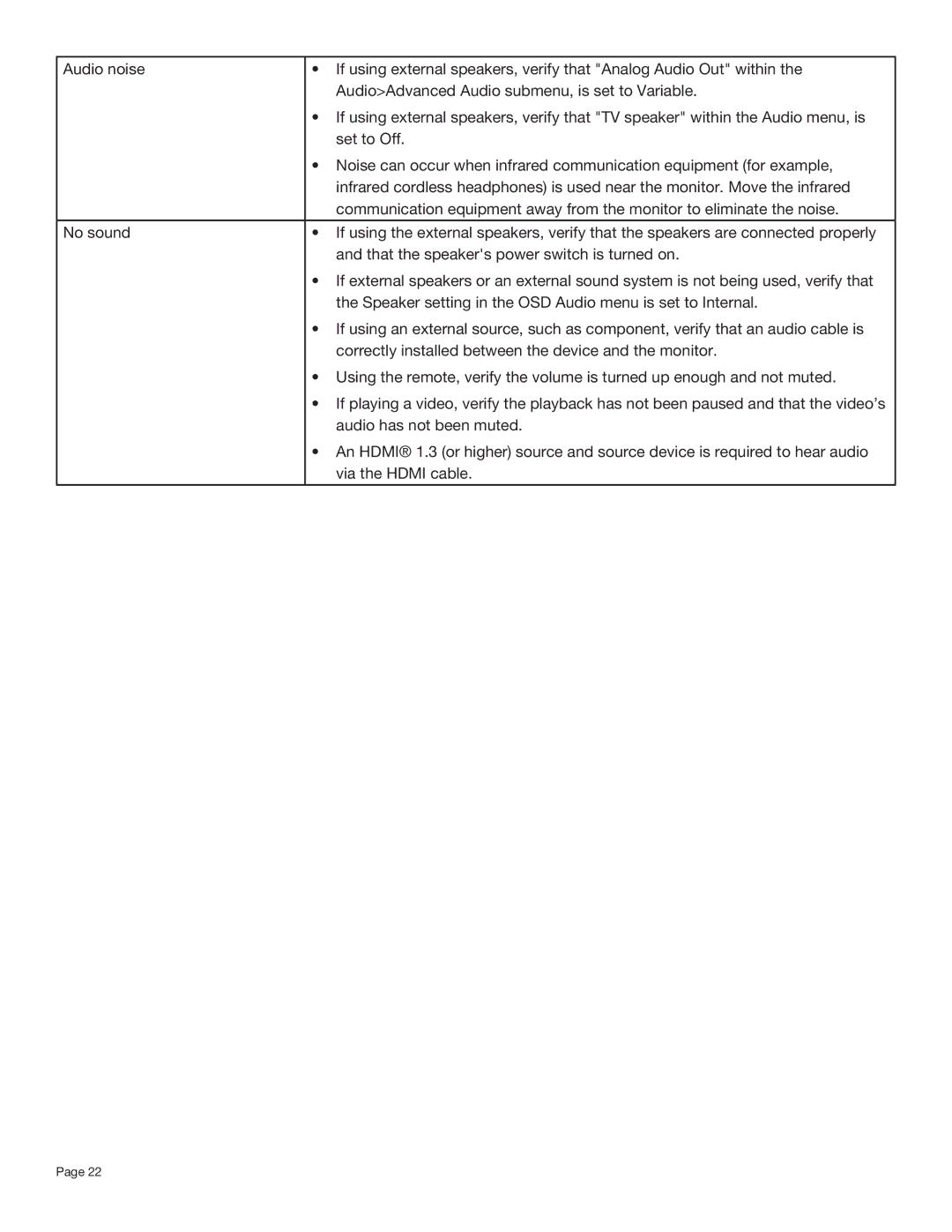Audio noise | • If using external speakers, verify that "Analog Audio Out" within the |
| Audio>Advanced Audio submenu, is set to Variable. |
| • If using external speakers, verify that "TV speaker" within the Audio menu, is |
| set to Off. |
| • Noise can occur when infrared communication equipment (for example, |
| infrared cordless headphones) is used near the monitor. Move the infrared |
| communication equipment away from the monitor to eliminate the noise. |
|
|
No sound | • If using the external speakers, verify that the speakers are connected properly |
| and that the speaker's power switch is turned on. |
| • If external speakers or an external sound system is not being used, verify that |
| the Speaker setting in the OSD Audio menu is set to Internal. |
| • If using an external source, such as component, verify that an audio cable is |
| correctly installed between the device and the monitor. |
| • Using the remote, verify the volume is turned up enough and not muted. |
| • If playing a video, verify the playback has not been paused and that the video’s |
| audio has not been muted. |
| • An HDMI® 1.3 (or higher) source and source device is required to hear audio |
| via the HDMI cable. |
|
|
Page 22