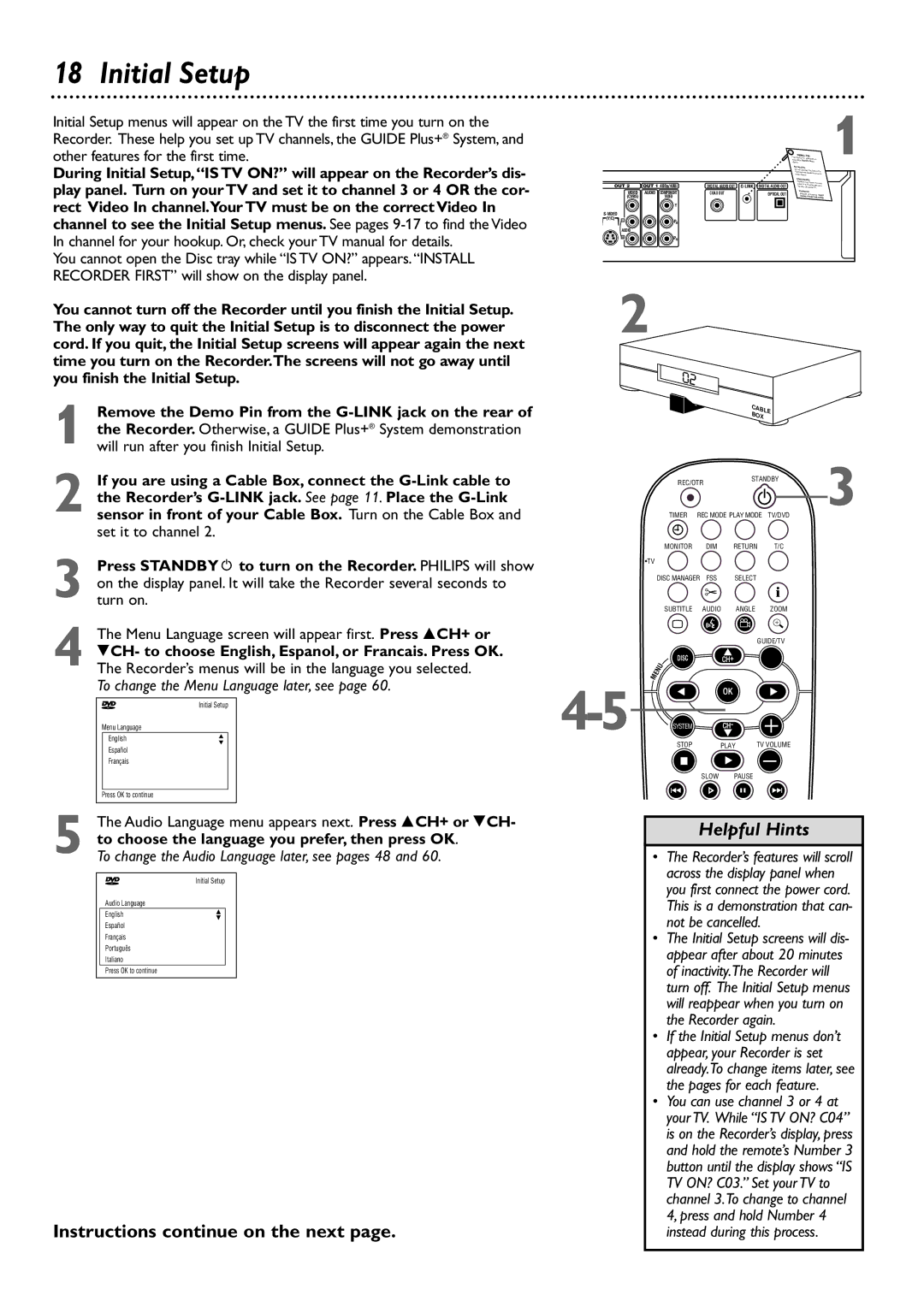18 Initial Setup
Initial Setup menus will appear on the TV the first time you turn on the Recorder. These help you set up TV channels, the GUIDE Plus+® System, and other features for the first time.
During Initial Setup,“IS TV ON?” will appear on the Recorder’s dis- play panel. Turn on your TV and set it to channel 3 or 4 OR the cor- rect Video In channel.Your TV must be on the correct Video In channel to see the Initial Setup menus. See pages
You cannot open the Disc tray while “IS TV ON?” appears.“INSTALL RECORDER FIRST” will show on the display panel.
You cannot turn off the Recorder until you finish the Initial Setup. The only way to quit the Initial Setup is to disconnect the power cord. If you quit, the Initial Setup screens will appear again the next time you turn on the Recorder.The screens will not go away until you finish the Initial Setup.
1
2 If you are using a Cable Box, connect the
3 Press STANDBYy to turn on the Recorder. PHILIPS will show on the display panel. It will take the Recorder several seconds to turn on.
4 The Menu Language screen will appear first. Press 8CH+ or 9CH- to choose English, Espanol, or Francais. Press OK. The Recorder’s menus will be in the language you selected.
To change the Menu Language later, see page 60.
~Initial Setup
Menu Language
English | K |
L | |
Español |
|
Français |
|
|
|
Press OK to continue |
|
5 The Audio Language menu appears next. Press 8CH+ or 9CH- to choose the language you prefer, then press OK.
To change the Audio Language later, see pages 48 and 60.
~Initial Setup
Audio Language
EnglishK
L
Español
Français
Português
Italiano
Press OK to continue
Instructions continue on the next page.
DEMO PIN | 1 | ||
This Demo Pin | activates an | ||
automatic |
| ||
demo. | GUIDE Plus+ | ||
|
|
|
|
|
|
| RETAILERS |
|
|
|
|
|
|
|
|
|
| Do not remove this | Demo Pin. | ||
|
|
|
|
|
|
| Removal will |
| ||
|
|
|
|
|
|
| matic demo.disable the auto- | |||
|
|
|
|
|
|
| CONSUMERS |
| ||
|
|
|
|
|
|
| Remove this Demo Pin and | |||
OUT 2 | OUT 1 480p/480i | DIGITAL AUDIO OUT | DIGITAL AUDIO OUT | insert the IR extender here | ||||||
before using this TV. | ||||||||||
| VIDEO | AUDIO | COMPONENT | COAX OUT |
| OPTICAL OUT | WARNING |
|
| |
|
| Dispose of | properly. KEEP | |||||||
| (CVBS) |
| VIDEO |
|
| AWAY |
| |||
|
|
|
|
|
| FROM CHILDREN | ||||
|
|
| Y |
|
|
|
|
|
|
|
|
|
|
|
|
|
|
|
|
| |
(Y/C) | L |
| PB |
|
|
|
|
|
|
|
|
|
|
|
|
|
|
|
|
| |
| AUDIO |
|
|
|
|
|
|
|
|
|
| R |
| PR |
|
|
|
|
|
|
|
|
|
|
|
|
|
|
|
|
| |
| 2 |
|
|
|
|
|
|
|
| |
|
| CAB | LE |
|
|
| BOX |
| |
|
|
|
| |
REC/OTR | STANDBY | 3 | ||
|
| |||
TIMER | REC MODE PLAY MODE | TV/DVD | ||
MONITOR | DIM | RETURN | T/C |
|
•TV |
|
| i |
|
DISC MANAGER FSS | SELECT |
| ||
SUBTITLE | AUDIO | ANGLE | ZOOM |
|
` |
|
|
|
|
|
| GUIDE/TV |
| |
DISC |
| CH+ |
|
|
MENU |
|
|
|
|
OK
STOP | PLAY | TV VOLUME |
Ç |
|
|
SLOW | PAUSE |
|
H | k | G |
Helpful Hints
•The Recorder’s features will scroll across the display panel when you first connect the power cord. This is a demonstration that can- not be cancelled.
•The Initial Setup screens will dis- appear after about 20 minutes of inactivity.The Recorder will turn off. The Initial Setup menus will reappear when you turn on the Recorder again.
•If the Initial Setup menus don’t appear, your Recorder is set already.To change items later, see the pages for each feature.
•You can use channel 3 or 4 at your TV. While “IS TV ON? C04” is on the Recorder’s display, press and hold the remote’s Number 3 button until the display shows “IS TV ON? C03.” Set your TV to channel 3.To change to channel 4, press and hold Number 4 instead during this process.