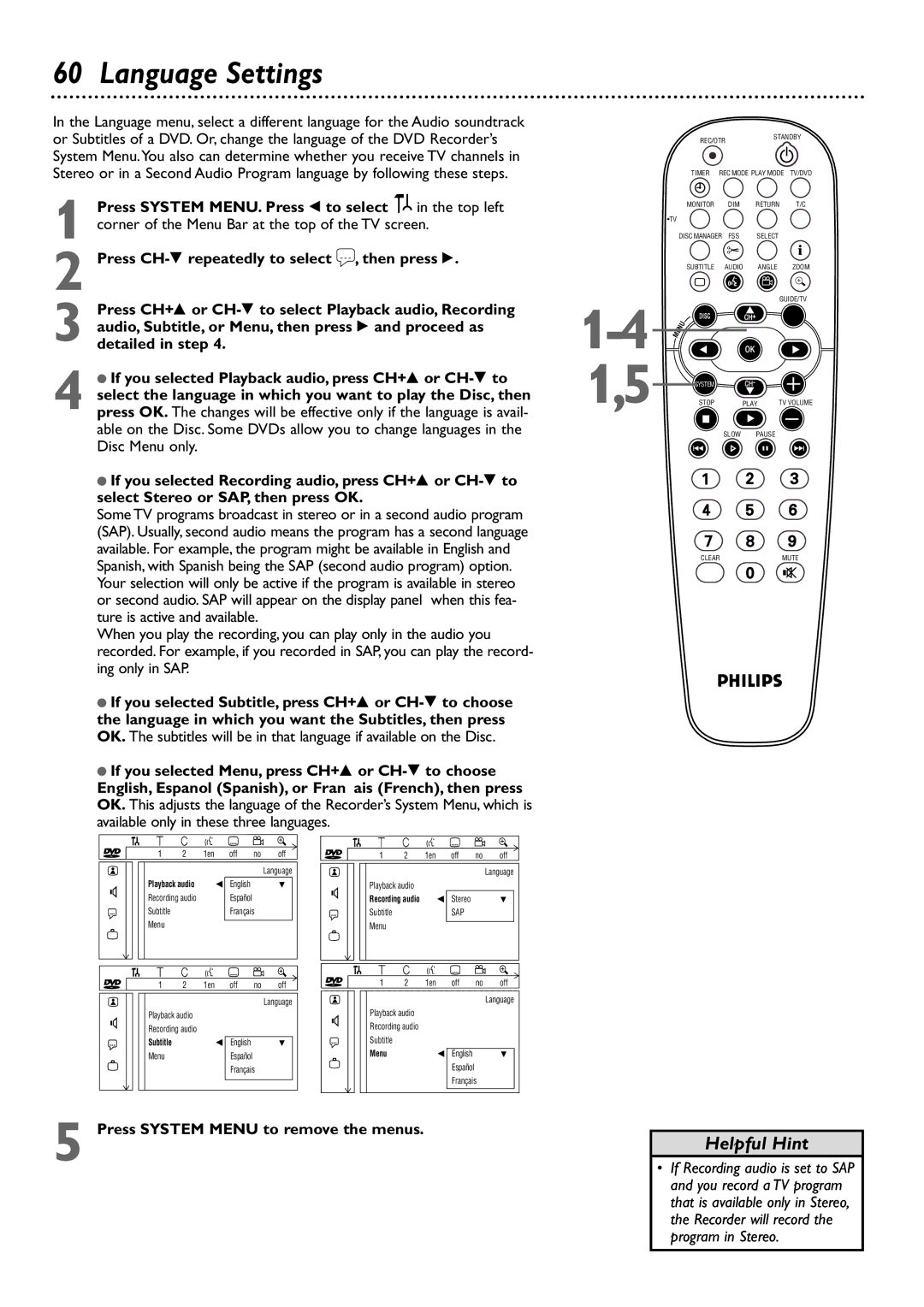60 Language Settings
In the Language menu, select a different language for the Audio soundtrack or Subtitles of a DVD. Or, change the language of the DVD Recorder’s System Menu.You also can determine whether you receive TV channels in Stereo or in a Second Audio Program language by following these steps.
1 Press SYSTEM MENU. Press ; to select ![]()
![]() in the top left corner of the Menu Bar at the top of the TV screen.
in the top left corner of the Menu Bar at the top of the TV screen.
2 Press
3 Press CH+8 or
4 ● If you selected Playback audio, press CH+8 or
●If you selected Recording audio, press CH+8 or
Some TV programs broadcast in stereo or in a second audio program (SAP). Usually, second audio means the program has a second language available. For example, the program might be available in English and Spanish, with Spanish being the SAP (second audio program) option. Your selection will only be active if the program is available in stereo or second audio. SAP will appear on the display panel when this fea- ture is active and available.
When you play the recording, you can play only in the audio you recorded. For example, if you recorded in SAP, you can play the record- ing only in SAP.
●If you selected Subtitle, press CH+8 or
●If you selected Menu, press CH+8 or
English, Espanol (Spanish), or Français (French), then press OK. This adjusts the language of the Recorder’s System Menu, which is available only in these three languages.
| W | X | Y | Z |
| a |
| W | X | Y | Z |
| a |
~ | 1 | 2 | 1en | off | no | off | ~ | 1 | 2 | 1en | off | no | off |
|
|
|
|
|
| Language |
|
|
|
|
|
| Language |
G | Playback audio |
| s English |
| L | G | Playback audio |
|
|
|
| ||
Recording audio |
| Español |
|
| Recording audio |
| s Stereo |
| L | ||||
|
|
|
|
|
|
| |||||||
r | Subtitle |
|
| Français |
| r | Subtitle |
|
| SAP |
|
| |
| Menu |
|
|
|
|
|
| Menu |
|
|
|
|
|
| W | X | Y | Z |
| a | ~ | W | X | Y | Z |
| a |
~ | 1 | 2 | 1en | off | no | off | 1 | 2 | 1en | off | no | off | |
|
|
|
|
|
| Language |
|
|
|
|
|
| Language |
G | Playback audio |
|
|
|
| G | Playback audio |
|
|
|
| ||
Recording audio |
|
|
|
| Recording audio |
|
|
|
| ||||
|
|
|
|
|
|
|
|
|
| ||||
r | Subtitle |
|
| s English |
| L | r | Subtitle |
|
|
|
|
|
| Menu |
|
| Español |
|
|
| Menu |
|
| s English |
| L |
|
|
|
| Français |
|
|
|
|
| Español |
|
| |
|
|
|
|
|
|
|
|
|
|
| Français |
| |
5 Press SYSTEM MENU to remove the menus.
| REC/OTR |
| STANDBY | ||
|
|
|
| ||
| TIMER | REC MODE PLAY MODE | TV/DVD | ||
| MONITOR | DIM | RETURN | T/C | |
| •TV |
|
|
| i |
| DISC MANAGER FSS | SELECT | |||
| SUBTITLE | AUDIO | ANGLE | ZOOM | |
| ` |
|
|
|
|
|
|
| GUIDE/TV | ||
DISC |
| OK |
|
| |
|
| CH+ |
|
| |
1,5 | SYSTEM |
| CH- |
|
|
STOP |
| PLAY | TV VOLUME | ||
| Ç |
|
|
|
|
|
| SLOW | PAUSE |
| |
| H |
|
| k | G |
CLEARMUTE
Helpful Hint
•If Recording audio is set to SAP and you record a TV program that is available only in Stereo, the Recorder will record the program in Stereo.