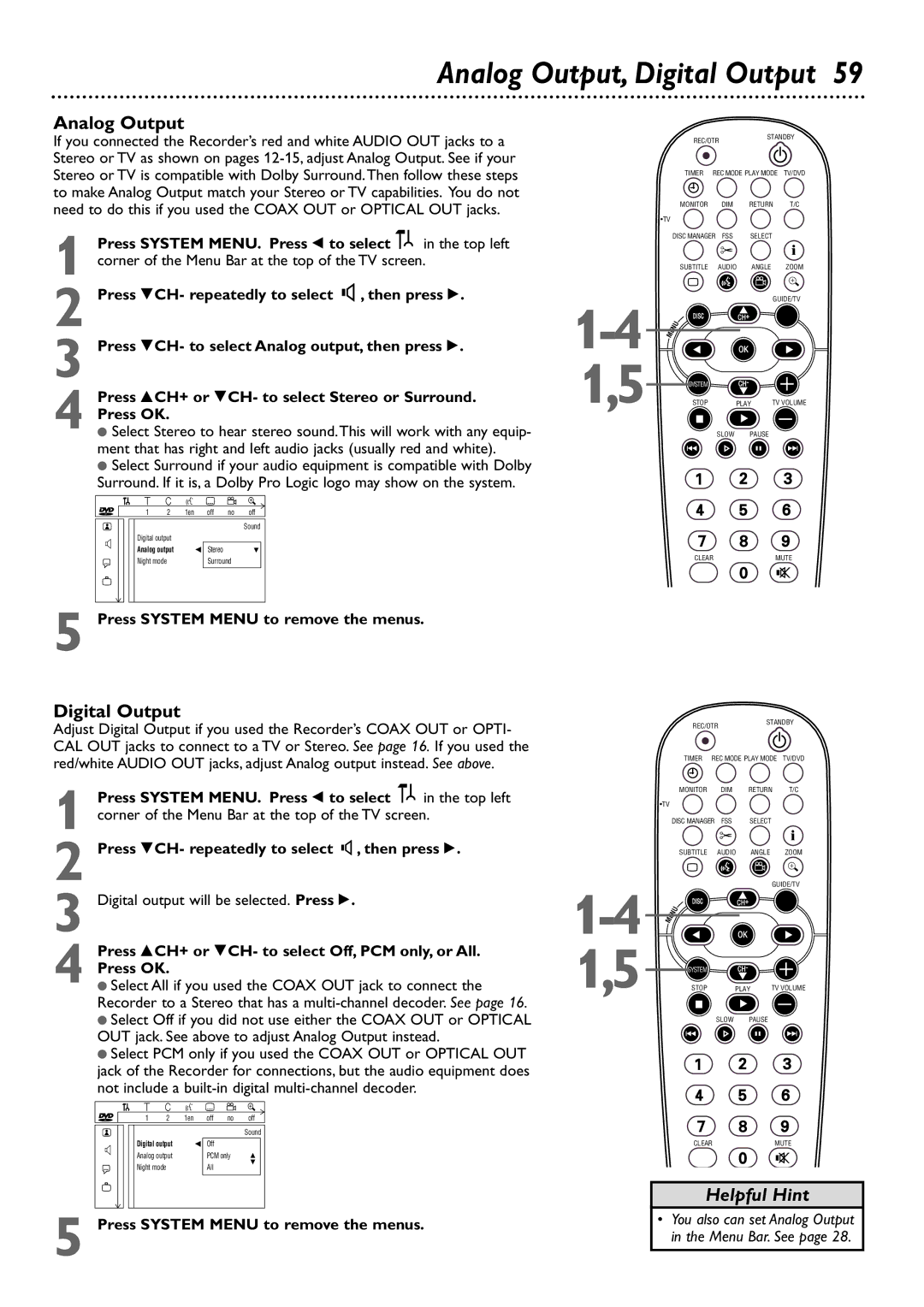Analog Output, Digital Output 59
Analog Output
If you connected the Recorder’s red and white AUDIO OUT jacks to a Stereo or TV as shown on pages
Press SYSTEM MENU. Press ; to select | in the top left |
1 corner of the Menu Bar at the top of the TV screen. | |
2 Press 9CH- repeatedly to select G, then press :. | |
3 Press 9CH- to select Analog output, then press :.
4 Press 8CH+ or 9CH- to select Stereo or Surround.
Press OK.
●Select Stereo to hear stereo sound.This will work with any equip- ment that has right and left audio jacks (usually red and white).
●Select Surround if your audio equipment is compatible with Dolby Surround. If it is, a Dolby Pro Logic logo may show on the system.
| W | X | Y | Z | a |
~ | 1 | 2 | 1en | off no | off |
|
|
|
|
| Sound |
z | Digital output |
|
|
| |
Analog output |
| s Stereo | L | ||
|
| ||||
r | Night mode |
| Surround |
| |
|
|
|
|
| |
1,5
REC/OTR |
| STANDBY | ||
|
|
| ||
TIMER | REC MODE PLAY MODE | TV/DVD | ||
MONITOR | DIM | RETURN | T/C | |
•TV |
|
|
| i |
DISC MANAGER FSS | SELECT | |||
SUBTITLE | AUDIO | ANGLE | ZOOM | |
` |
|
|
|
|
|
|
| GUIDE/TV | |
DISC |
| CH+ |
|
|
MENU |
|
|
|
|
|
| OK |
|
|
SYSTEM |
| CH- |
|
|
STOP |
| PLAY | TV VOLUME | |
Ç |
|
|
|
|
| SLOW | PAUSE |
| |
H |
|
| k | G |
CLEARMUTE
5 Press SYSTEM MENU to remove the menus.
Digital Output
Adjust Digital Output if you used the Recorder’s COAX OUT or OPTI- CAL OUT jacks to connect to a TV or Stereo. See page 16. If you used the red/white AUDIO OUT jacks, adjust Analog output instead. See above.
1
2 Press 9CH- repeatedly to select G, then press :.
3 Digital output will be selected. Press :.
4 Press 8CH+ or 9CH- to select Off, PCM only, or All.
Press OK.
●Select All if you used the COAX OUT jack to connect the Recorder to a Stereo that has a
●Select Off if you did not use either the COAX OUT or OPTICAL OUT jack. See above to adjust Analog Output instead.
●Select PCM only if you used the COAX OUT or OPTICAL OUT jack of the Recorder for connections, but the audio equipment does not include a
| W | X | Y | Z | a |
~ | 1 | 2 | 1en | off no | off |
|
|
|
|
| Sound |
z | Digital output |
| s Off |
| |
Analog output |
| PCM only | K | ||
|
| ||||
r | Night mode |
| All | L | |
|
| ||||
|
|
|
|
| |
5 Press SYSTEM MENU to remove the menus.
| REC/OTR |
| STANDBY | ||
|
|
|
| ||
| TIMER | REC MODE PLAY MODE | TV/DVD | ||
| MONITOR | DIM | RETURN | T/C | |
| •TV |
|
|
| i |
| DISC MANAGER FSS | SELECT | |||
| SUBTITLE | AUDIO | ANGLE | ZOOM | |
| ` |
|
|
|
|
|
|
| GUIDE/TV | ||
DISC |
| OK |
|
| |
|
| CH+ |
|
| |
| MENU |
|
|
|
|
1,5 | SYSTEM |
| CH- |
|
|
STOP |
| PLAY | TV VOLUME | ||
| Ç |
|
|
|
|
|
| SLOW | PAUSE |
| |
| H |
|
| k | G |
CLEARMUTE
Helpful Hint
• You also can set Analog Output in the Menu Bar. See page 28.