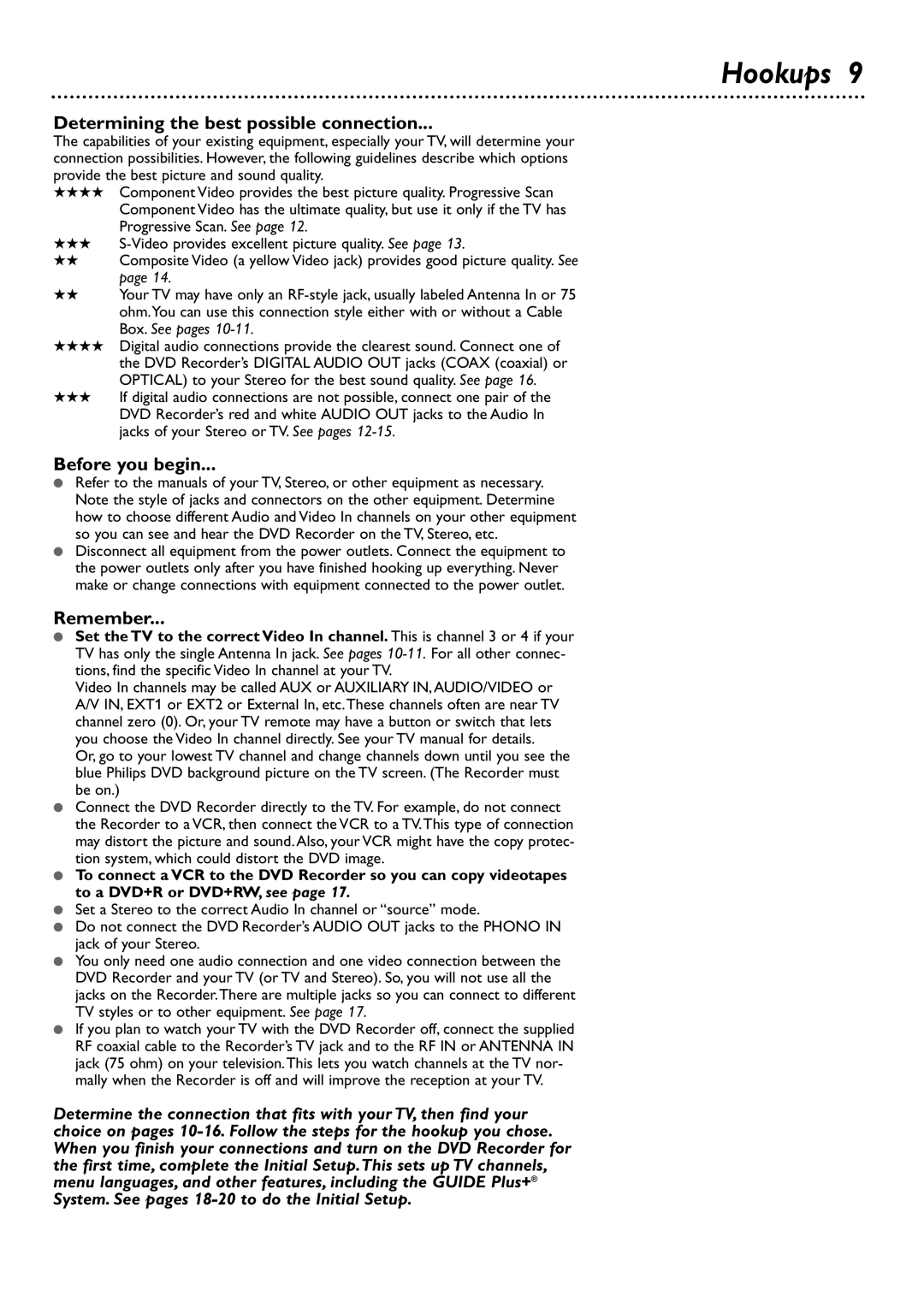Hookups 9
Determining the best possible connection...
The capabilities of your existing equipment, especially your TV, will determine your connection possibilities. However, the following guidelines describe which options provide the best picture and sound quality.
★★★★Component Video provides the best picture quality. Progressive Scan Component Video has the ultimate quality, but use it only if the TV has Progressive Scan. See page 12.
★★★
★★Composite Video (a yellow Video jack) provides good picture quality. See page 14.
★★Your TV may have only an
★★★★Digital audio connections provide the clearest sound. Connect one of the DVD Recorder’s DIGITAL AUDIO OUT jacks (COAX (coaxial) or OPTICAL) to your Stereo for the best sound quality. See page 16.
★★★If digital audio connections are not possible, connect one pair of the DVD Recorder’s red and white AUDIO OUT jacks to the Audio In jacks of your Stereo or TV. See pages
Before you begin...
●Refer to the manuals of your TV, Stereo, or other equipment as necessary. Note the style of jacks and connectors on the other equipment. Determine how to choose different Audio and Video In channels on your other equipment so you can see and hear the DVD Recorder on the TV, Stereo, etc.
●Disconnect all equipment from the power outlets. Connect the equipment to the power outlets only after you have finished hooking up everything. Never make or change connections with equipment connected to the power outlet.
Remember...
●Set the TV to the correct Video In channel. This is channel 3 or 4 if your TV has only the single Antenna In jack. See pages
Video In channels may be called AUX or AUXILIARY IN,AUDIO/VIDEO or A/V IN, EXT1 or EXT2 or External In, etc.These channels often are near TV channel zero (0). Or, your TV remote may have a button or switch that lets you choose the Video In channel directly. See your TV manual for details.
Or, go to your lowest TV channel and change channels down until you see the blue Philips DVD background picture on the TV screen. (The Recorder must be on.)
●Connect the DVD Recorder directly to the TV. For example, do not connect the Recorder to a VCR, then connect the VCR to a TV.This type of connection may distort the picture and sound. Also, your VCR might have the copy protec- tion system, which could distort the DVD image.
●To connect a VCR to the DVD Recorder so you can copy videotapes to a DVD+R or DVD+RW, see page 17.
●Set a Stereo to the correct Audio In channel or “source” mode.
●Do not connect the DVD Recorder’s AUDIO OUT jacks to the PHONO IN jack of your Stereo.
●You only need one audio connection and one video connection between the DVD Recorder and your TV (or TV and Stereo). So, you will not use all the jacks on the Recorder.There are multiple jacks so you can connect to different TV styles or to other equipment. See page 17.
●If you plan to watch your TV with the DVD Recorder off, connect the supplied RF coaxial cable to the Recorder’s TV jack and to the RF IN or ANTENNA IN jack (75 ohm) on your television.This lets you watch channels at the TV nor- mally when the Recorder is off and will improve the reception at your TV.
Determine the connection that fits with your TV, then find your choice on pages