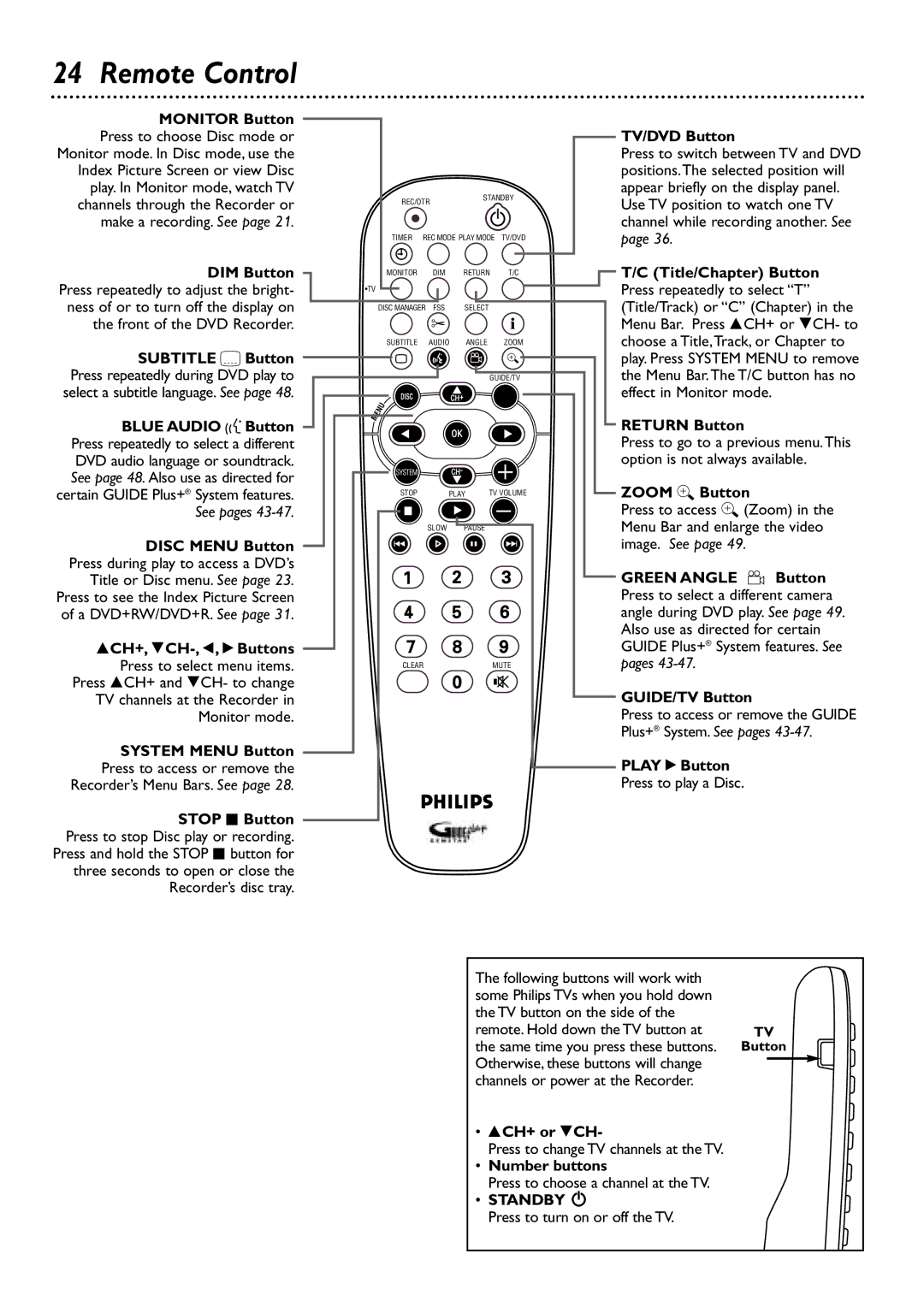24 Remote Control
MONITOR Button Press to choose Disc mode or Monitor mode. In Disc mode, use the Index Picture Screen or view Disc play. In Monitor mode, watch TV channels through the Recorder or make a recording. See page 21.
DIM Button Press repeatedly to adjust the bright- ness of or to turn off the display on the front of the DVD Recorder.
SUBTITLE Z Button Press repeatedly during DVD play to select a subtitle language. See page 48.
BLUE AUDIO Y Button Press repeatedly to select a different DVD audio language or soundtrack. See page 48. Also use as directed for certain GUIDE Plus+® System features. See pages
DISC MENU Button Press during play to access a DVD’s Title or Disc menu. See page 23. Press to see the Index Picture Screen of a DVD+RW/DVD+R. See page 31.
8CH+,
Press 8CH+ and 9CH- to change TV channels at the Recorder in Monitor mode.
SYSTEM MENU Button
Press to access or remove the Recorder’s Menu Bars. See page 28.
STOP C Button Press to stop Disc play or recording.
Press and hold the STOP C button for three seconds to open or close the Recorder’s disc tray.
REC/OTR |
| STANDBY | |
|
|
| |
TIMER REC MODE PLAY MODE | TV/DVD | ||
MONITOR | DIM | RETURN | T/C |
•TV |
|
| i |
DISC MANAGER | FSS | SELECT | |
SUBTITLE | AUDIO | ANGLE | ZOOM |
` |
|
|
|
|
|
| GUIDE/TV |
DISC |
| CH+ |
|
|
| OK |
|
SYSTEM |
| CH- |
|
STOP | PLAY | TV VOLUME | |
Ç |
|
|
|
| SLOW | PAUSE |
|
H |
| k | G |
CLEAR |
|
| MUTE |
TV/DVD Button
Press to switch between TV and DVD positions.The selected position will appear briefly on the display panel. Use TV position to watch one TV channel while recording another. See page 36.
T/C (Title/Chapter) Button Press repeatedly to select “T” (Title/Track) or “C” (Chapter) in the Menu Bar. Press 8CH+ or 9CH- to choose a Title,Track, or Chapter to play. Press SYSTEM MENU to remove the Menu Bar.The T/C button has no effect in Monitor mode.
RETURN Button
Press to go to a previous menu.This option is not always available.
ZOOM a Button
Press to access a (Zoom) in the Menu Bar and enlarge the video image. See page 49.
GREEN ANGLE ![]() Button Press to select a different camera angle during DVD play. See page 49. Also use as directed for certain GUIDE Plus+® System features. See pages
Button Press to select a different camera angle during DVD play. See page 49. Also use as directed for certain GUIDE Plus+® System features. See pages
GUIDE/TV Button
Press to access or remove the GUIDE Plus+® System. See pages
PLAY : Button
Press to play a Disc.
The following buttons will work with |
|
|
some Philips TVs when you hold down |
|
|
the TV button on the side of the |
|
|
remote. Hold down the TV button at | TV | |
the same time you press these buttons. | Button | |
Otherwise, these buttons will change |
|
|
|
| |
channels or power at the Recorder. |
|
|
•8CH+ or 9CH-
Press to change TV channels at the TV.
•Number buttons
Press to choose a channel at the TV.
•STANDBY 2
Press to turn on or off the TV.