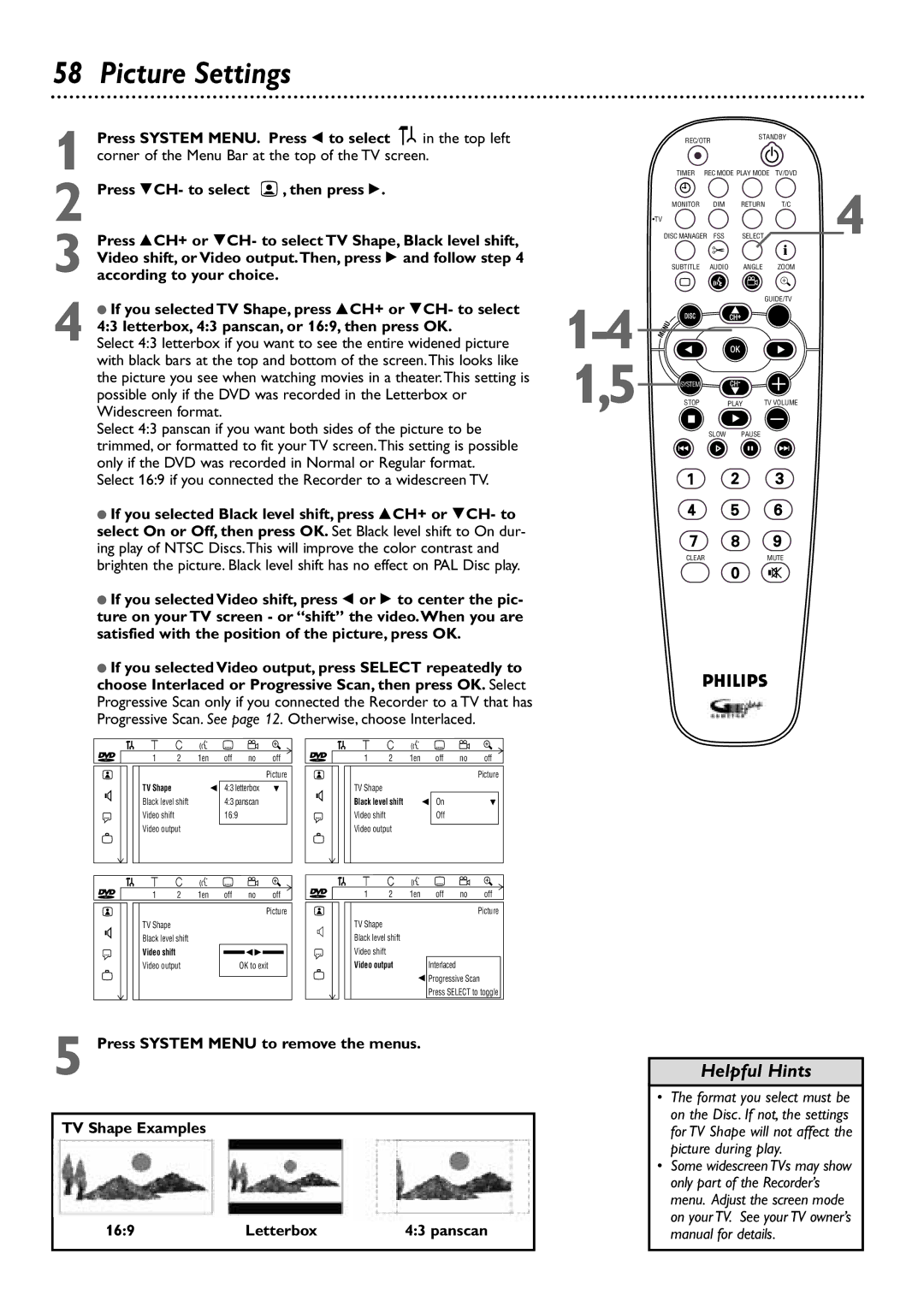58 Picture Settings
Press SYSTEM MENU. Press ; to select | in the top left | |
1 corner of the Menu Bar at the top of the TV screen. | ||
2 Press 9CH- to select | , then press :. |
|
3 Press 8CH+ or 9CH- to select TV Shape, Black level shift, Video shift, or Video output.Then, press : and follow step 4 according to your choice.
4 ● If you selected TV Shape, press 8CH+ or 9CH- to select 4:3 letterbox, 4:3 panscan, or 16:9, then press OK.
Select 4:3 letterbox if you want to see the entire widened picture with black bars at the top and bottom of the screen.This looks like the picture you see when watching movies in a theater.This setting is possible only if the DVD was recorded in the Letterbox or Widescreen format.
Select 4:3 panscan if you want both sides of the picture to be trimmed, or formatted to fit your TV screen.This setting is possible only if the DVD was recorded in Normal or Regular format. Select 16:9 if you connected the Recorder to a widescreen TV.
●If you selected Black level shift, press 8CH+ or 9CH- to select On or Off, then press OK. Set Black level shift to On dur- ing play of NTSC Discs.This will improve the color contrast and brighten the picture. Black level shift has no effect on PAL Disc play.
●If you selected Video shift, press ; or : to center the pic- ture on your TV screen - or “shift” the video.When you are satisfied with the position of the picture, press OK.
●If you selected Video output, press SELECT repeatedly to choose Interlaced or Progressive Scan, then press OK. Select Progressive Scan only if you connected the Recorder to a TV that has Progressive Scan. See page 12. Otherwise, choose Interlaced.
| REC/OTR |
| STANDBY |
| ||
|
|
|
|
| ||
| TIMER | REC MODE PLAY MODE | TV/DVD |
| ||
| MONITOR | DIM | RETURN | T/C |
| |
| •TV |
|
|
| i | 4 |
| DISC MANAGER FSS | SELECT | ||||
| SUBTITLE | AUDIO | ANGLE | ZOOM |
| |
| ` |
|
|
|
|
|
|
|
| GUIDE/TV |
| ||
DISC |
| OK |
|
|
| |
|
| CH+ |
|
|
| |
1,5 | SYSTEM |
| CH- |
|
|
|
STOP |
| PLAY | TV VOLUME |
| ||
| Ç |
|
|
|
|
|
|
| SLOW | PAUSE |
|
| |
| H |
|
| k | G |
|
CLEARMUTE
| W | X | Y | Z |
| a |
|
~ | 1 | 2 | 1en | off | no | off | ~ |
|
|
|
|
|
| Picture |
|
G | TV Shape |
|
| s 4:3 letterbox | L | G | |
Black level shift |
| 4:3 panscan |
| ||||
|
|
|
| ||||
r | Video shift |
|
| 16:9 |
|
| r |
Video output |
|
|
|
| |||
|
|
|
|
|
| ||
| W | X | Y | Z |
| a |
|
~ | 1 | 2 | 1en | off | no | off | ~ |
Picture
W | X | Y | Z |
| a |
1 | 2 | 1en | off | no | off |
|
|
|
|
| Picture |
TV Shape |
|
|
|
|
|
Black level shift |
| s On |
| L | |
Video shift |
|
| Off |
|
|
Video output |
|
|
|
| |
W | X | Y | Z | a |
1 | 2 | 1en | off no | off |
|
|
|
| Picture |
G | TV Shape |
| z | TV Shape |
|
Black level shift |
| Black level shift |
| ||
|
|
|
| ||
r | Video shift | sB | r | Video shift | Interlaced |
| Video output | OK to exit |
| Video output | |
|
|
|
|
| s Progressive Scan |
|
|
|
|
| Press SELECT to toggle |
5 Press SYSTEM MENU to remove the menus.
TV Shape Examples
16:9 | Letterbox | 4:3 panscan |
Helpful Hints
•The format you select must be on the Disc. If not, the settings for TV Shape will not affect the picture during play.
•Some widescreen TVs may show only part of the Recorder’s menu. Adjust the screen mode on your TV. See your TV owner’s manual for details.