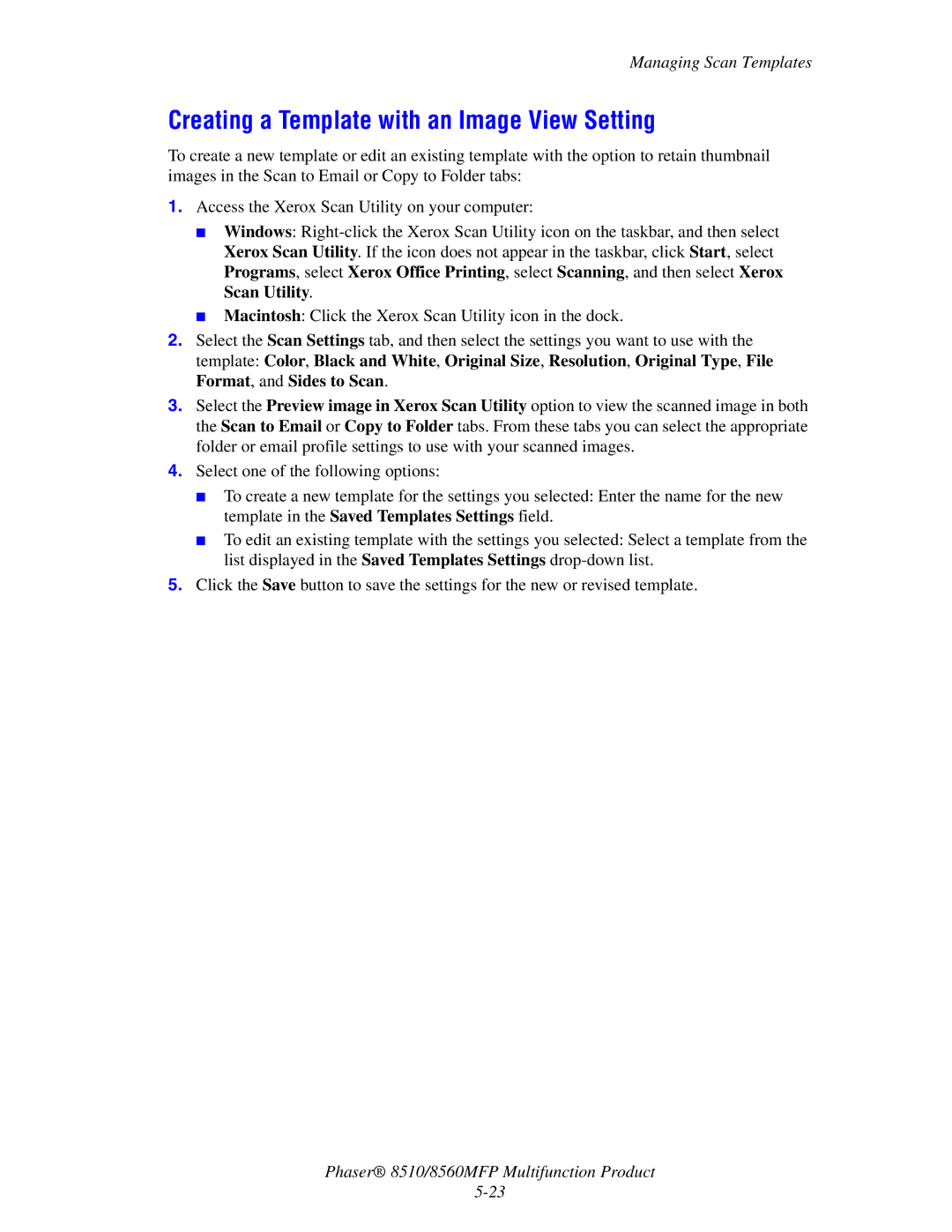Managing Scan Templates
Creating a Template with an Image View Setting
To create a new template or edit an existing template with the option to retain thumbnail images in the Scan to Email or Copy to Folder tabs:
1.Access the Xerox Scan Utility on your computer:
■Windows:
■Macintosh: Click the Xerox Scan Utility icon in the dock.
2.Select the Scan Settings tab, and then select the settings you want to use with the template: Color, Black and White, Original Size, Resolution, Original Type, File Format, and Sides to Scan.
3.Select the Preview image in Xerox Scan Utility option to view the scanned image in both the Scan to Email or Copy to Folder tabs. From these tabs you can select the appropriate folder or email profile settings to use with your scanned images.
4.Select one of the following options:
■To create a new template for the settings you selected: Enter the name for the new template in the Saved Templates Settings field.
■To edit an existing template with the settings you selected: Select a template from the list displayed in the Saved Templates Settings
5.Click the Save button to save the settings for the new or revised template.
Phaser® 8510/8560MFP Multifunction Product