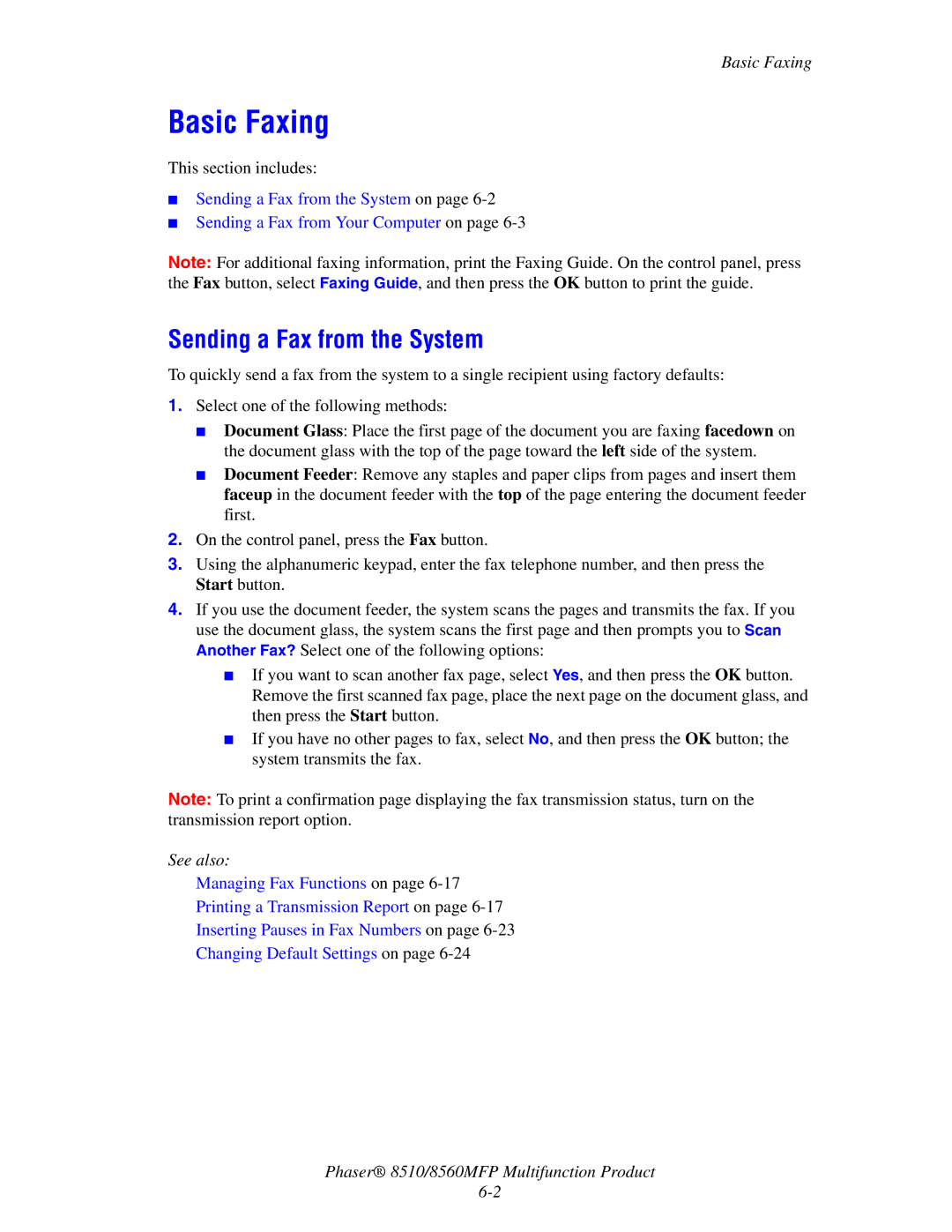Basic Faxing
Basic Faxing
This section includes:
■Sending a Fax from the System on page
■Sending a Fax from Your Computer on page
Note: For additional faxing information, print the Faxing Guide. On the control panel, press the Fax button, select Faxing Guide, and then press the OK button to print the guide.
Sending a Fax from the System
To quickly send a fax from the system to a single recipient using factory defaults:
1.Select one of the following methods:
■Document Glass: Place the first page of the document you are faxing facedown on the document glass with the top of the page toward the left side of the system.
■Document Feeder: Remove any staples and paper clips from pages and insert them faceup in the document feeder with the top of the page entering the document feeder first.
2.On the control panel, press the Fax button.
3.Using the alphanumeric keypad, enter the fax telephone number, and then press the Start button.
4.If you use the document feeder, the system scans the pages and transmits the fax. If you use the document glass, the system scans the first page and then prompts you to Scan Another Fax? Select one of the following options:
■If you want to scan another fax page, select Yes, and then press the OK button. Remove the first scanned fax page, place the next page on the document glass, and then press the Start button.
■If you have no other pages to fax, select No, and then press the OK button; the system transmits the fax.
Note: To print a confirmation page displaying the fax transmission status, turn on the transmission report option.
See also:
Managing Fax Functions on page
Printing a Transmission Report on page
Inserting Pauses in Fax Numbers on page
Changing Default Settings on page
Phaser® 8510/8560MFP Multifunction Product