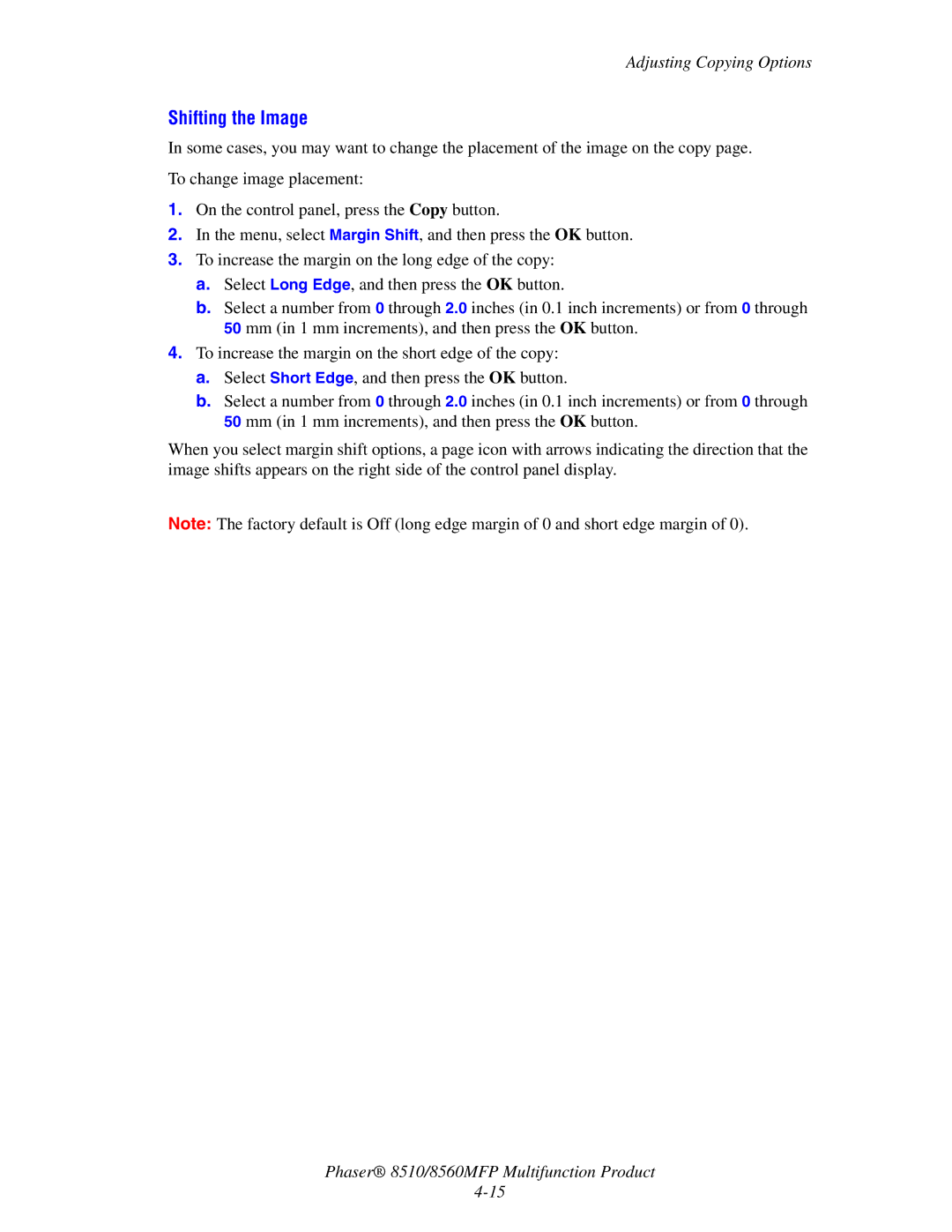Adjusting Copying Options
Shifting the Image
In some cases, you may want to change the placement of the image on the copy page.
To change image placement:
1.On the control panel, press the Copy button.
2.In the menu, select Margin Shift, and then press the OK button.
3.To increase the margin on the long edge of the copy:
a.Select Long Edge, and then press the OK button.
b.Select a number from 0 through 2.0 inches (in 0.1 inch increments) or from 0 through 50 mm (in 1 mm increments), and then press the OK button.
4.To increase the margin on the short edge of the copy:
a.Select Short Edge, and then press the OK button.
b.Select a number from 0 through 2.0 inches (in 0.1 inch increments) or from 0 through 50 mm (in 1 mm increments), and then press the OK button.
When you select margin shift options, a page icon with arrows indicating the direction that the image shifts appears on the right side of the control panel display.
Note: The factory default is Off (long edge margin of 0 and short edge margin of 0).
Phaser® 8510/8560MFP Multifunction Product